Once logged in successfully, navigate to the left navigation bar.
From the list of modules displayed here, click Task Groups. Doing so takes you to the Task Groups screen.
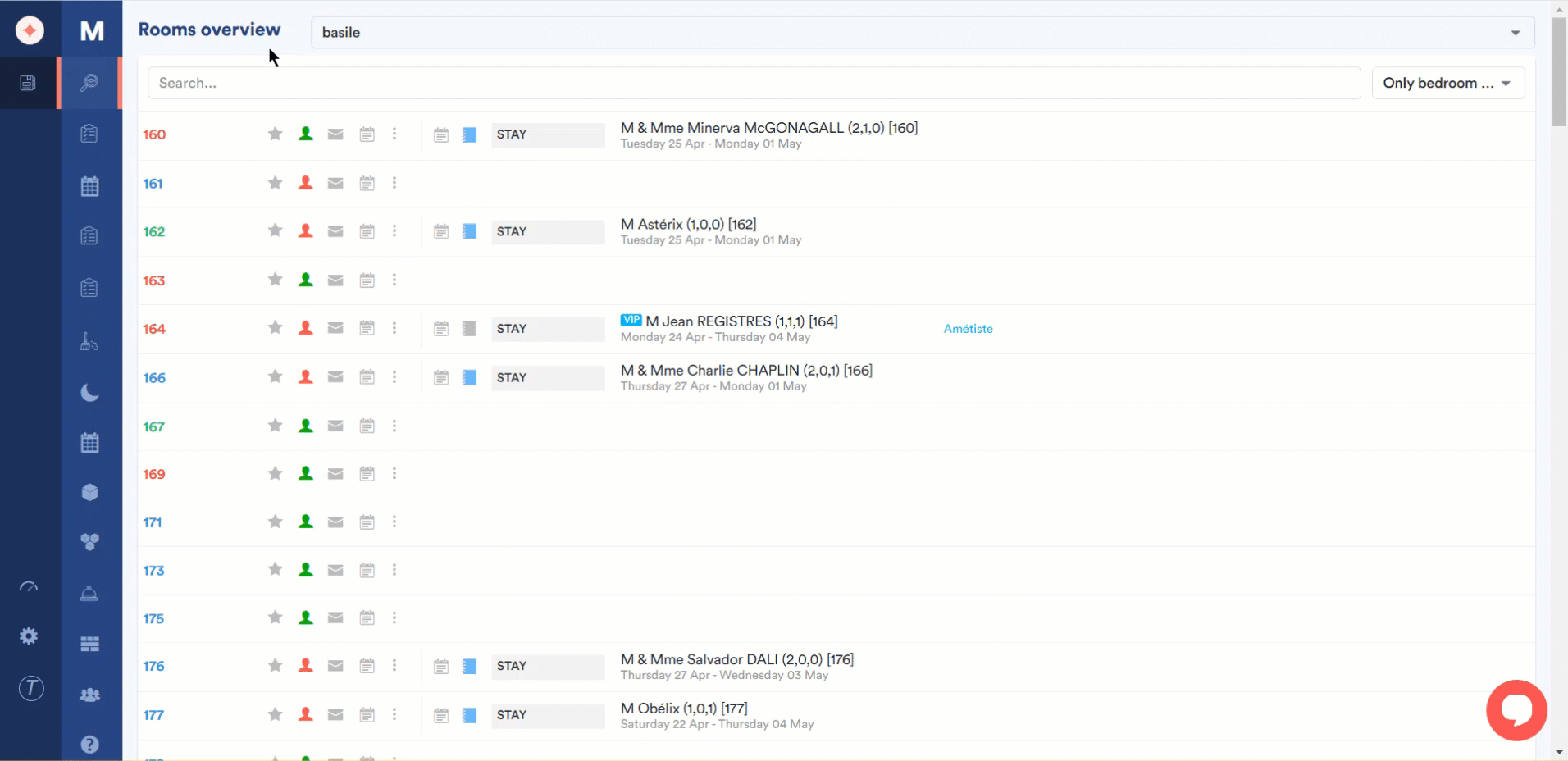
Here, all the task groups are listed. Information for each task group is tabulated via a number of columns that include Where (room number), What (task name), Who (user group to whom the task is assigned), For (who among the user group should perform the task), When (date and time for the task), Priority, and Progress.
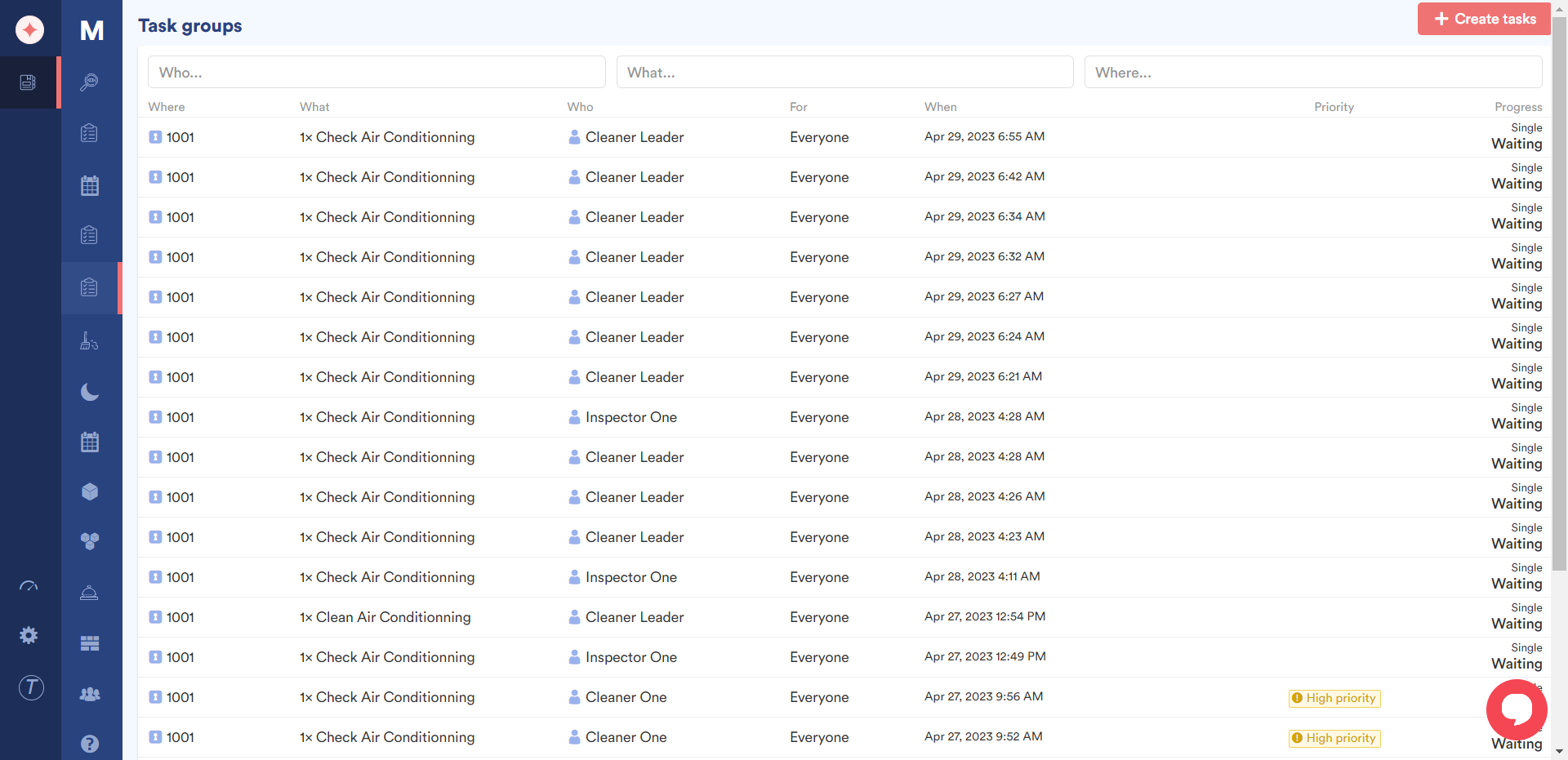
Moreover, you can also search for a specific task group using the Who (user group to whom the task is assigned), What (task name), and Where (room number) search bars atop the grid.
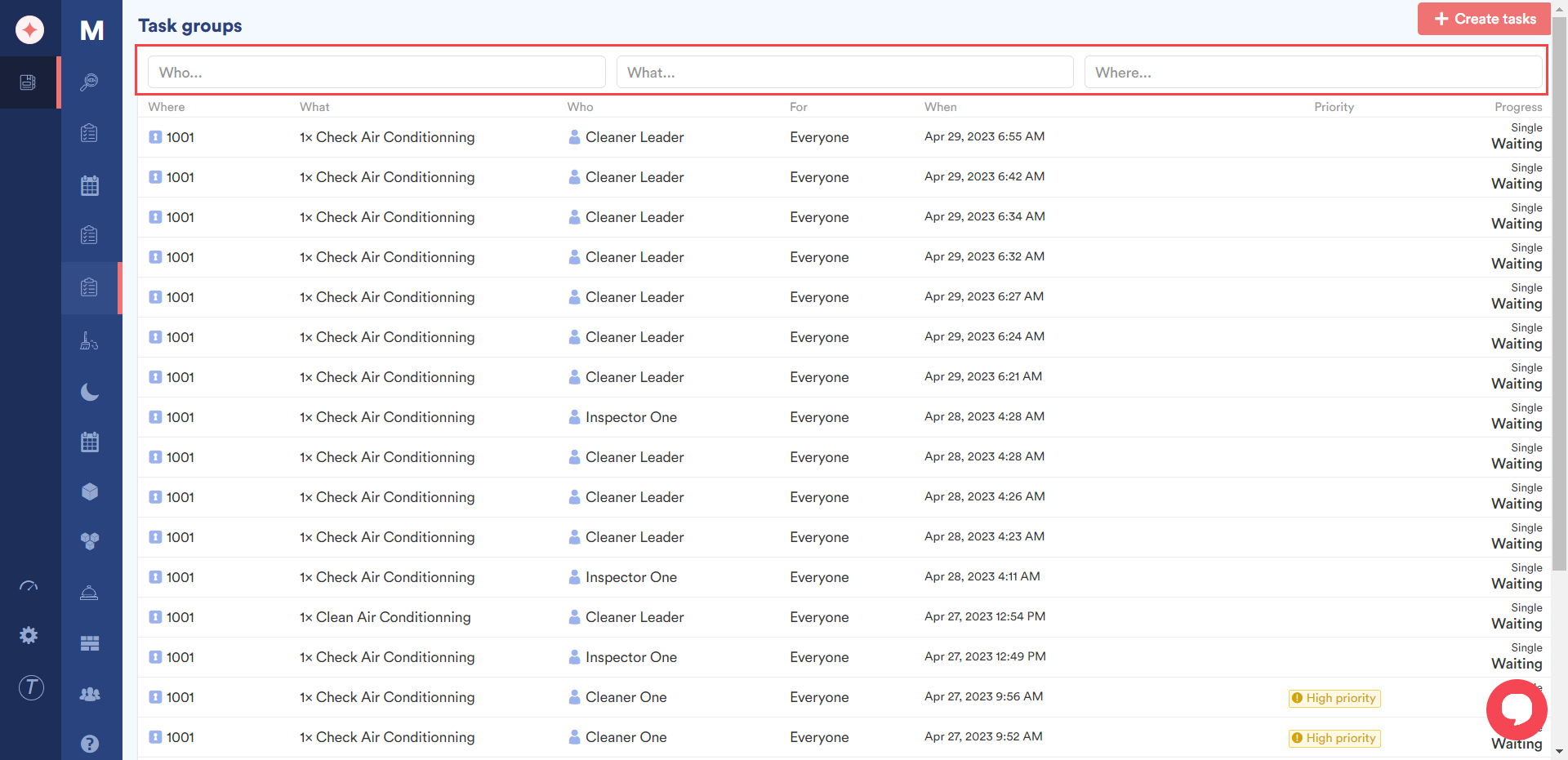
Moreover, clicking a task group row opens the task details panel on the right side of the screen. Using this panel, you can:
- Change the status of the task
- Cancel the selected task
- Claim/Reject the task
- Duplicate the selected task
- Edit task configuration
- View Messages associated to the task
- View Task History
- Reassign the task
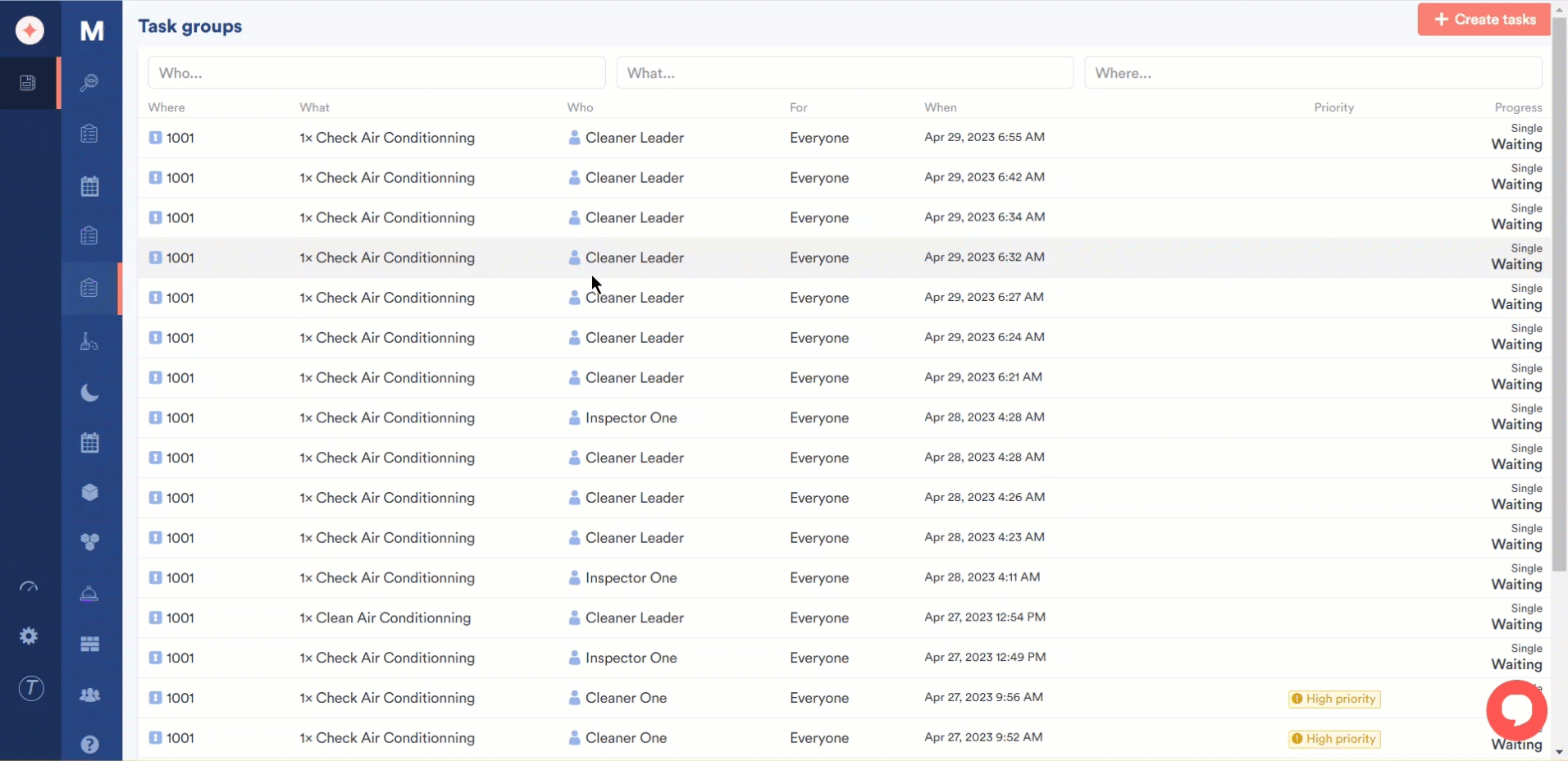
Furthermore, clicking the Create Tasks button on the top-right corner lets you create a new task the same way as we saw in the How to Create a Task? article.
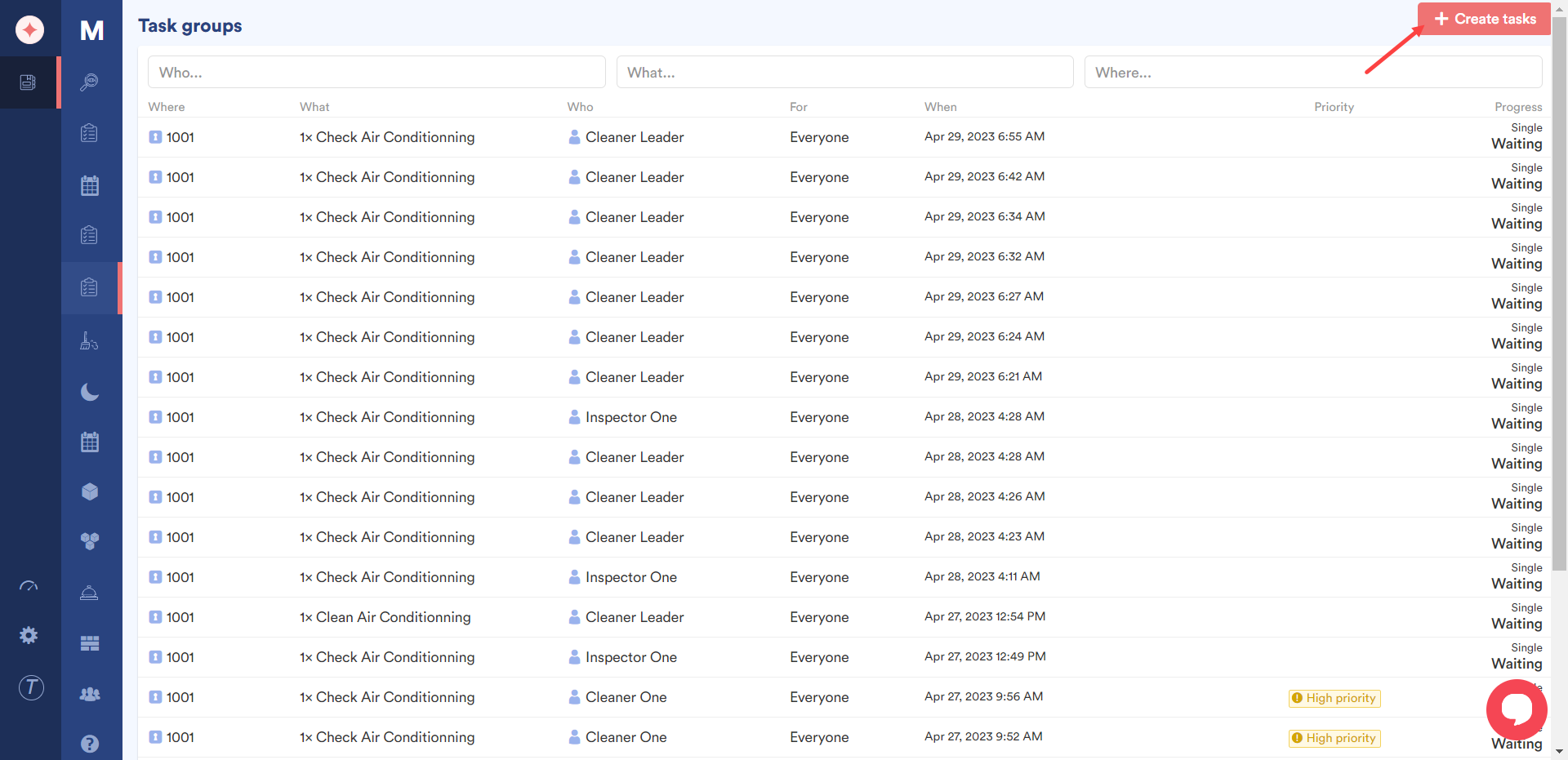


Leave a Reply