Color settings allow you to set the color code for each room status. As we saw in the Rooms overview, each status of the room (clean, dirty, inspected) is displayed via a different color to ease identification.
Upon successful login, navigate to the left navigation bar.
From the extreme left menu, click Settings. Doing so reveals a list of modules.
Select Color Settings. This takes you to the Color management screen.
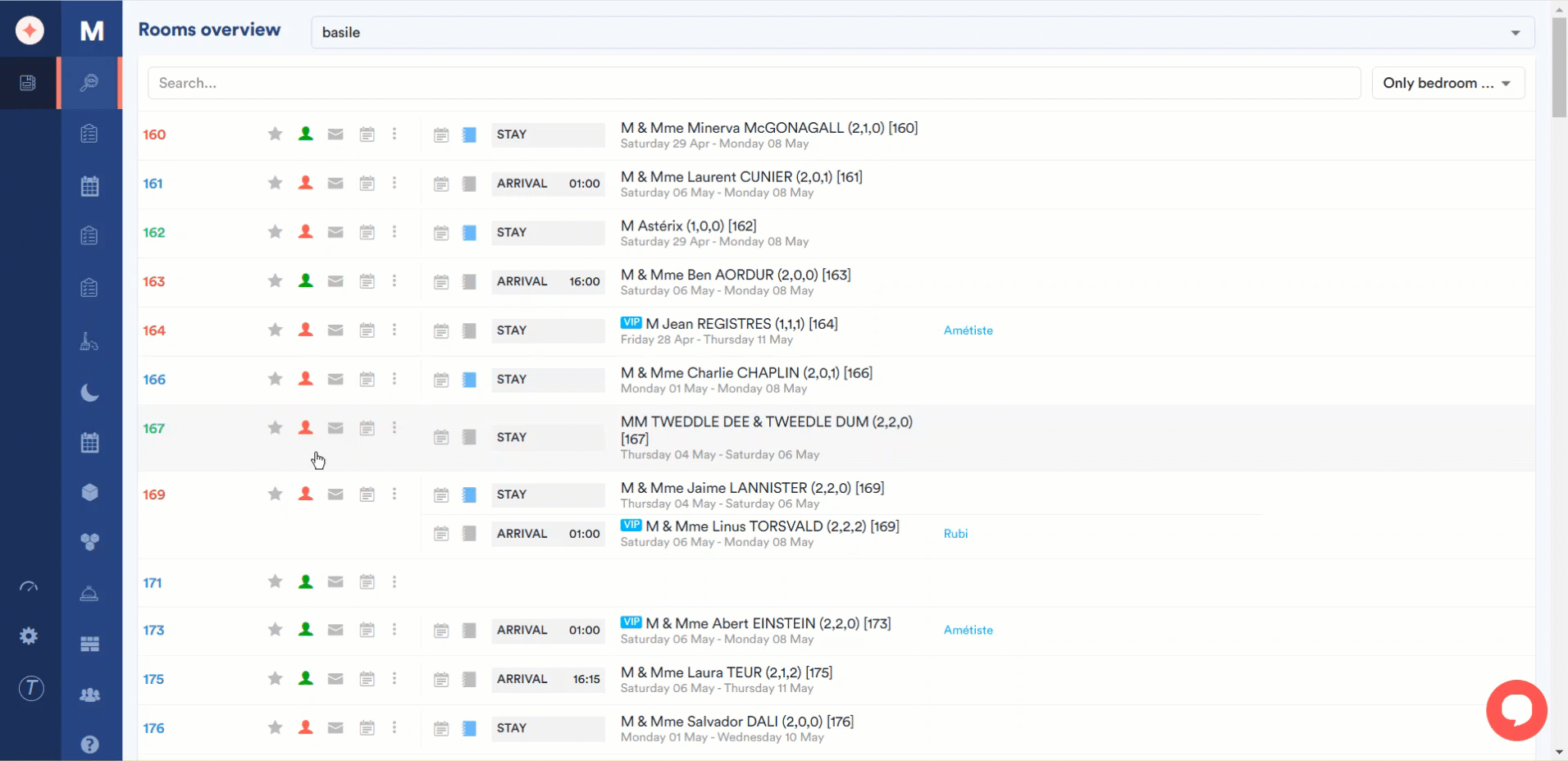
Here, each color is displayed along with the room status name it represents. You can change it as per your requirements by clicking the color code field.
Once the selections are made, click the Save Status Colors button.
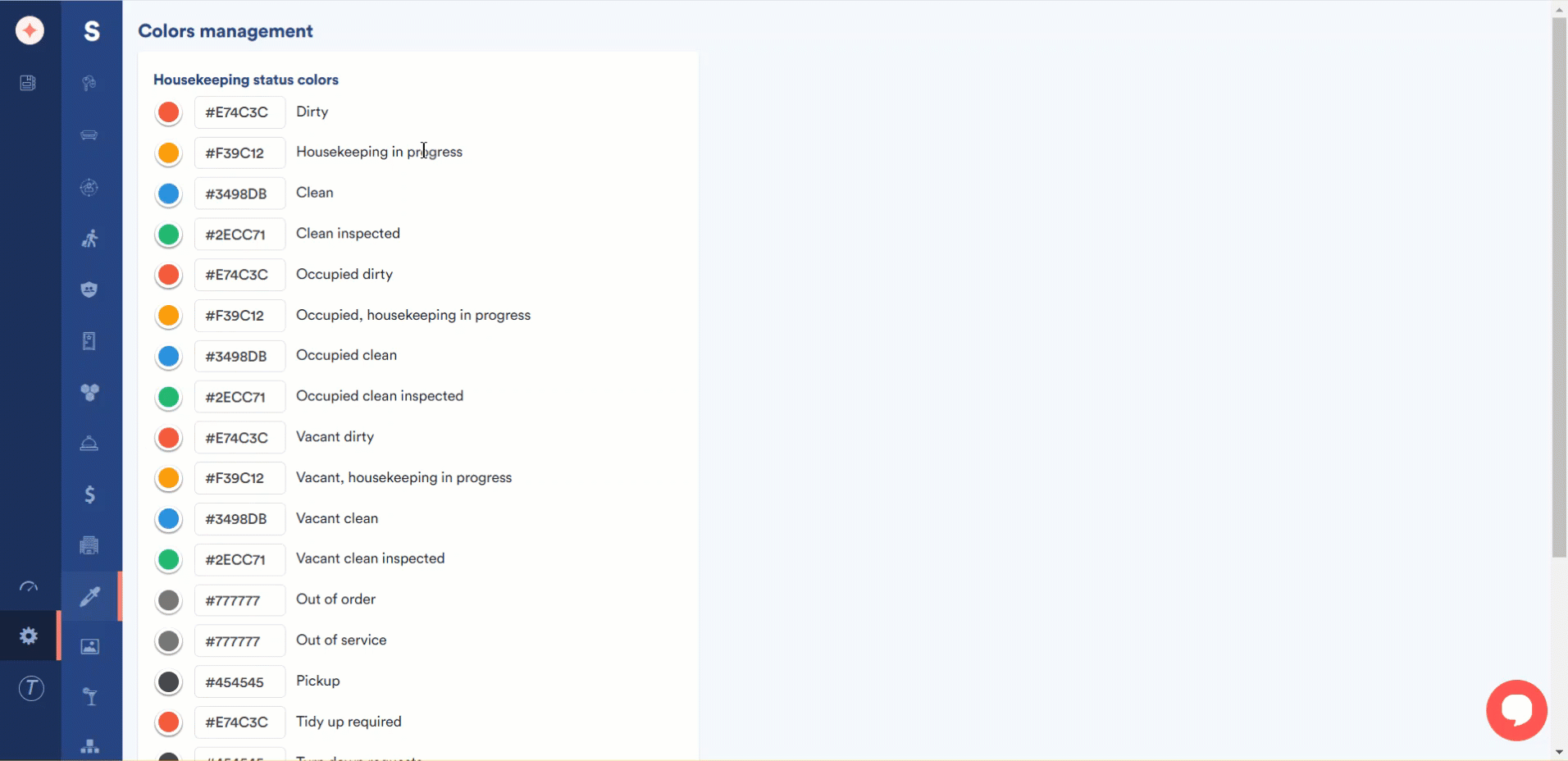


Leave a Reply