HOPR > Left Navigation Bar > Settings > Users
Follow the above-mentioned workflow to land on the User management screen.
Click the +Add a new user group button.
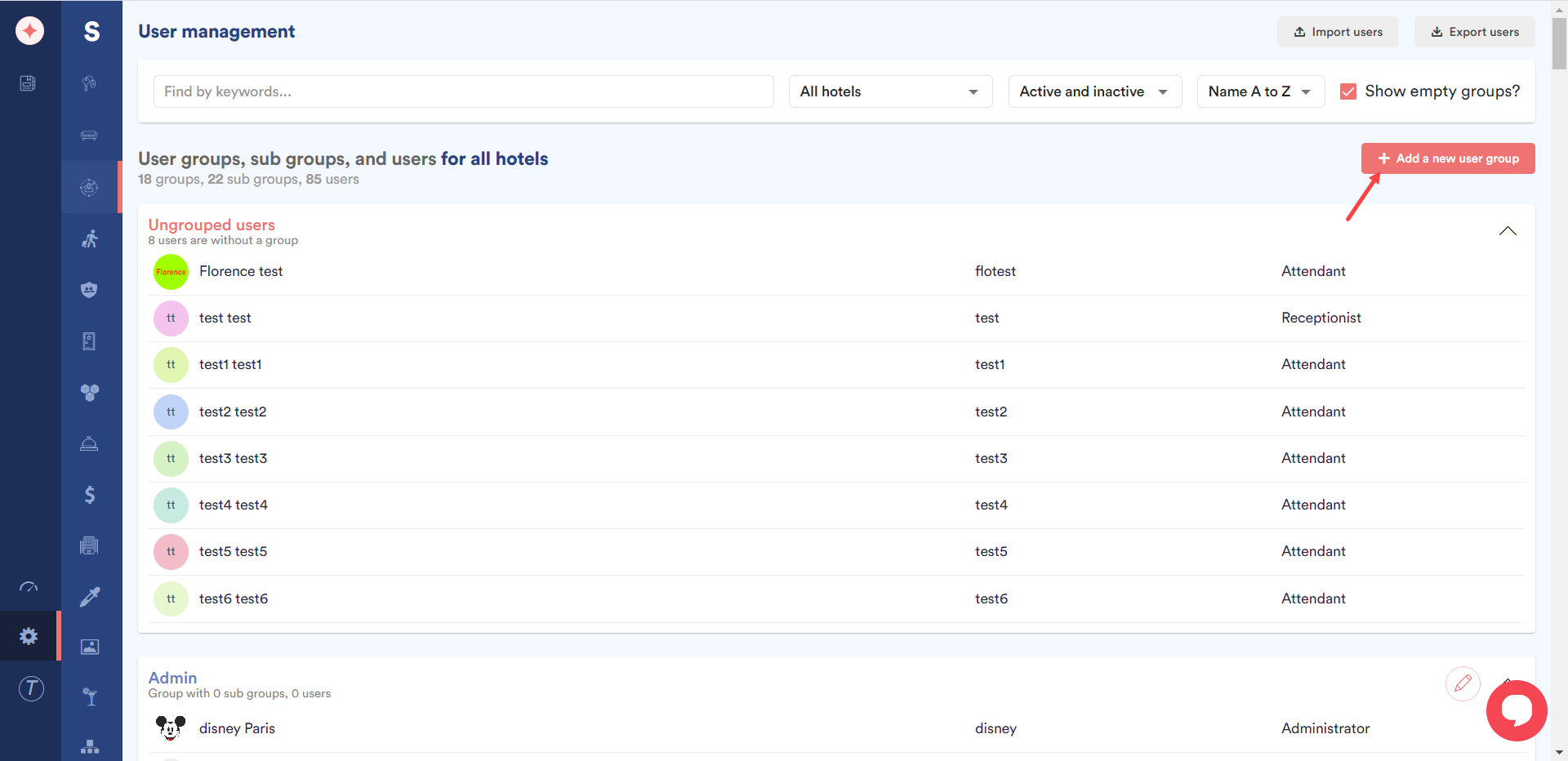
As a result, a section is revealed under the Ungrouped Users section.
Here, enter the name of the group in the Name field.
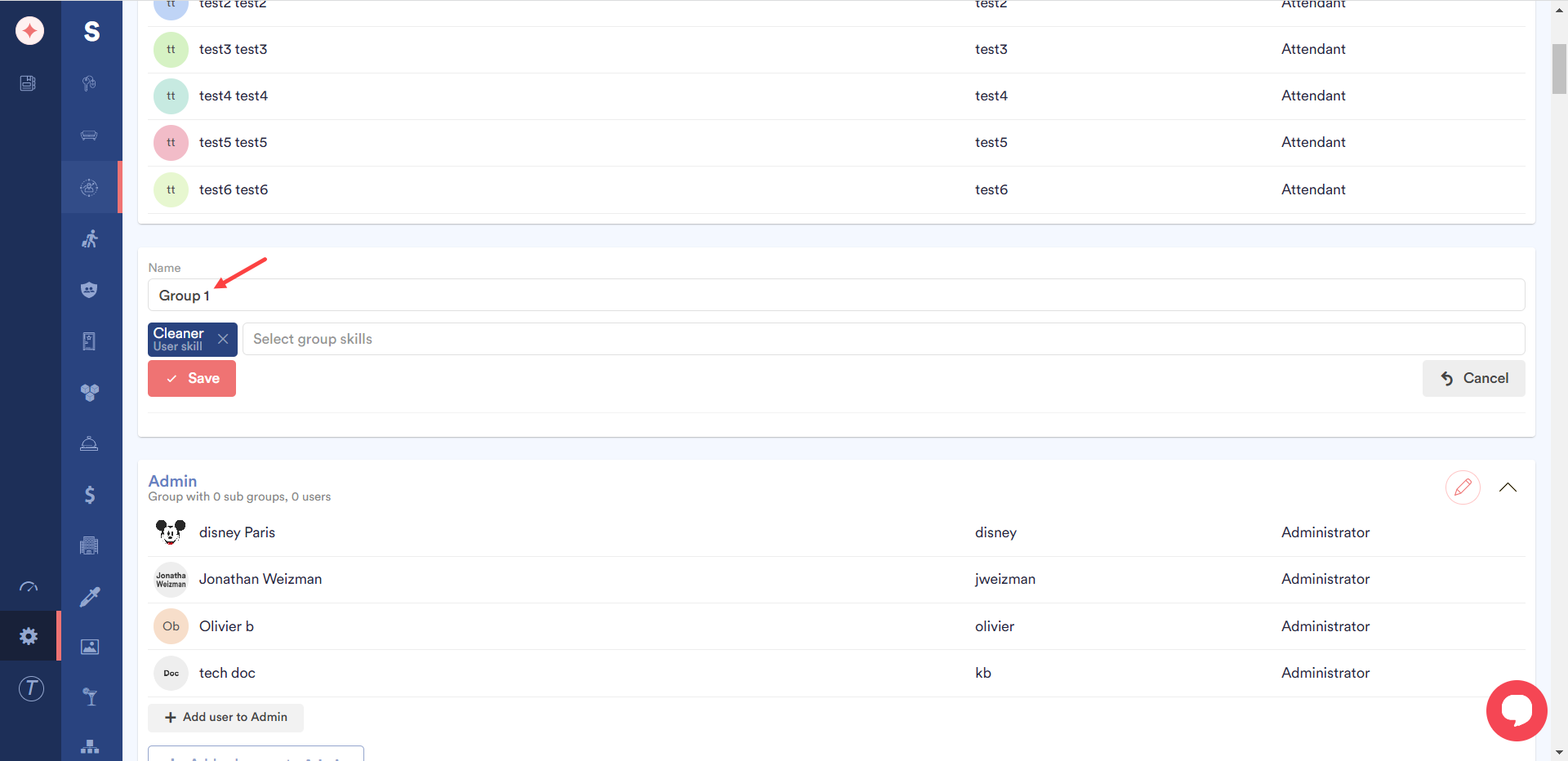
Choose the skills you want to link to this group using the Select group skills dropdown.
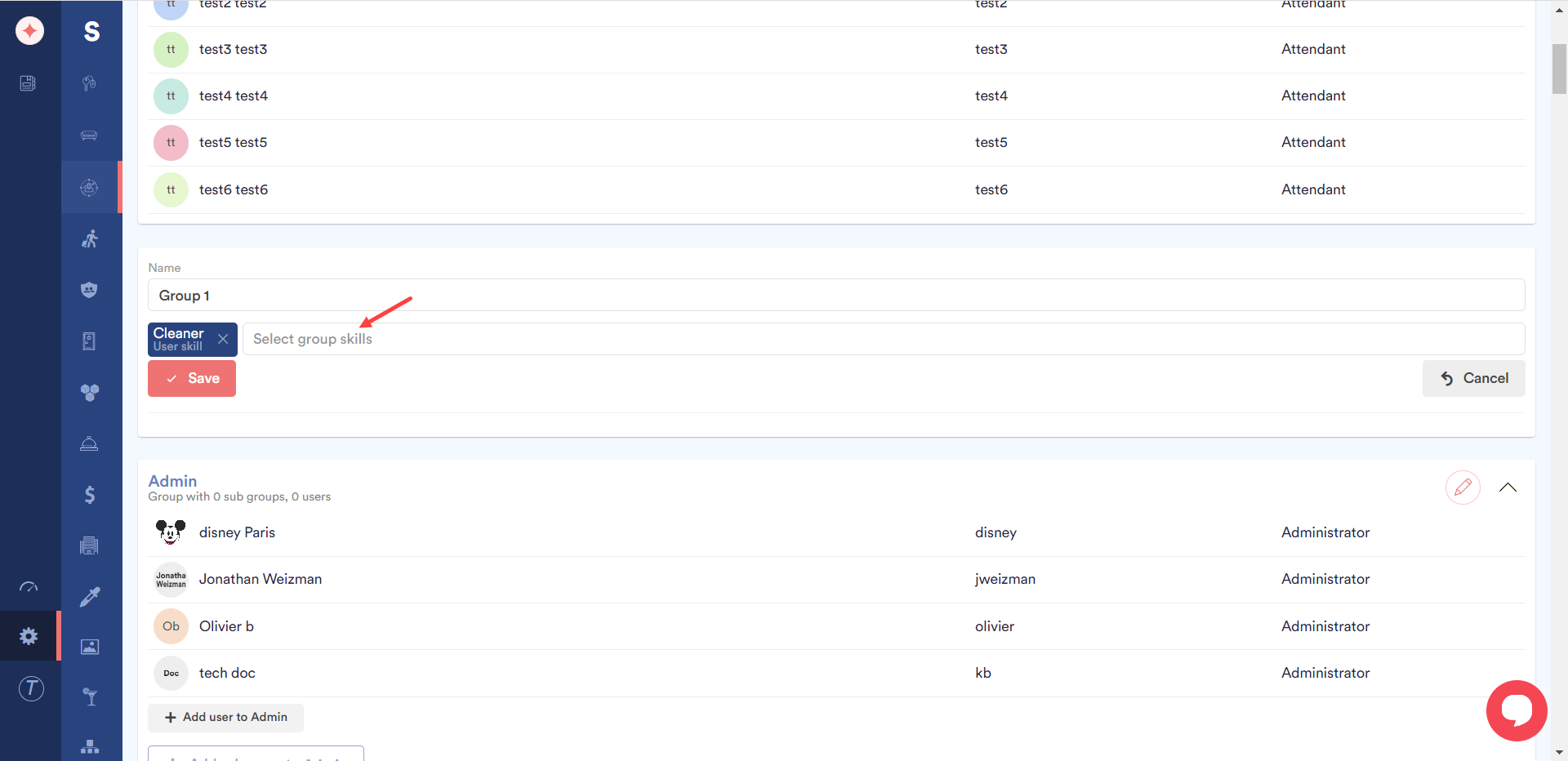
Once the selections are made, click the Save button.
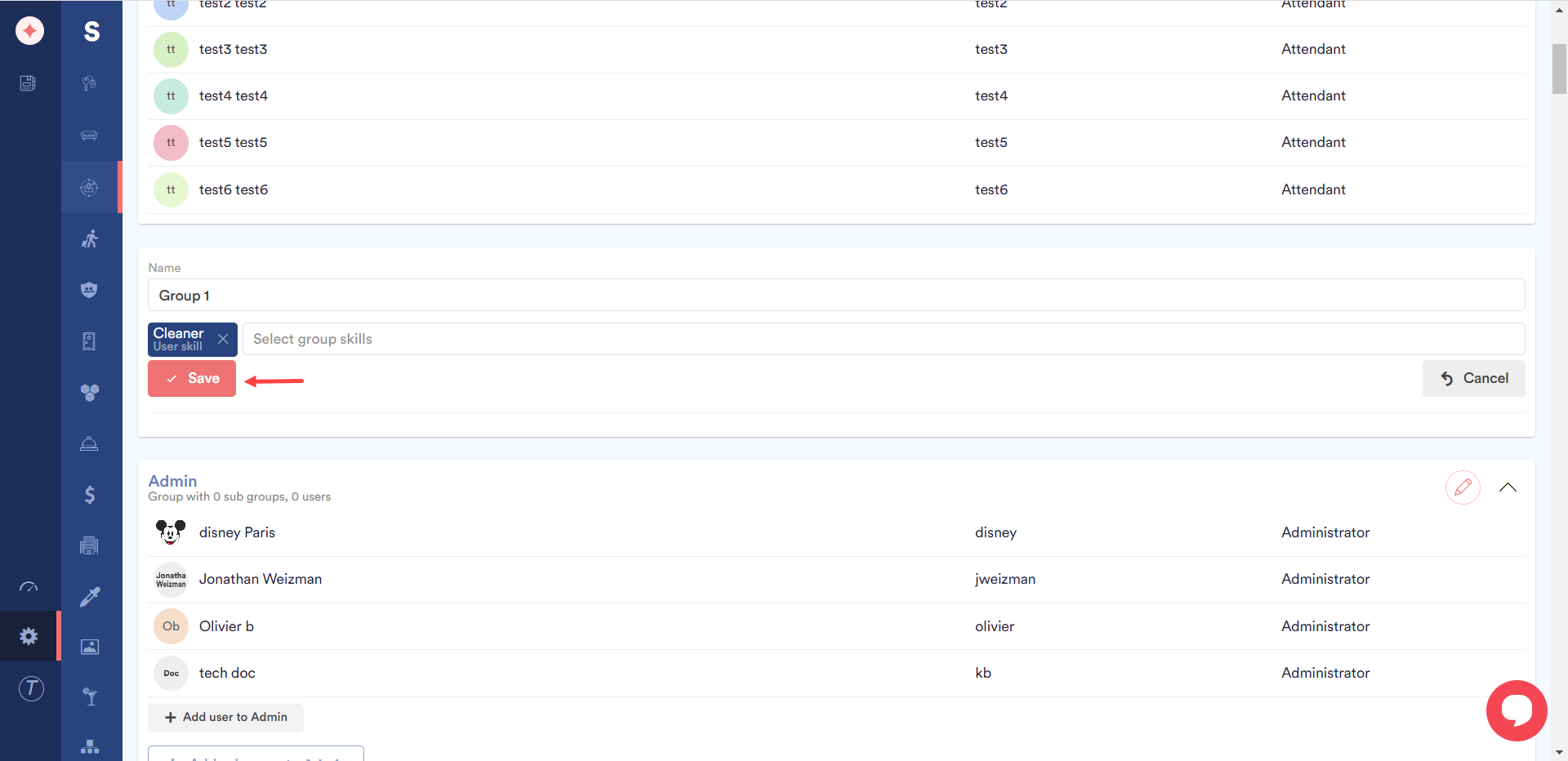
As the group is created, click the +Add user to [group name] button in order to add users to the created group.
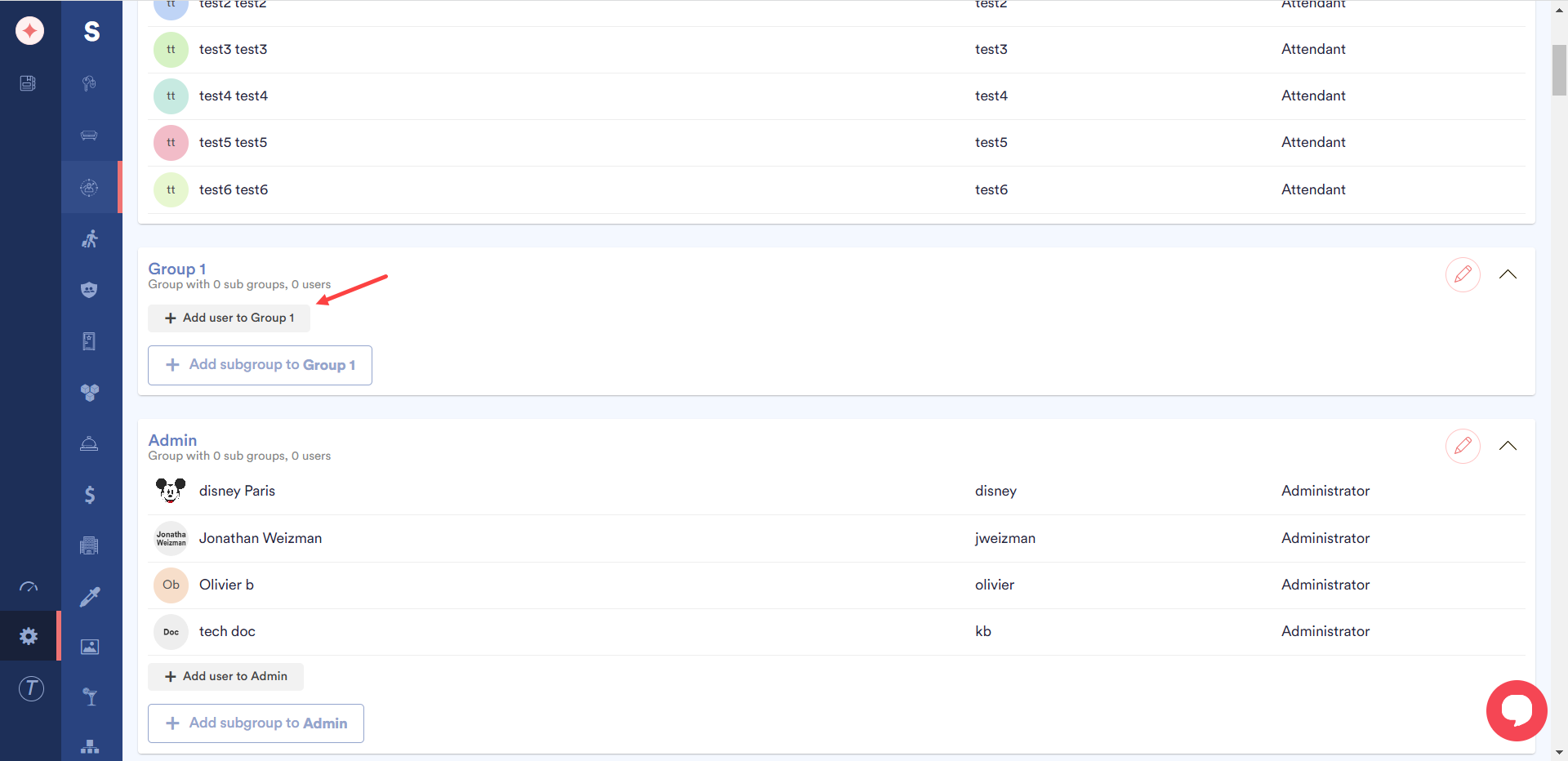


Leave a Reply