Tasks in Mass lists the records where more than 5 tasks are grouped into a single entity.
Upon successful login, navigate to the left navigation bar.
From the options revealed, click Tasks in Mass. Doing so takes you to the Tasks in mass screen.
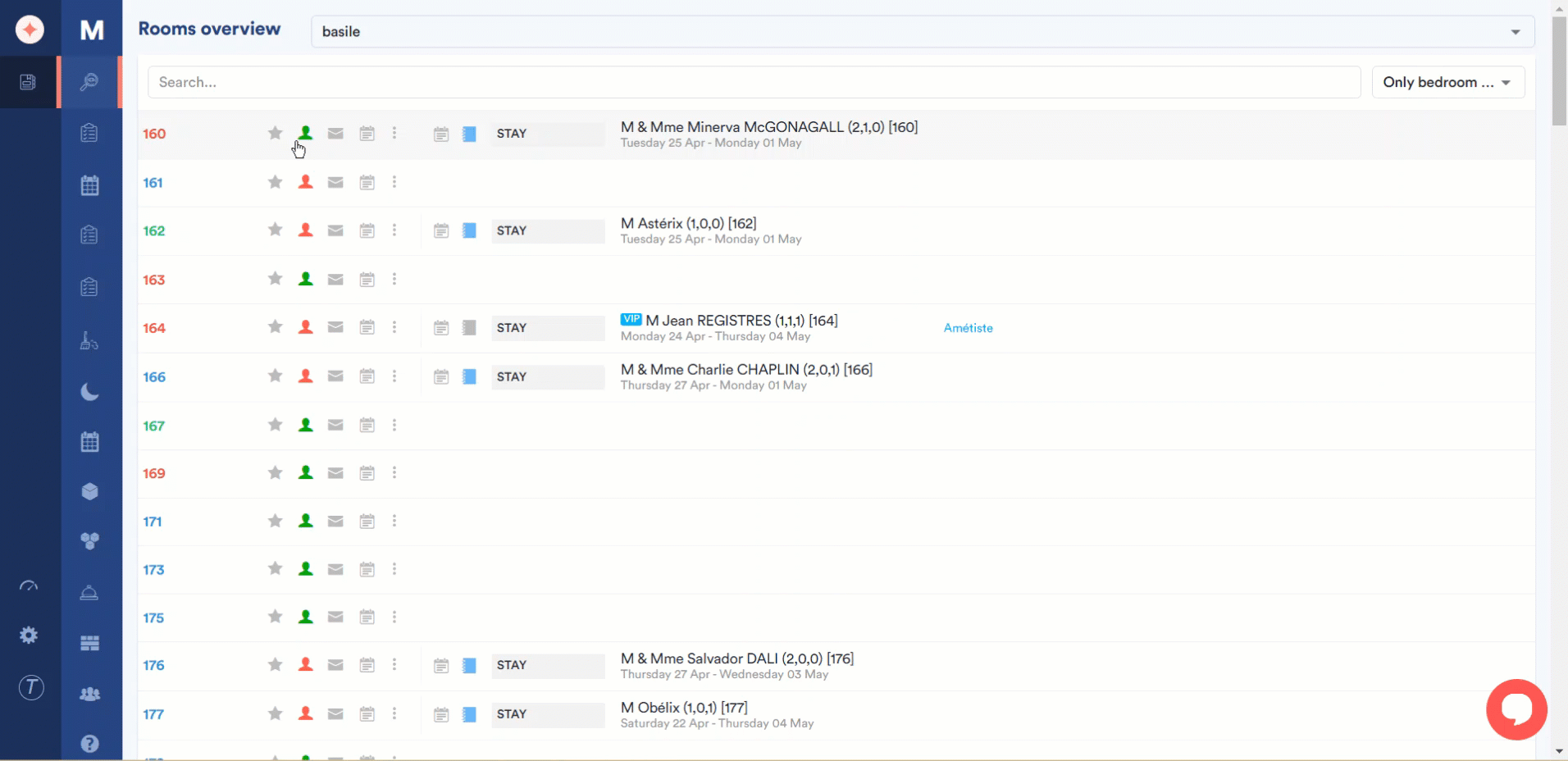
The task details are tabulated via various columns that include Completed, Verified, What to do, Description, Total, Pending, Waiting, Started, Paused, Completed, Verified, and Cancelled.
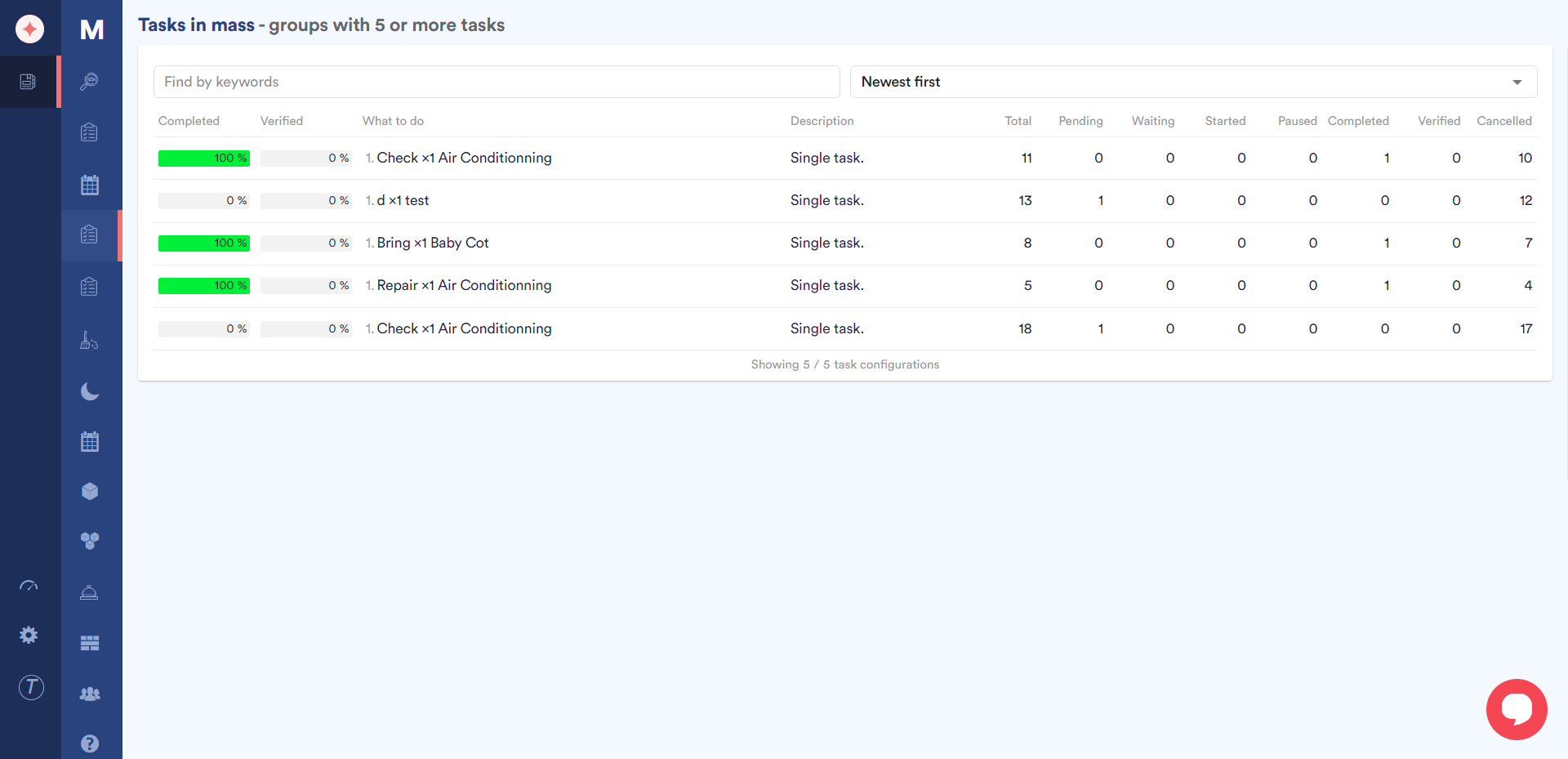
Clicking a task group row reveals the Task Configuration Details panel on the right side of the screen. Details for all the tasks present in the selected group are shown in this panel.
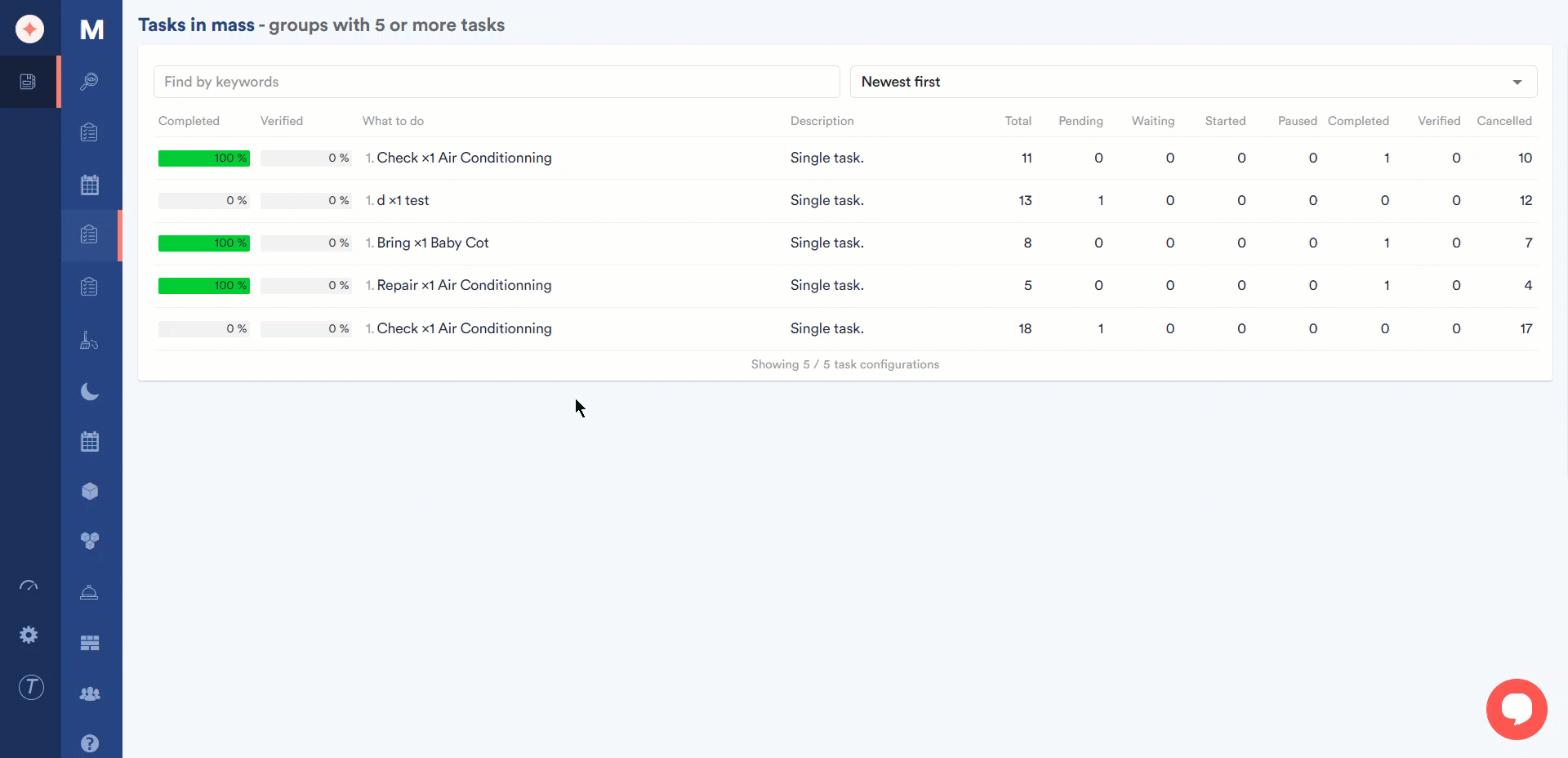
To search for a specific task group, you can type in its name in the Filter by keywords search bar.
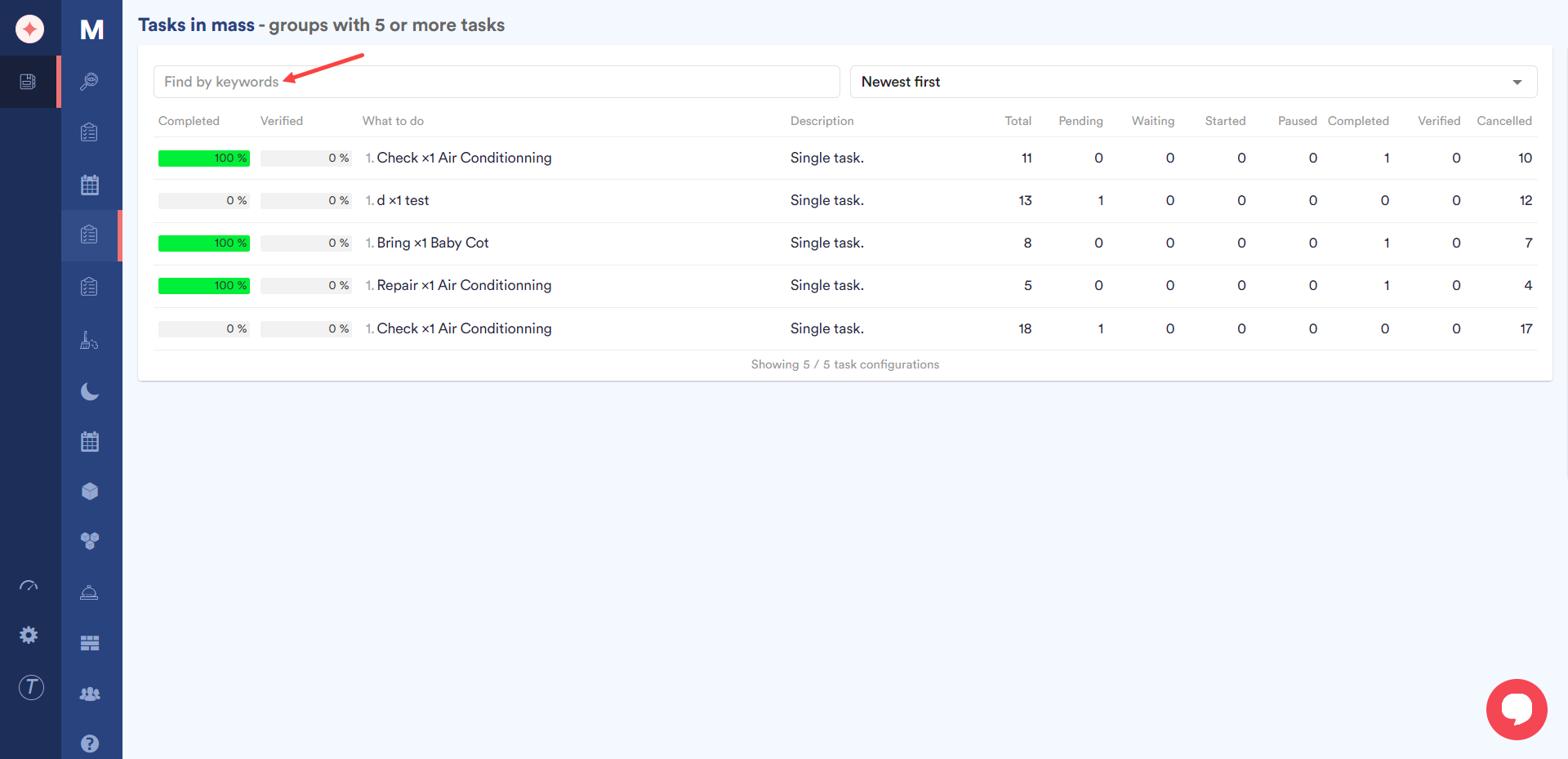
Moreover, you can also use the filter dropdown next to this search bar in order to sort the task groups in ascending (oldest to newest) or descending (newest to oldest) records.
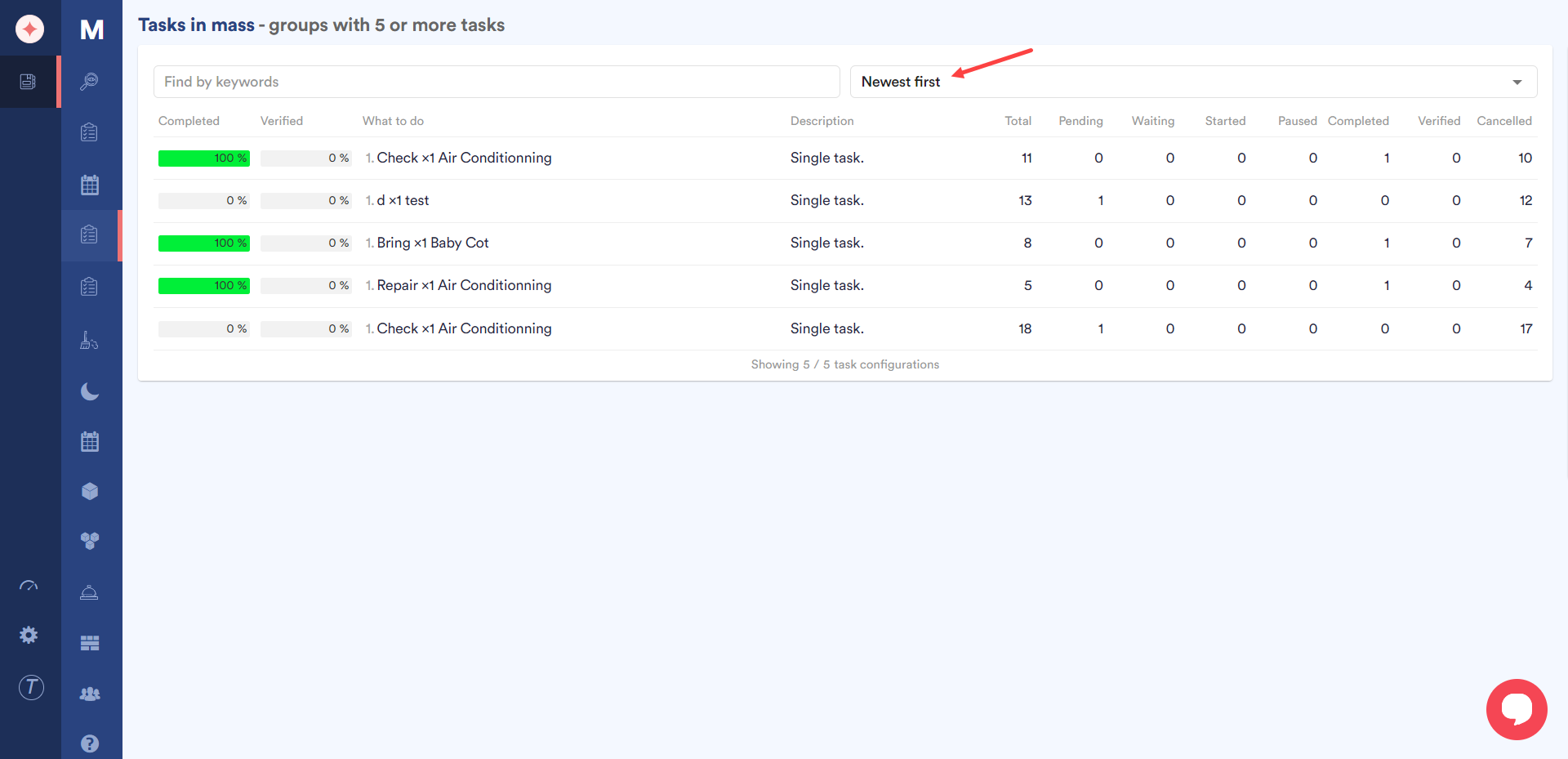


Leave a Reply