HOPR > Left Navigation Bar > Settings > Assets > Select Asset
Follow the above-mentioned workflow to land on the Asset details screen.
From the tabs listed at the bottom, select Actions. Doing so displays all the actions associated to the selected asset.
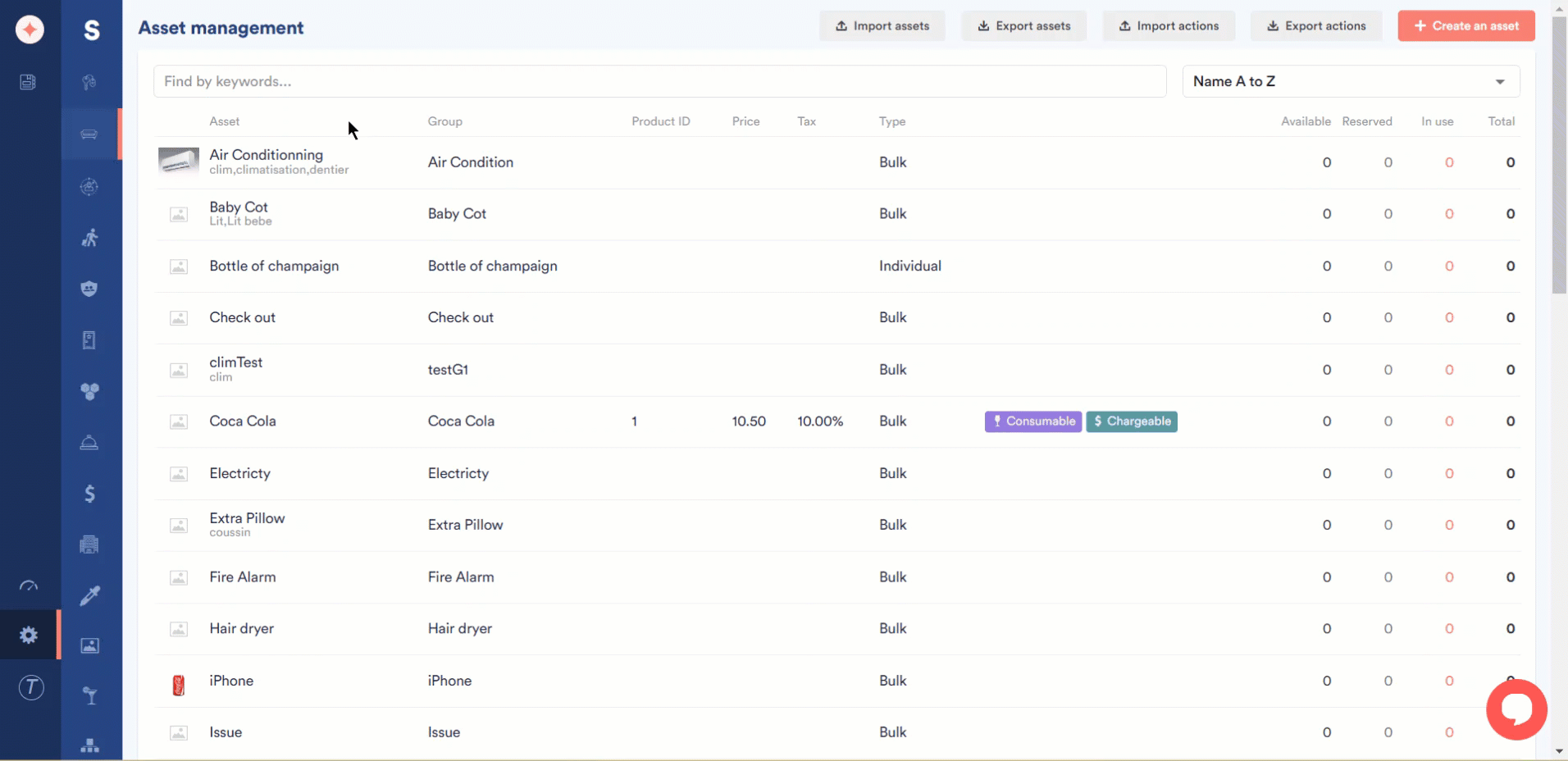
To add an action, click the +Add an action button. This creates another row in the Actions grid.
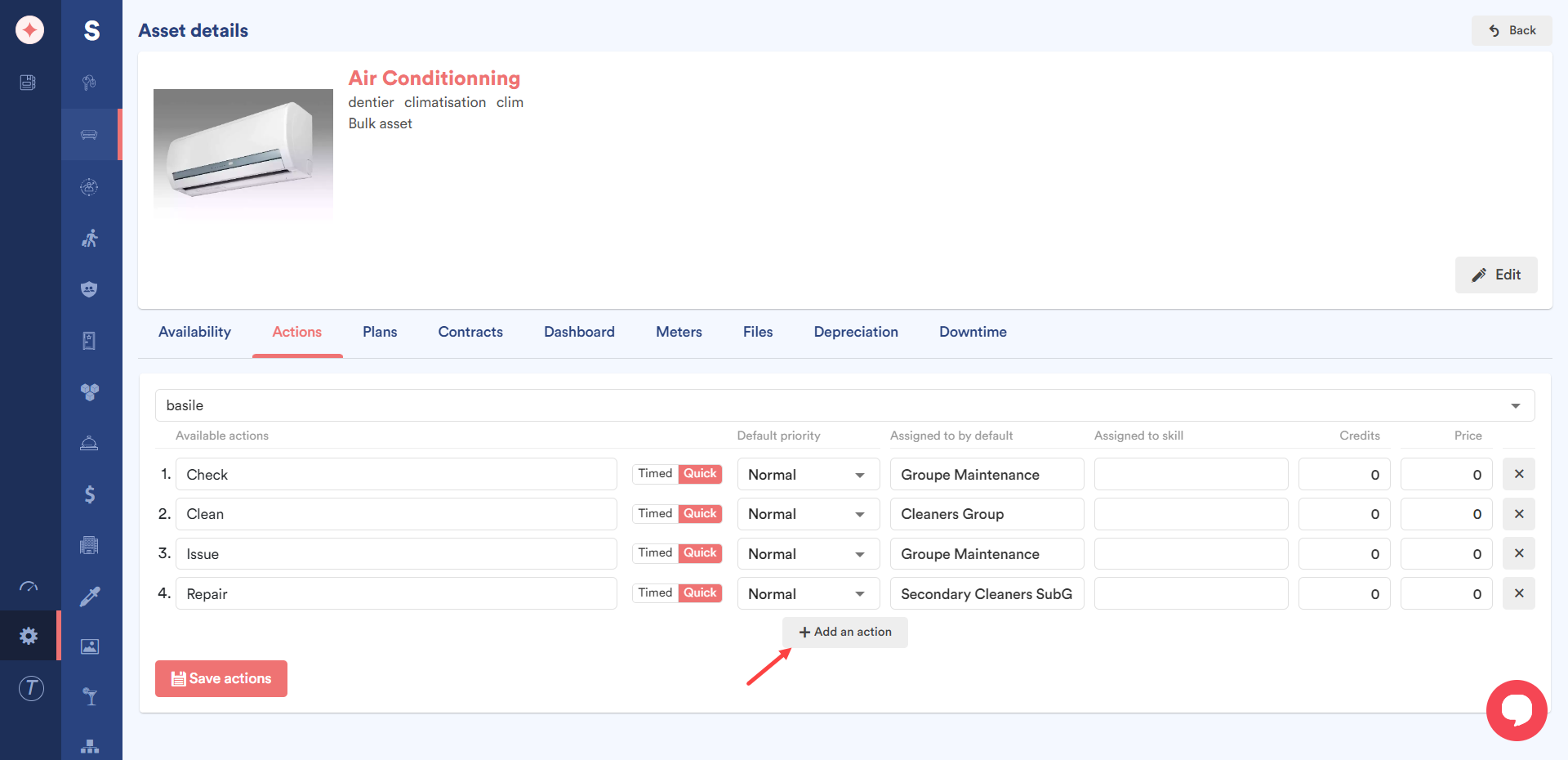
Select the required action from the Available actions dropdown.
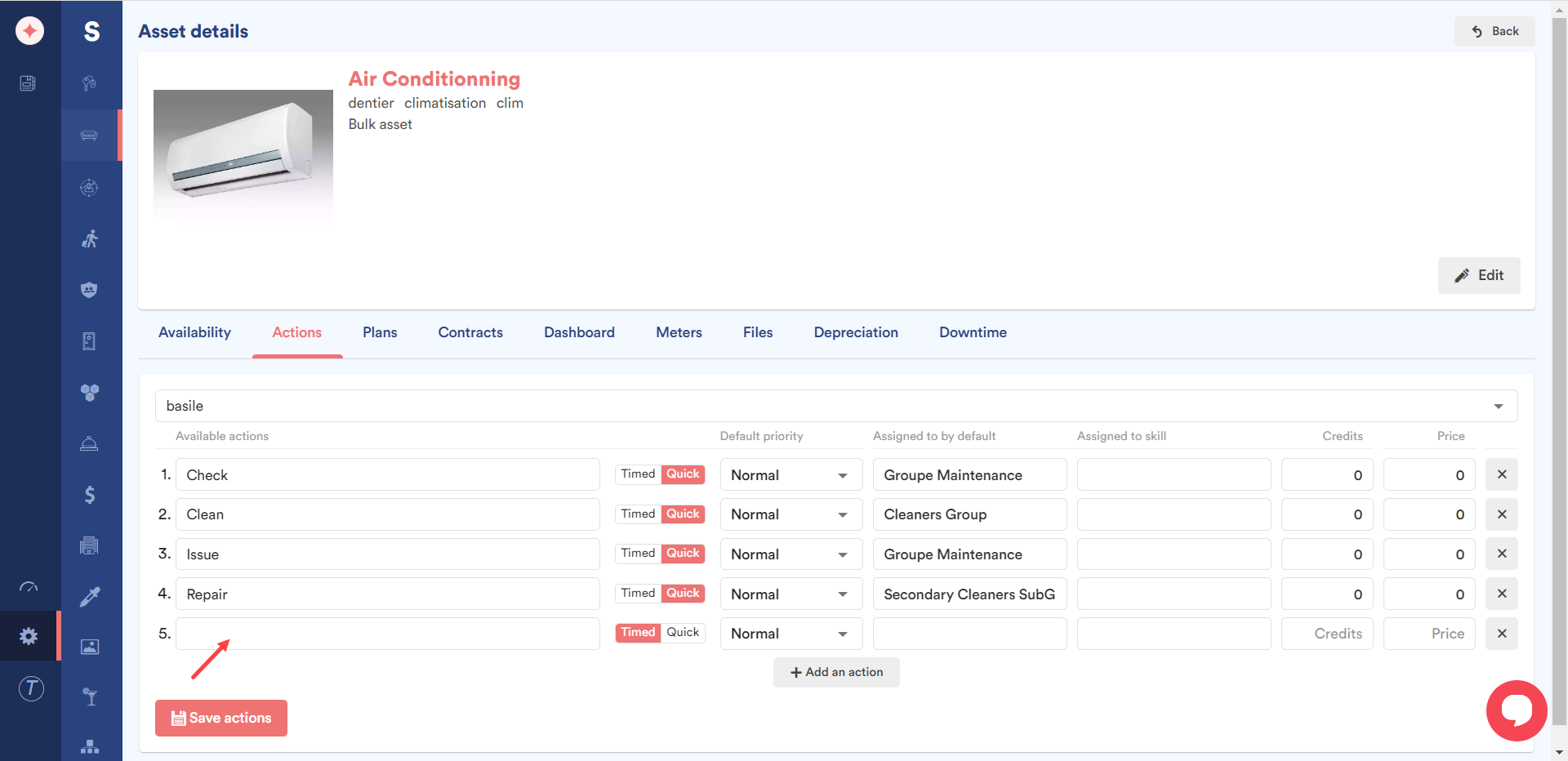
Choose whether it is a timed or a quick action using the corresponding buttons.
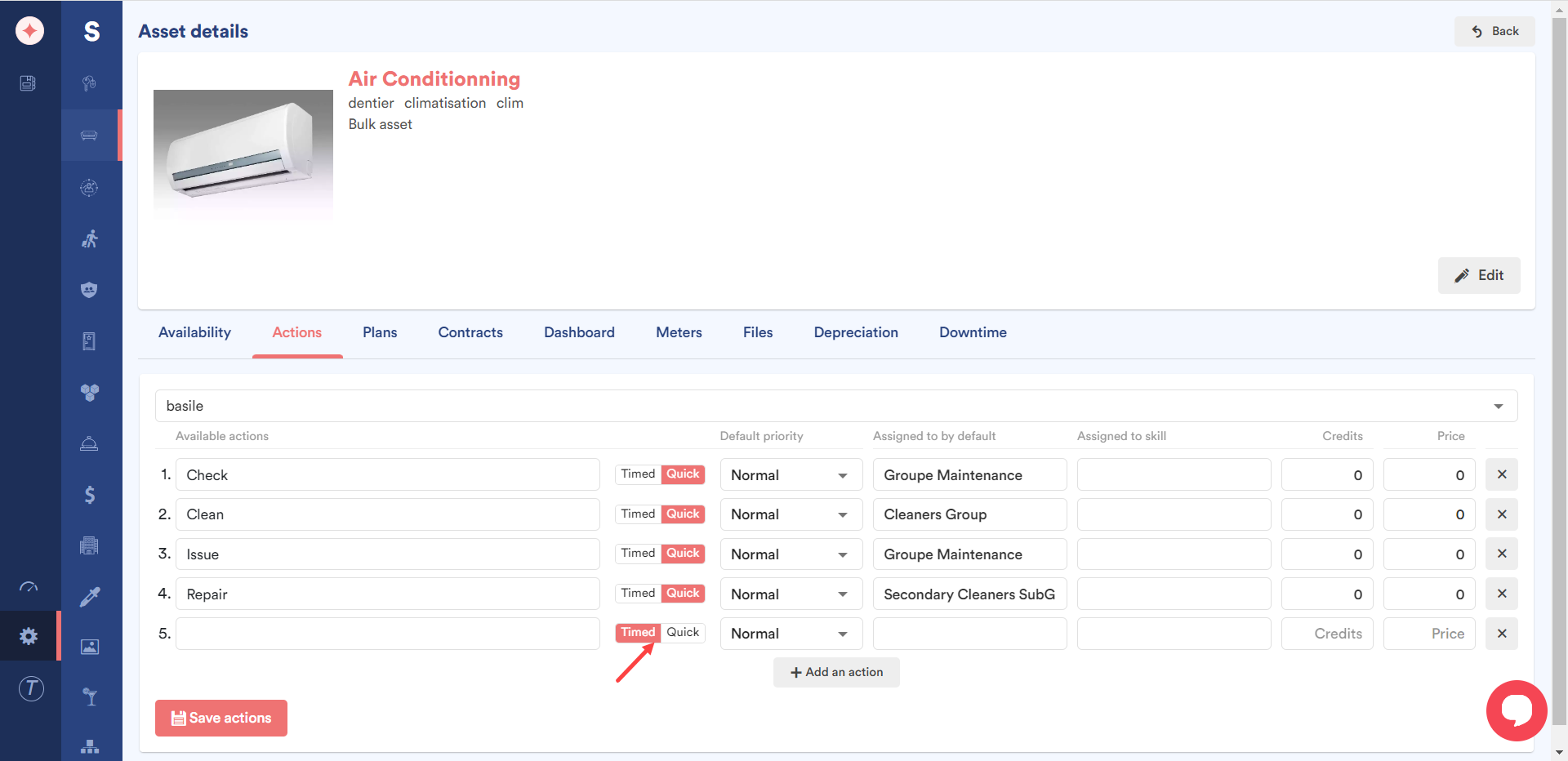
Choose the default priority for the action using the Default Priority dropdown.
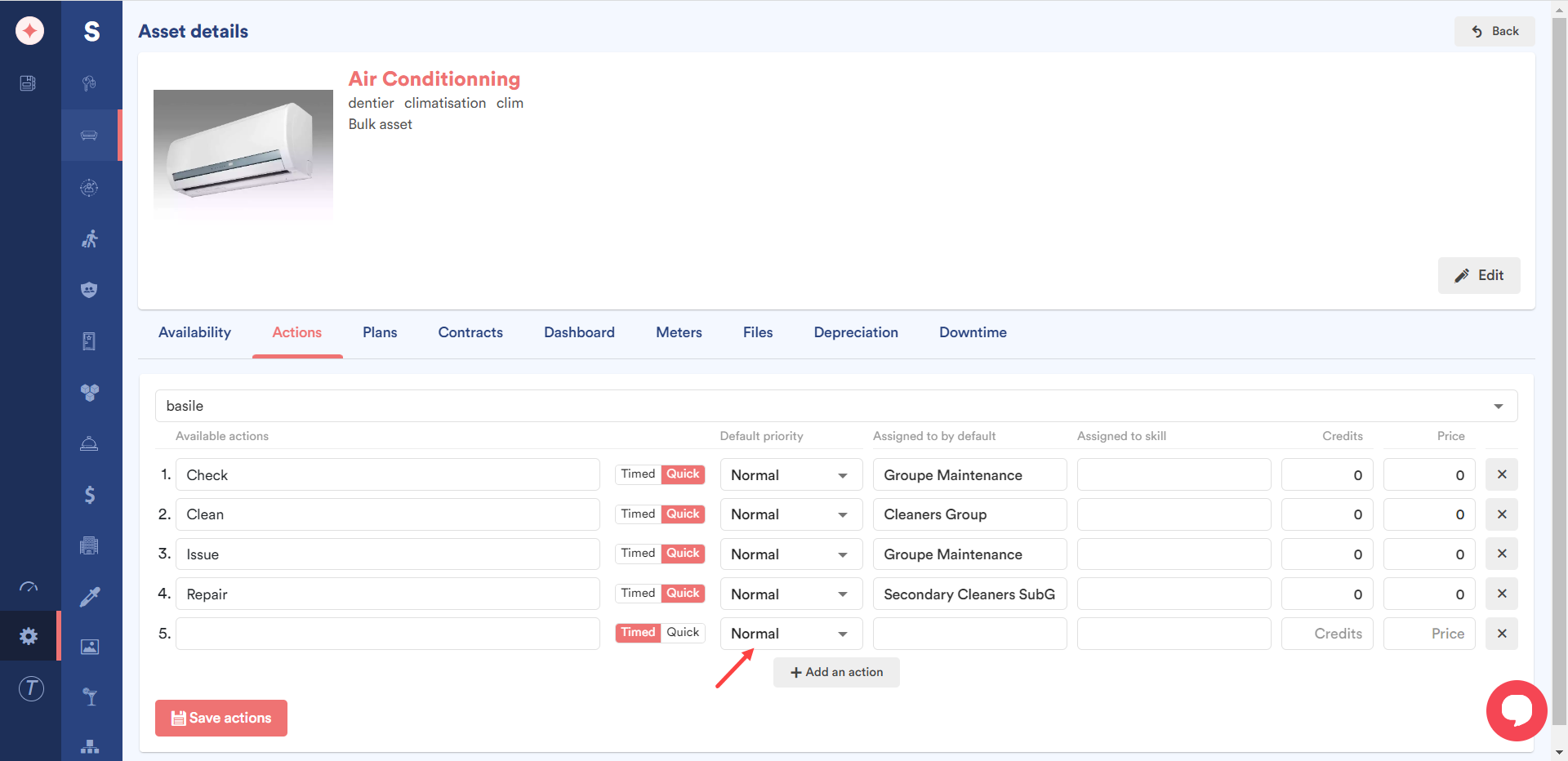
Select the assignee for the action using the Assigned to by default dropdown.
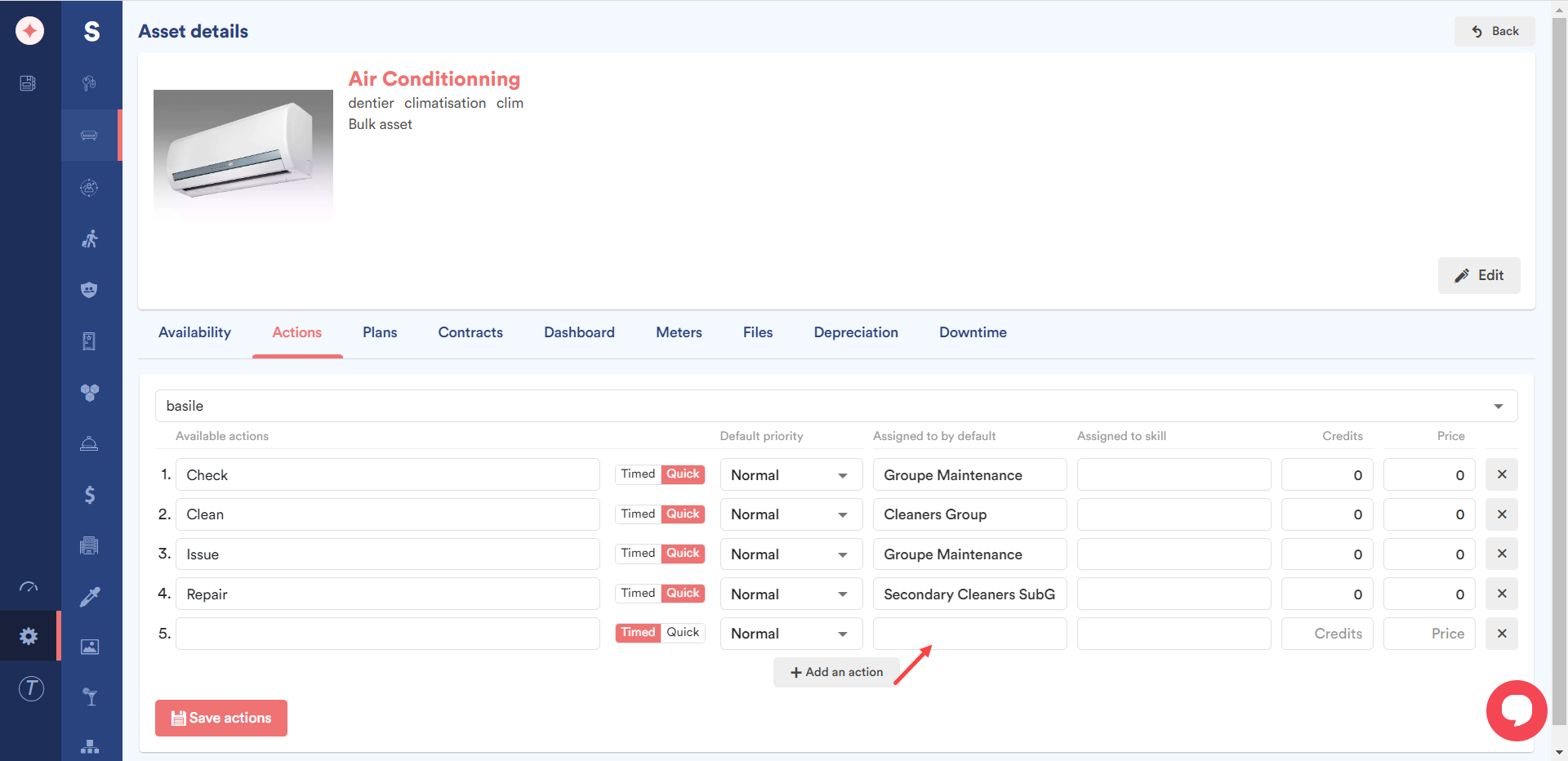
Select the skill for the action using the Assigned to skill dropdown.
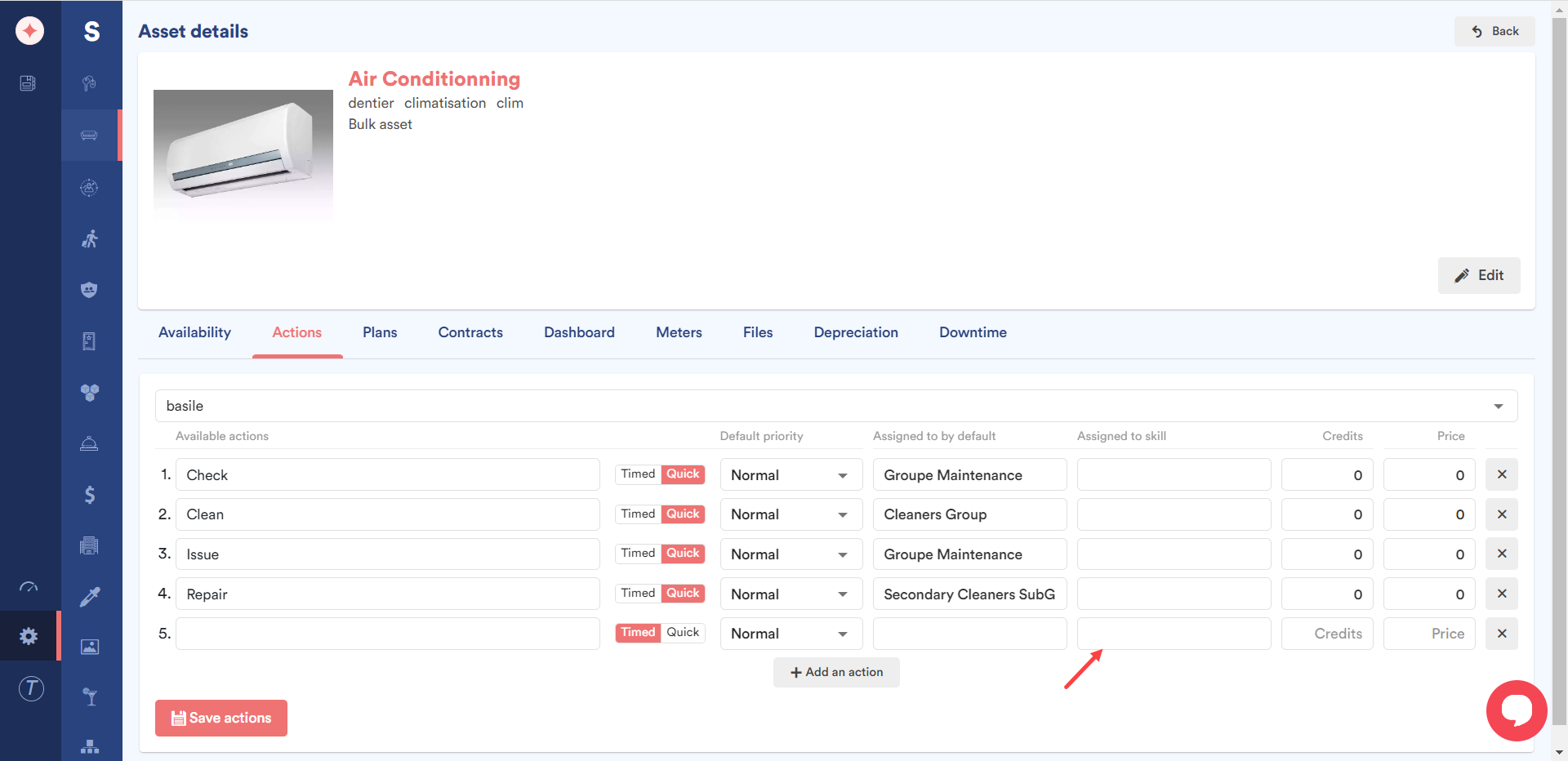
Use the Credits field to enter the credits for the action.
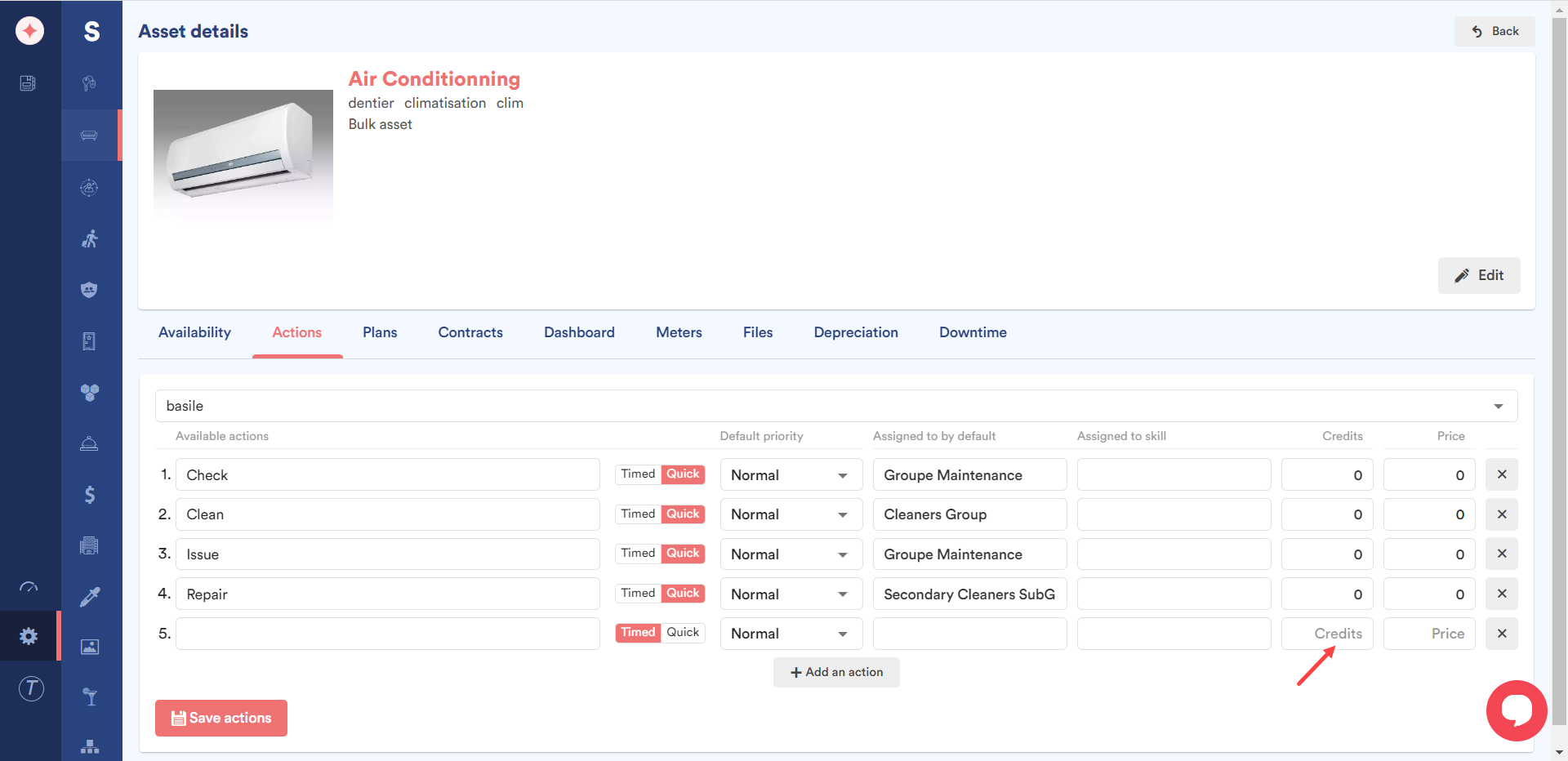
Enter the price for the added action using the Price field.
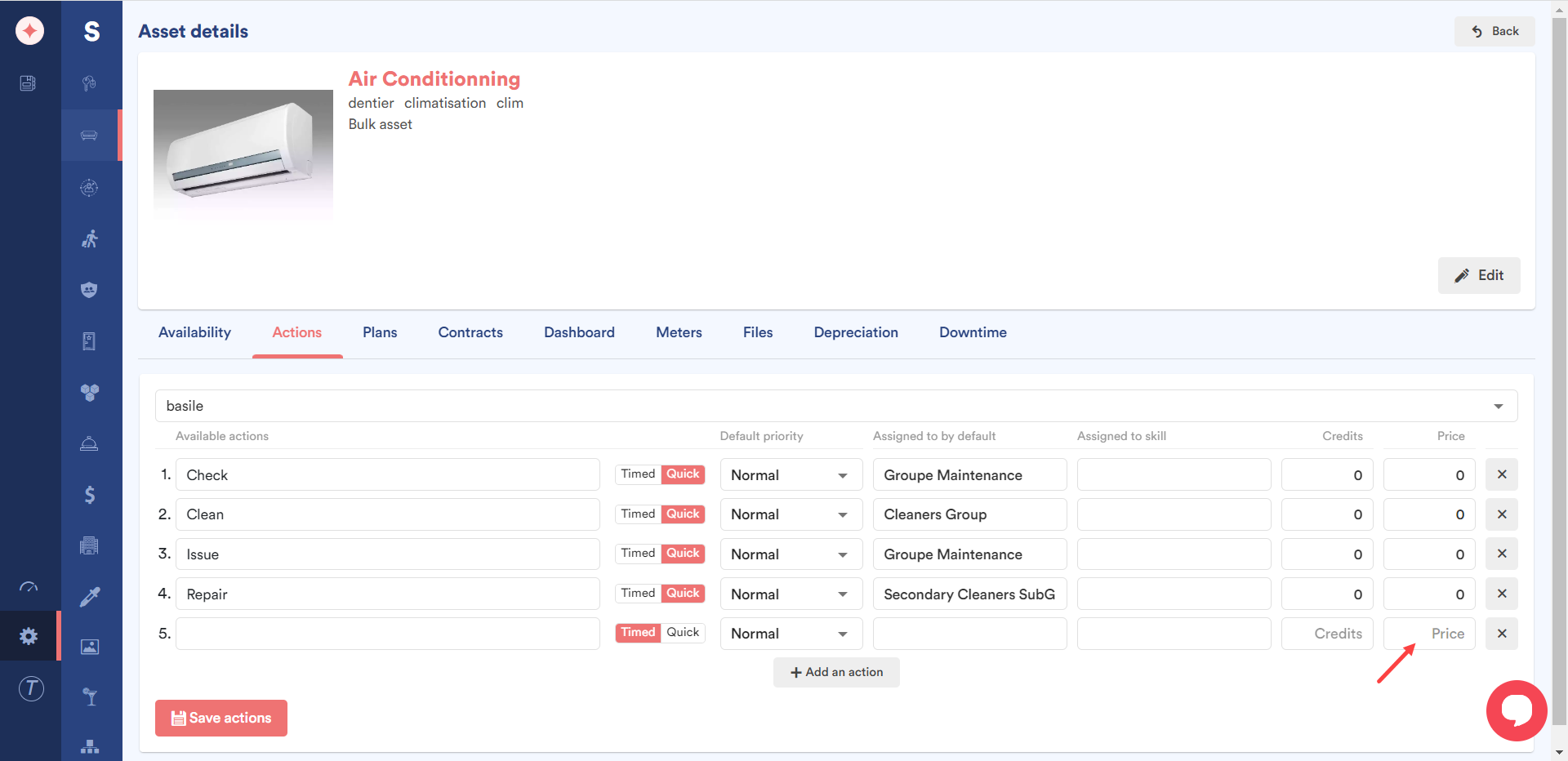
Once the required information is filled in, click the Save Actions button.
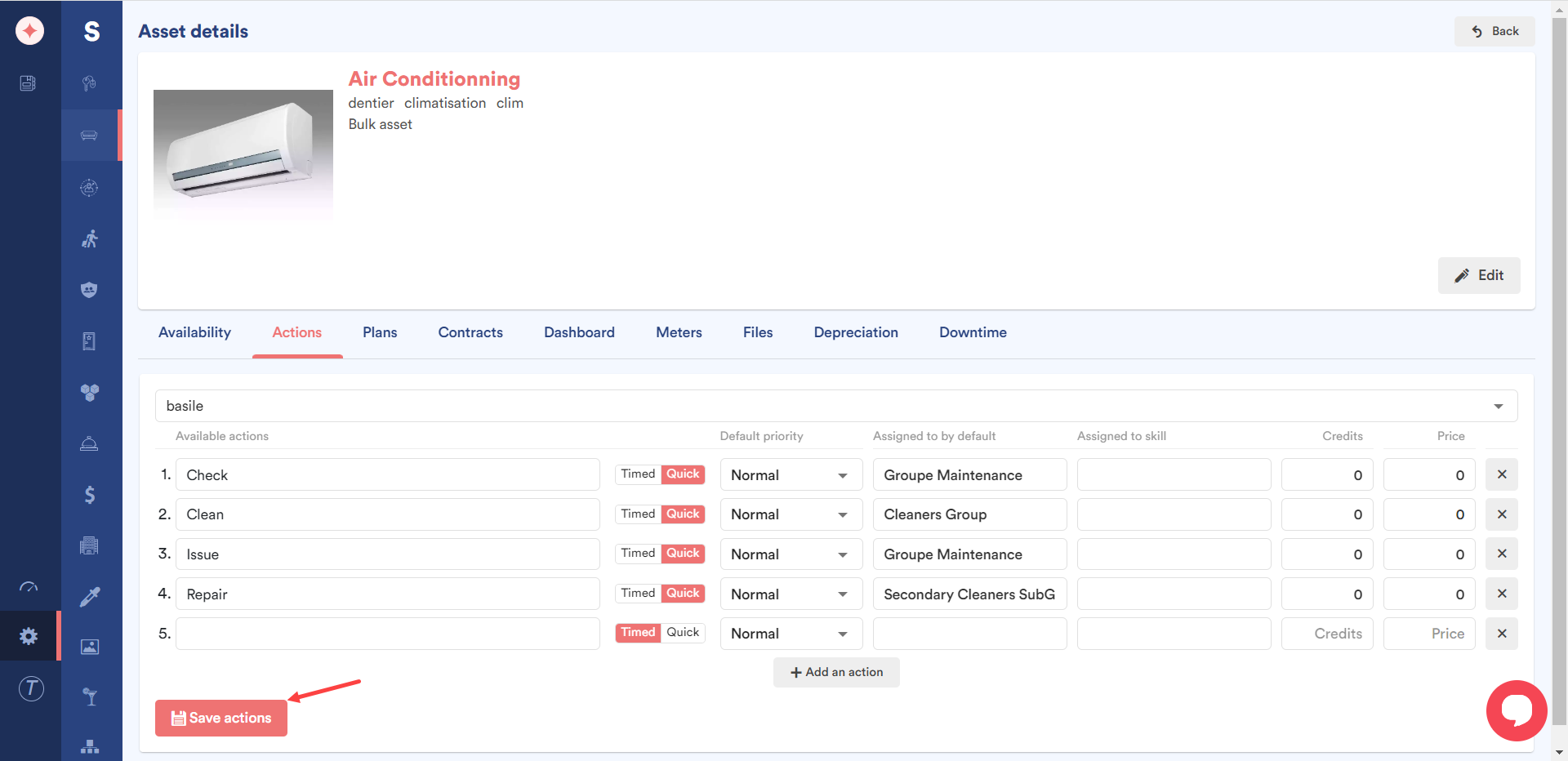


Leave a Reply