HOPR > Left Navigation Bar > Settings > Assets
Follow the workflow mentioned above to land on the Assets screen.
To import actions, click the Import actions button located at the top-right side of the screen.
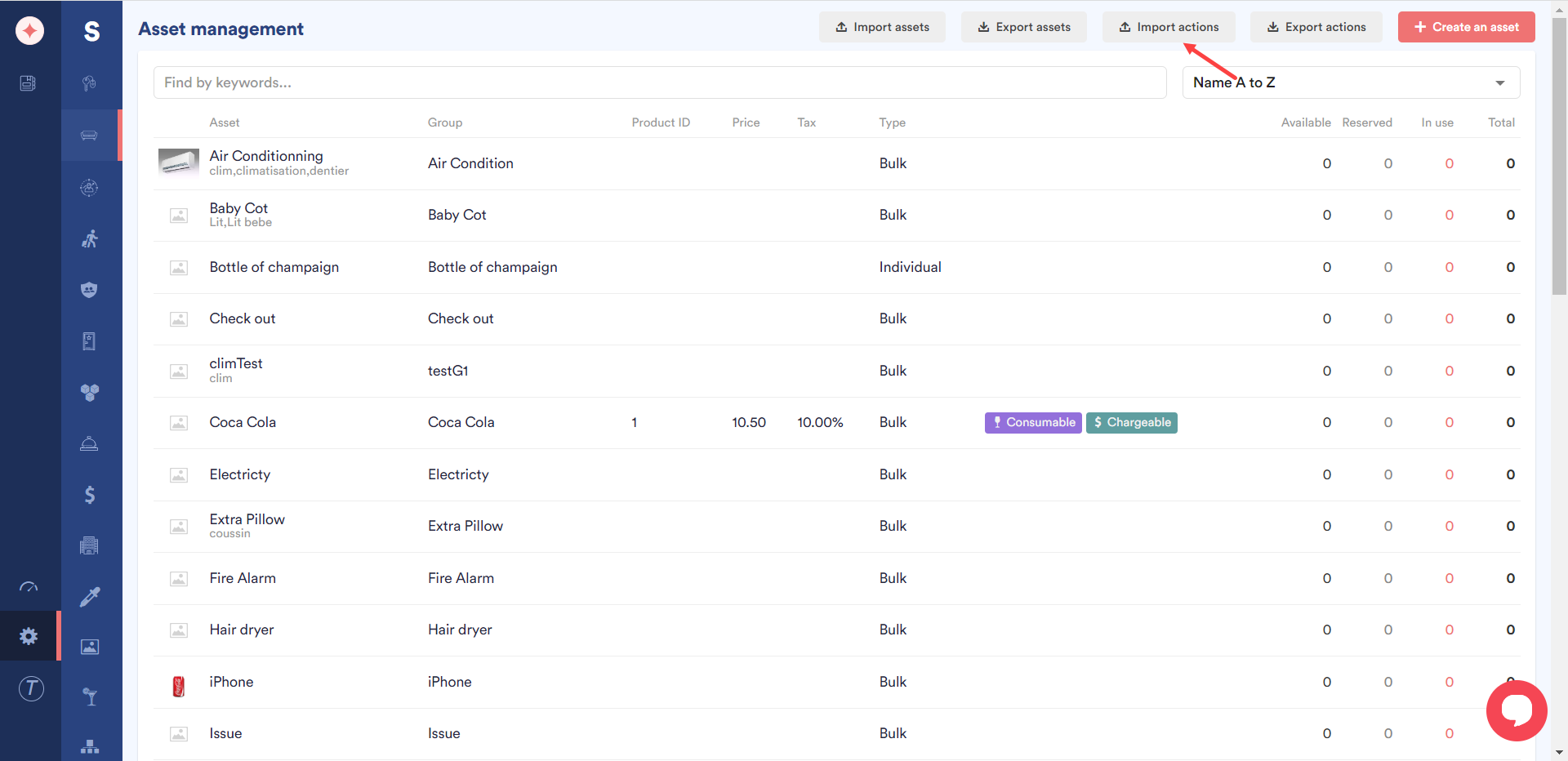
As a result, you land on the Import asset actions screen. Here, click the Select CSV file to import button.
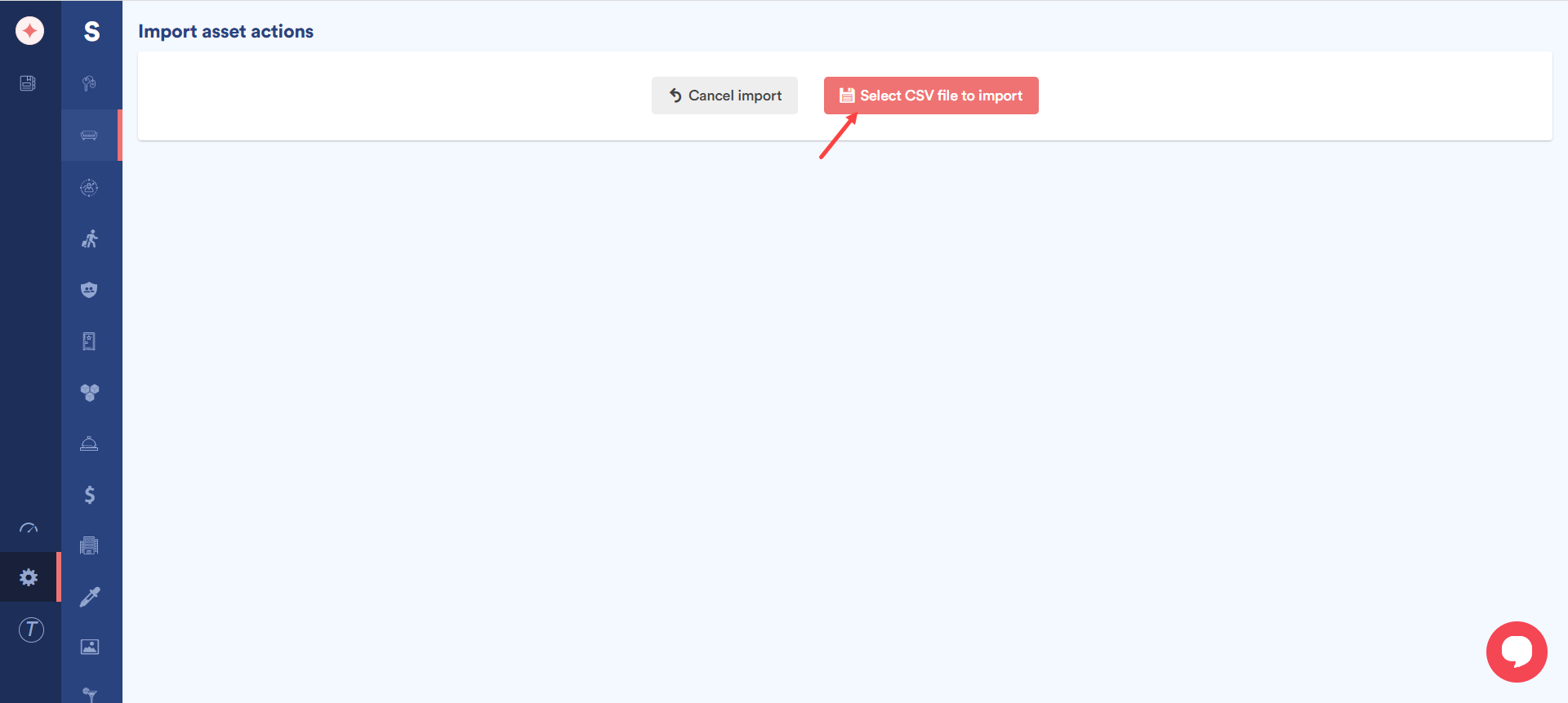
Choose the required file from your system storage. Once selected, contents of the file are populated on the screen for you to review.
As you review, click the Confirm Import button.
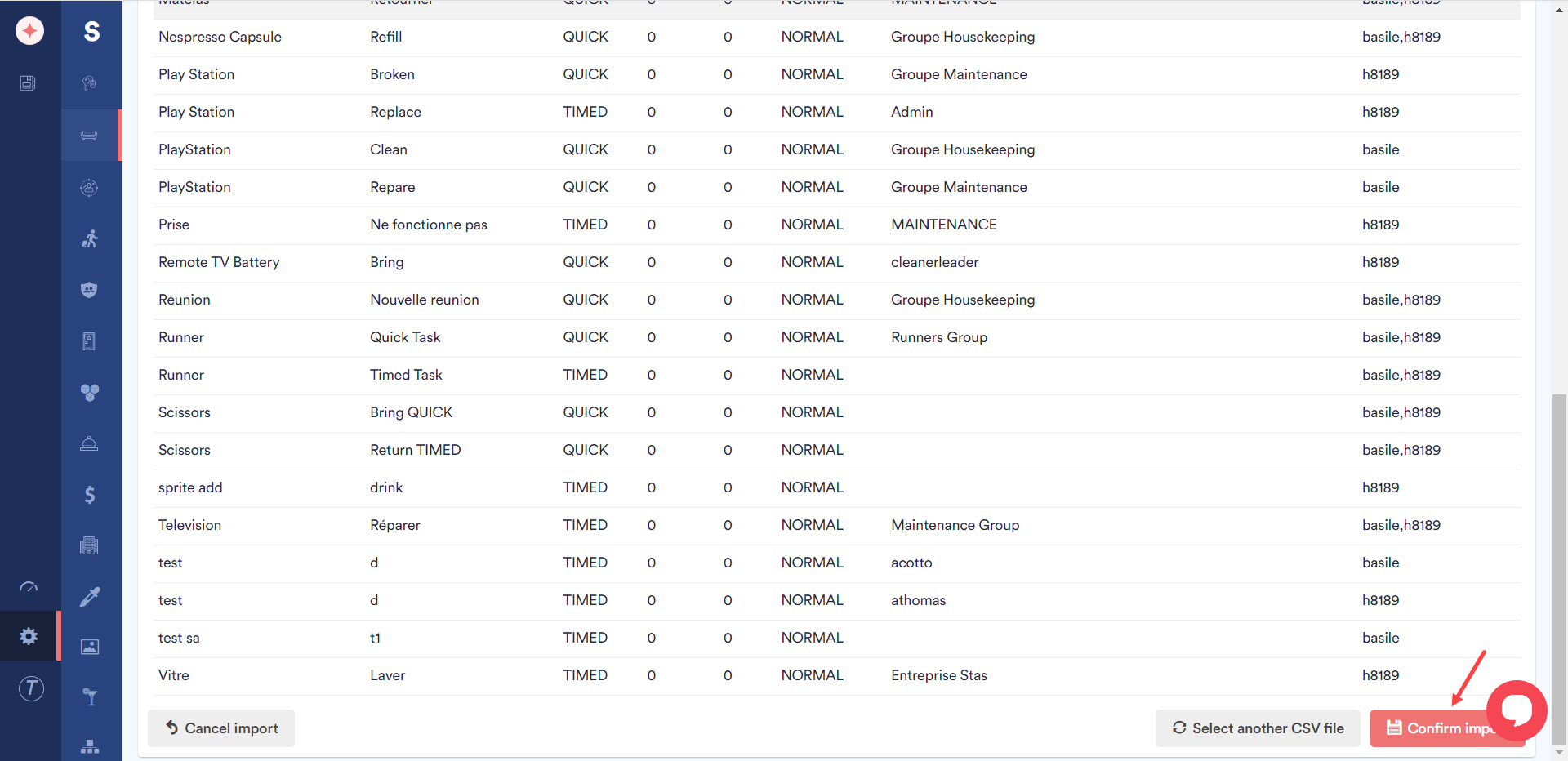


Leave a Reply