Upon successful login, navigate to the left navigation bar.
From the list of modules displayed, click Dashboard Layouts. Doing so takes you to the Default Dashboard screen.
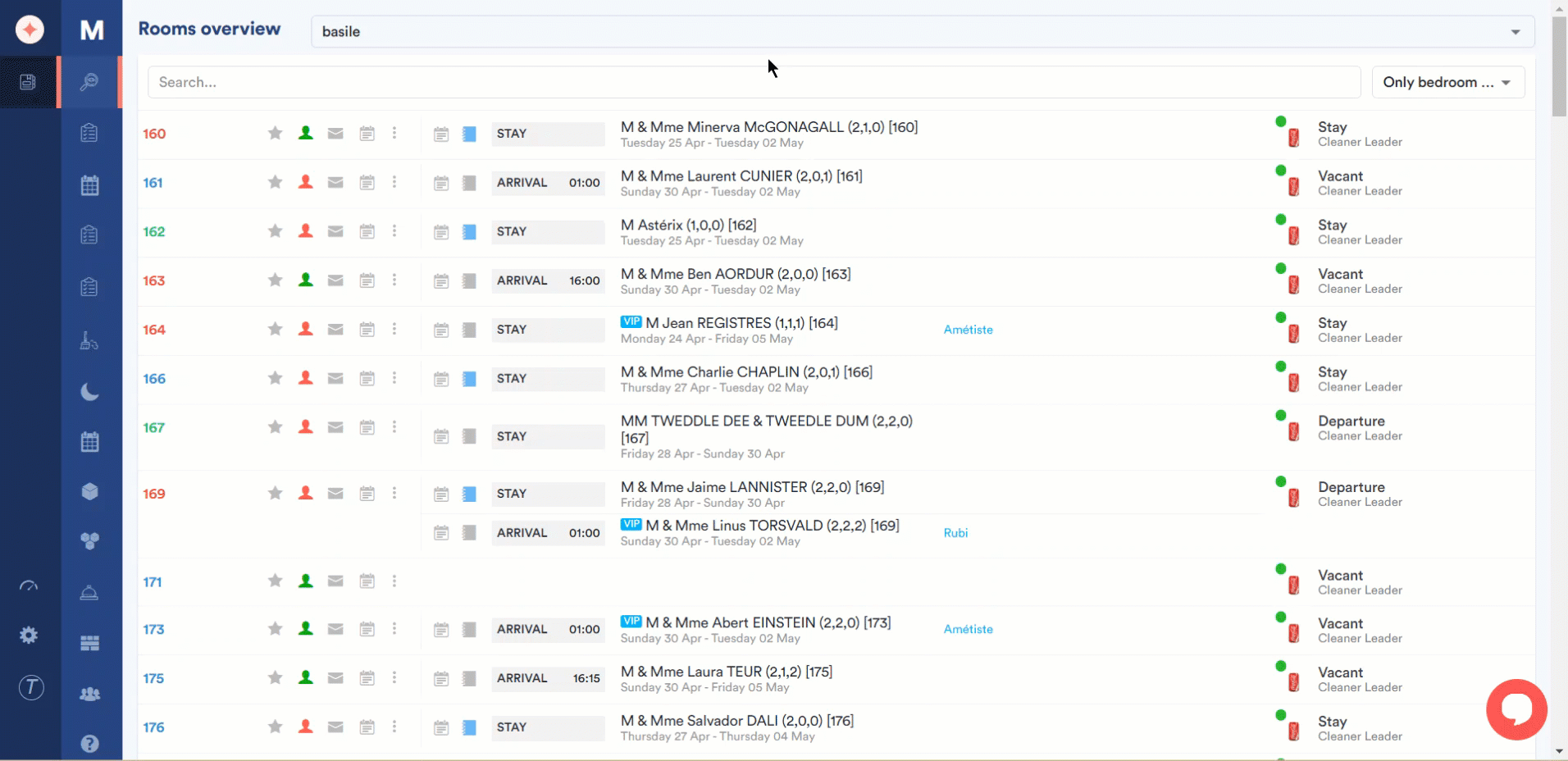
Select the hotel for which you want to see the dashboard layout using the hotel dropdown atop the screen.
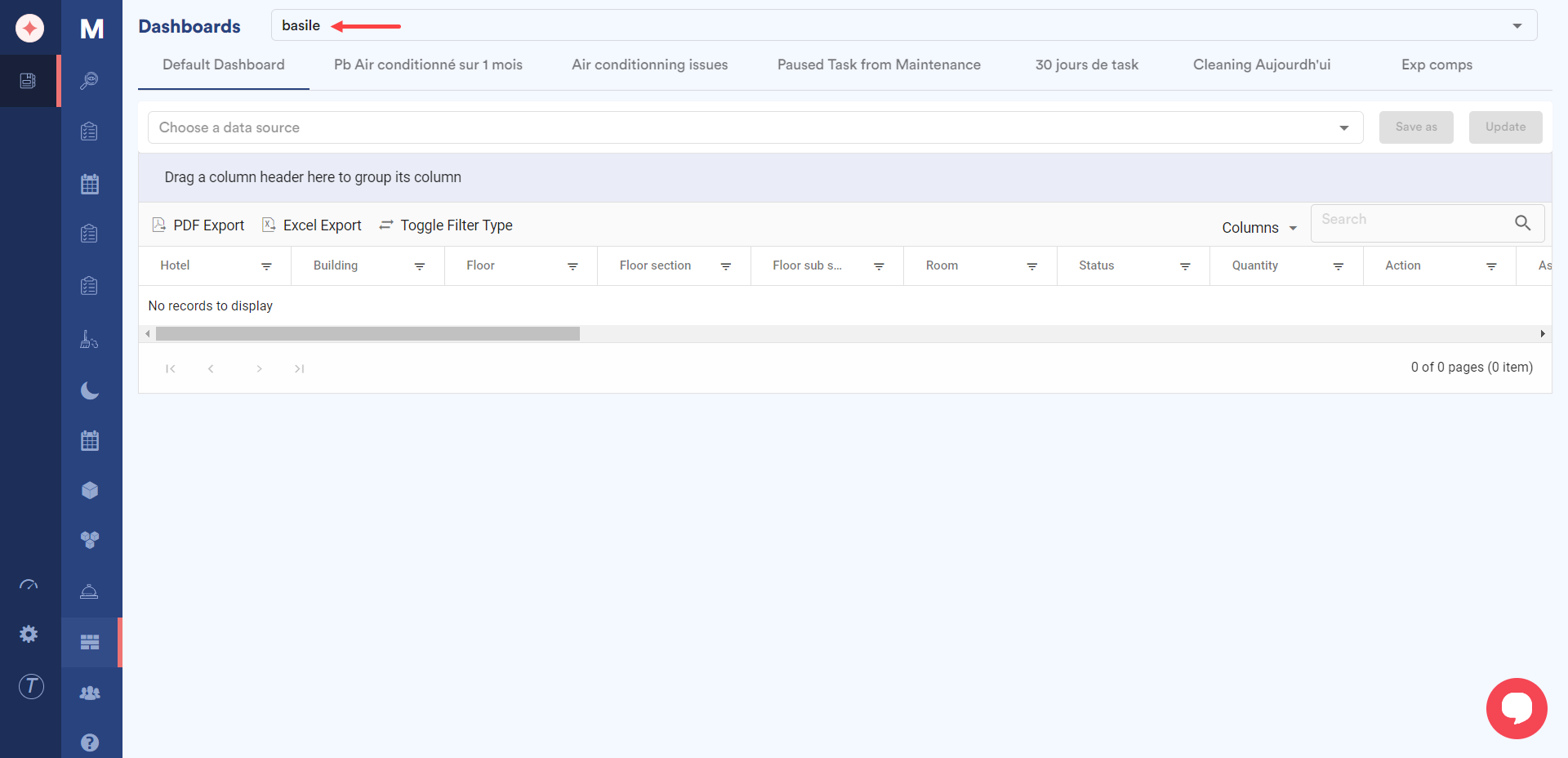
Select a data source for the dashboard using the Choose a data source dropdown.
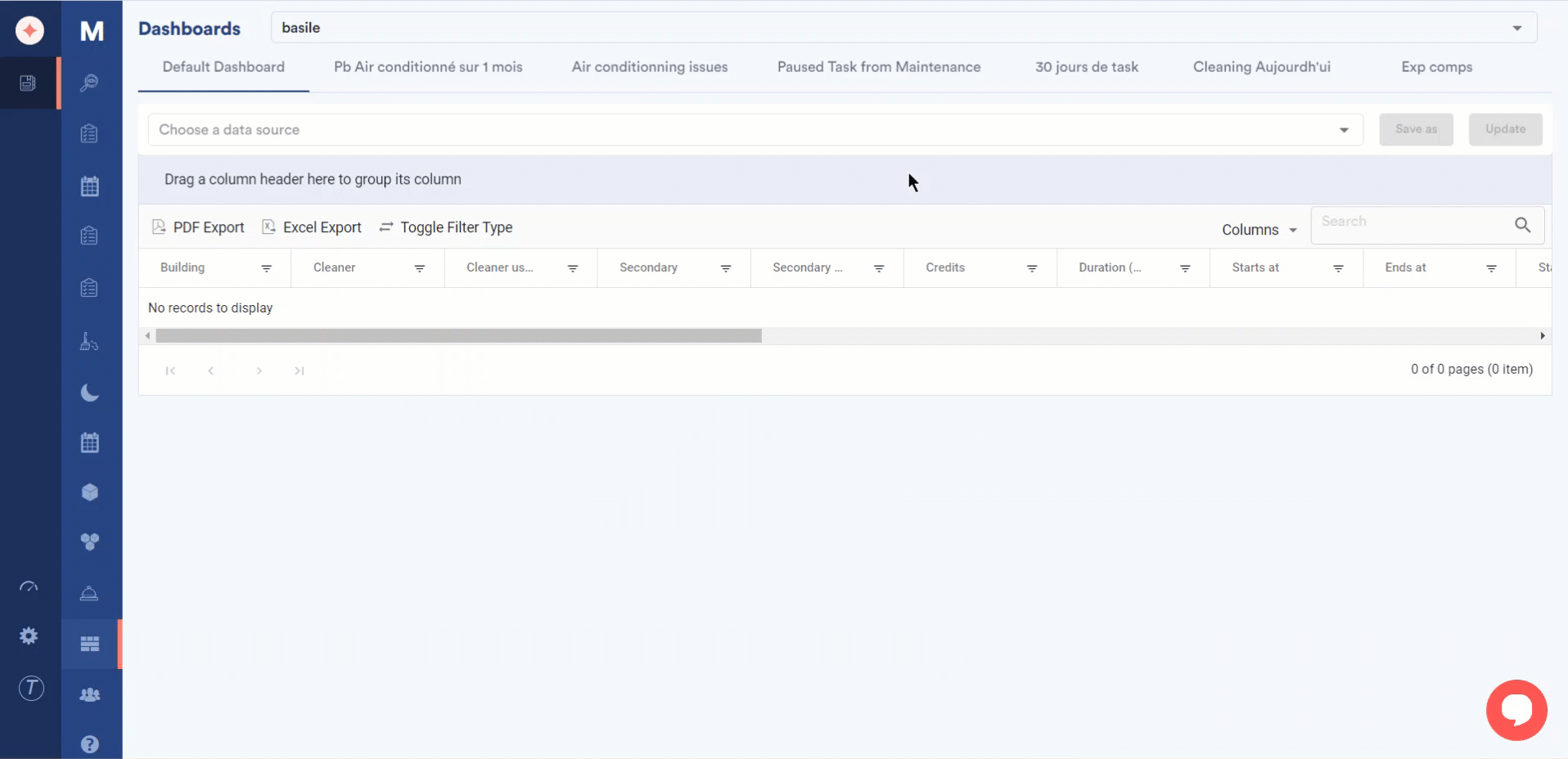
Choose the duration in which you want to view the records using the Duration dropdown next to the data source drodown.
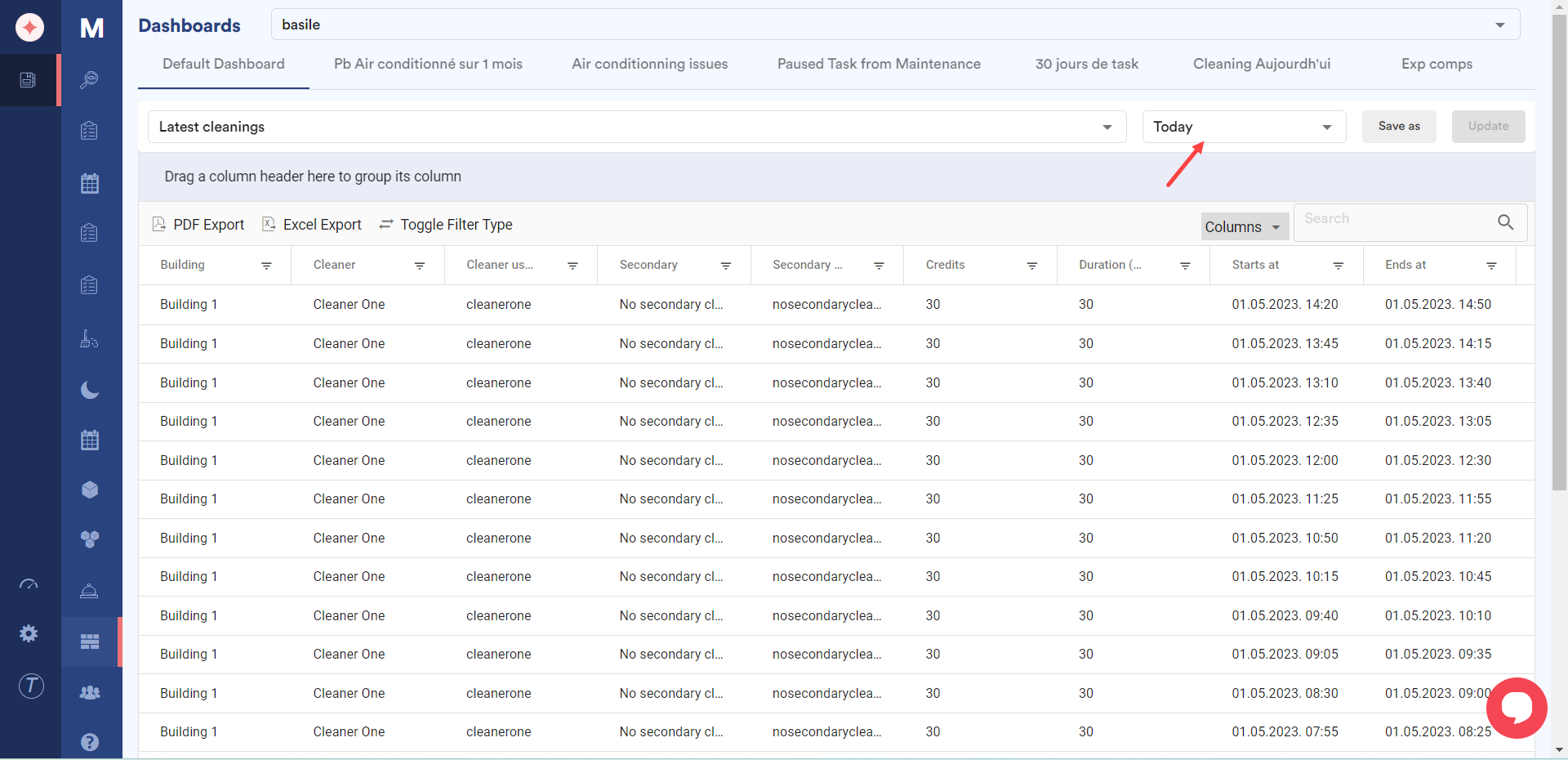
In case you want to save the selection made, click the Save as button.
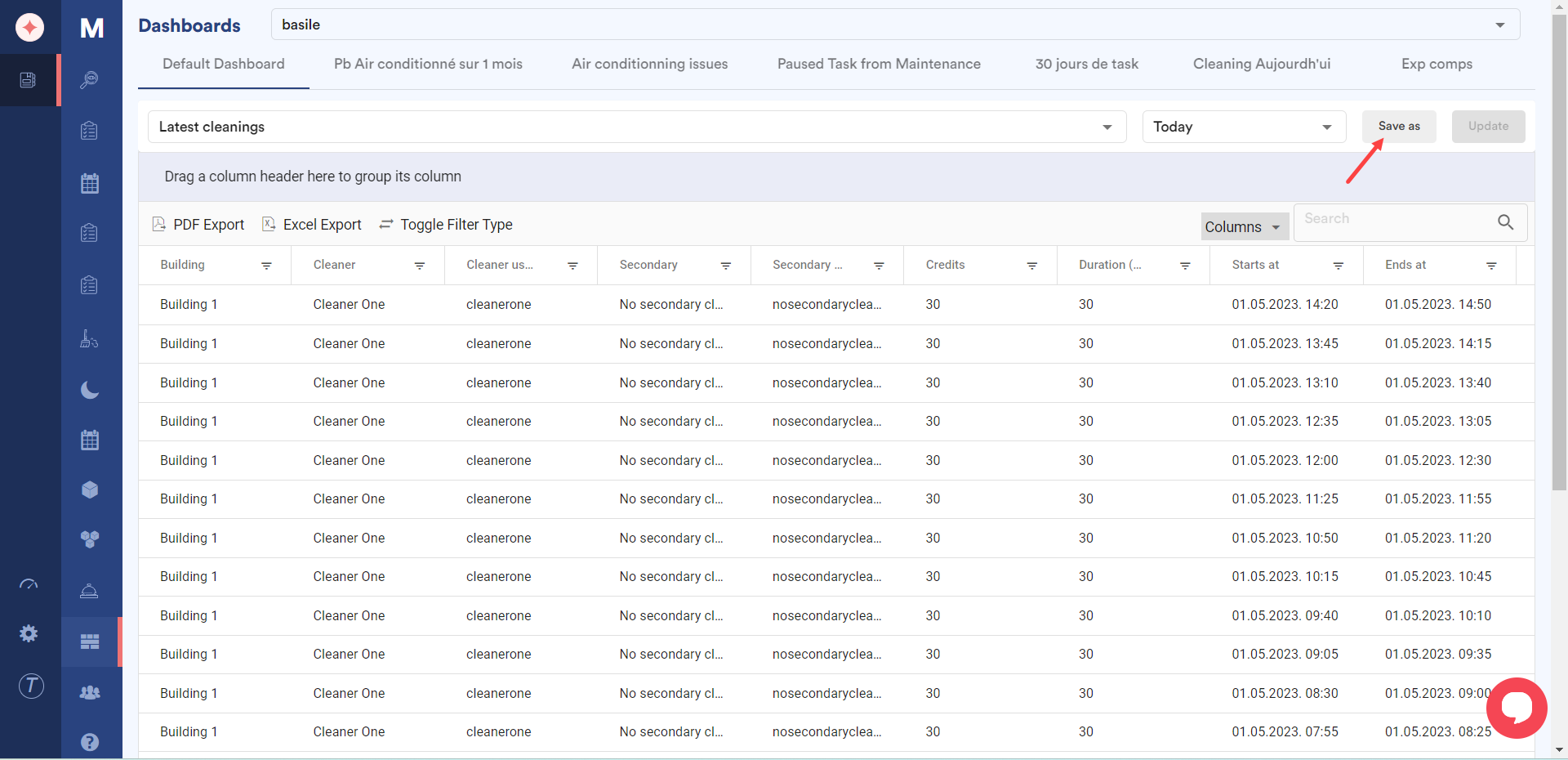
As you save the created dashboard, system asks you if you want it to be displayed as a tab atop the screen. To enable, mark the Show as Tab checkbox. Once marked, click the Save button.
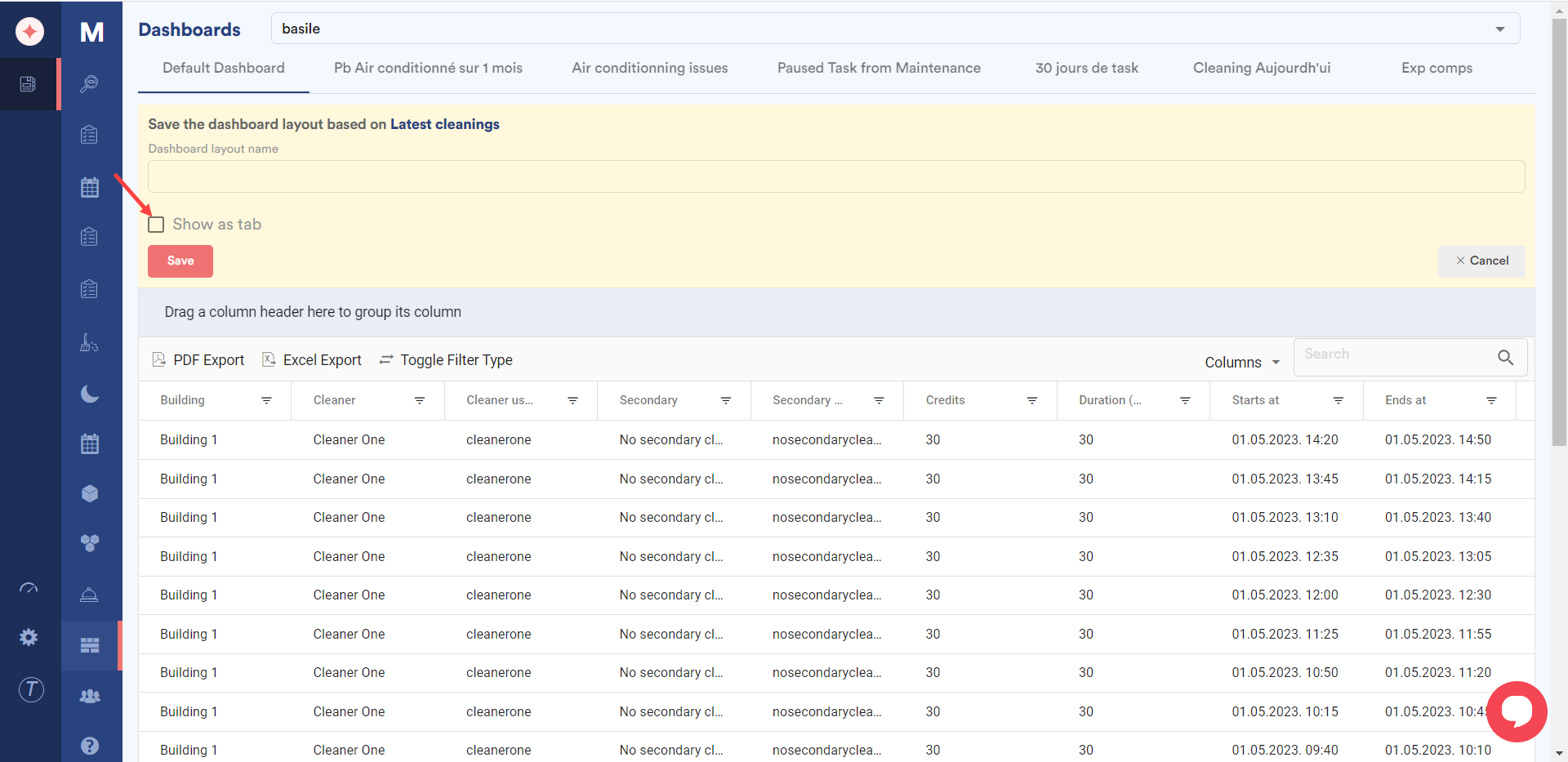
To export the contents of the grid in a .pdf file, click the PDF Export button.
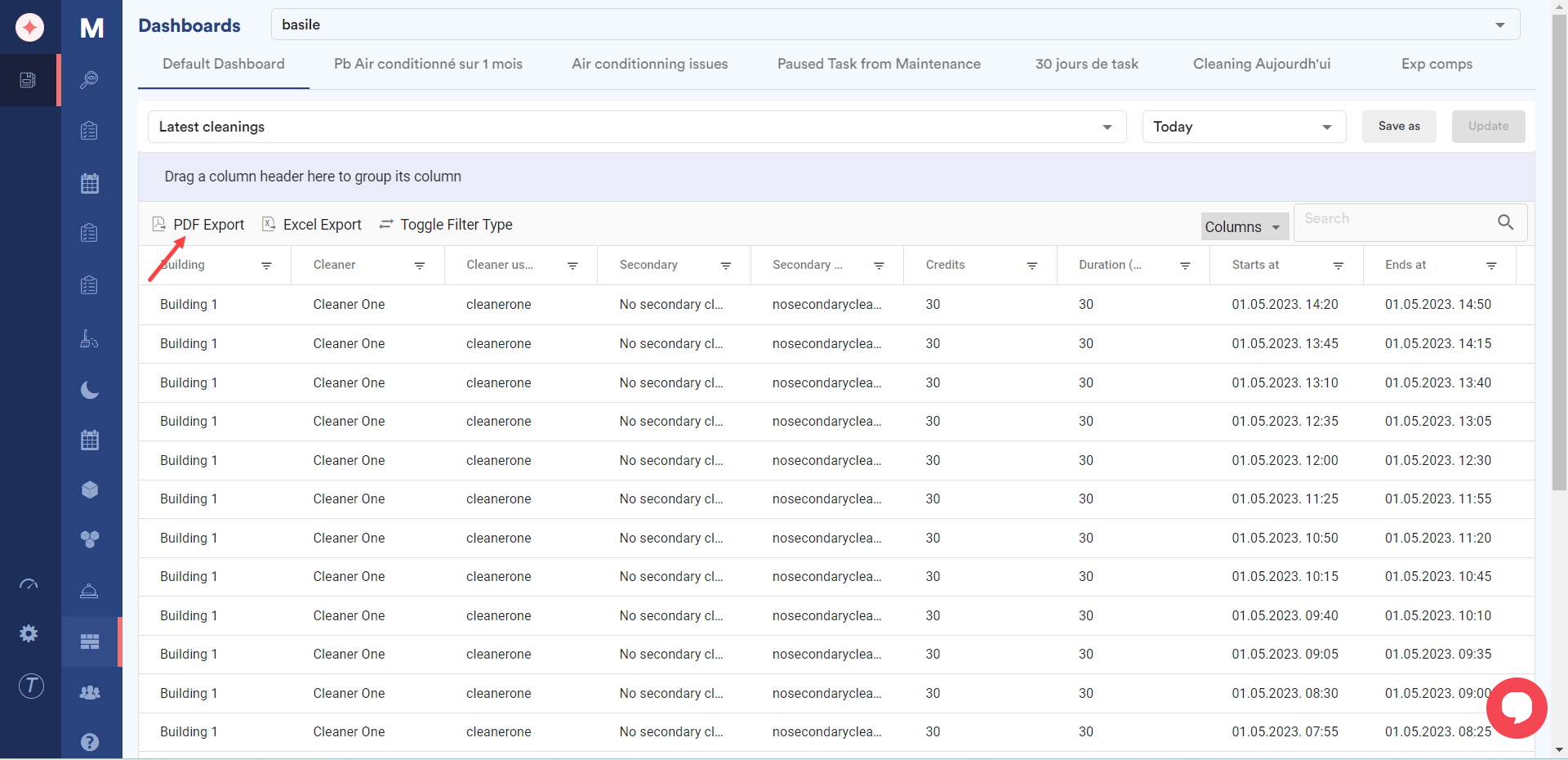
To export the contents of the grid in an excel file, click the Excel Export button.
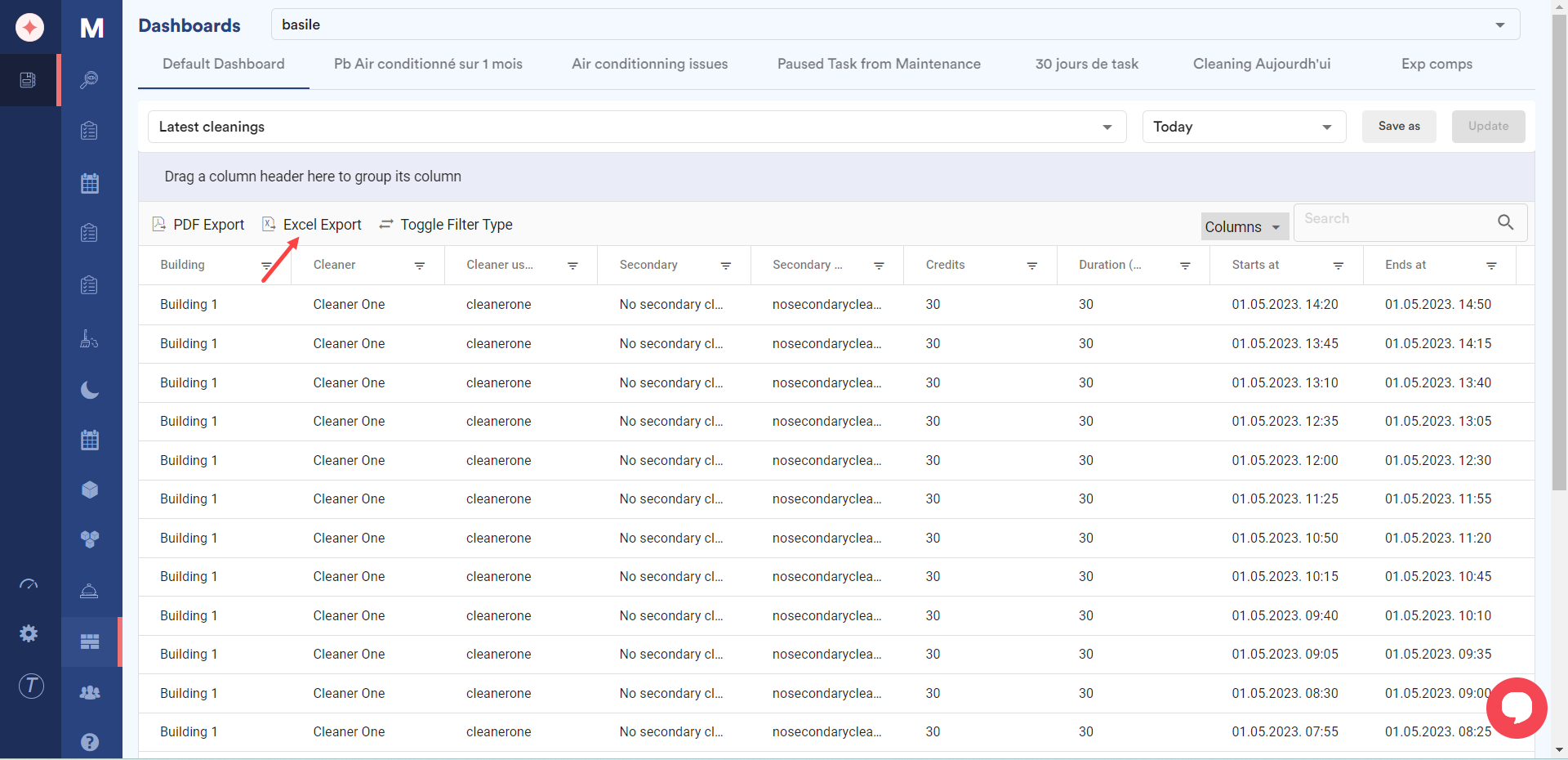
To apply filters on all columns, click the Toggle Filter Type button.
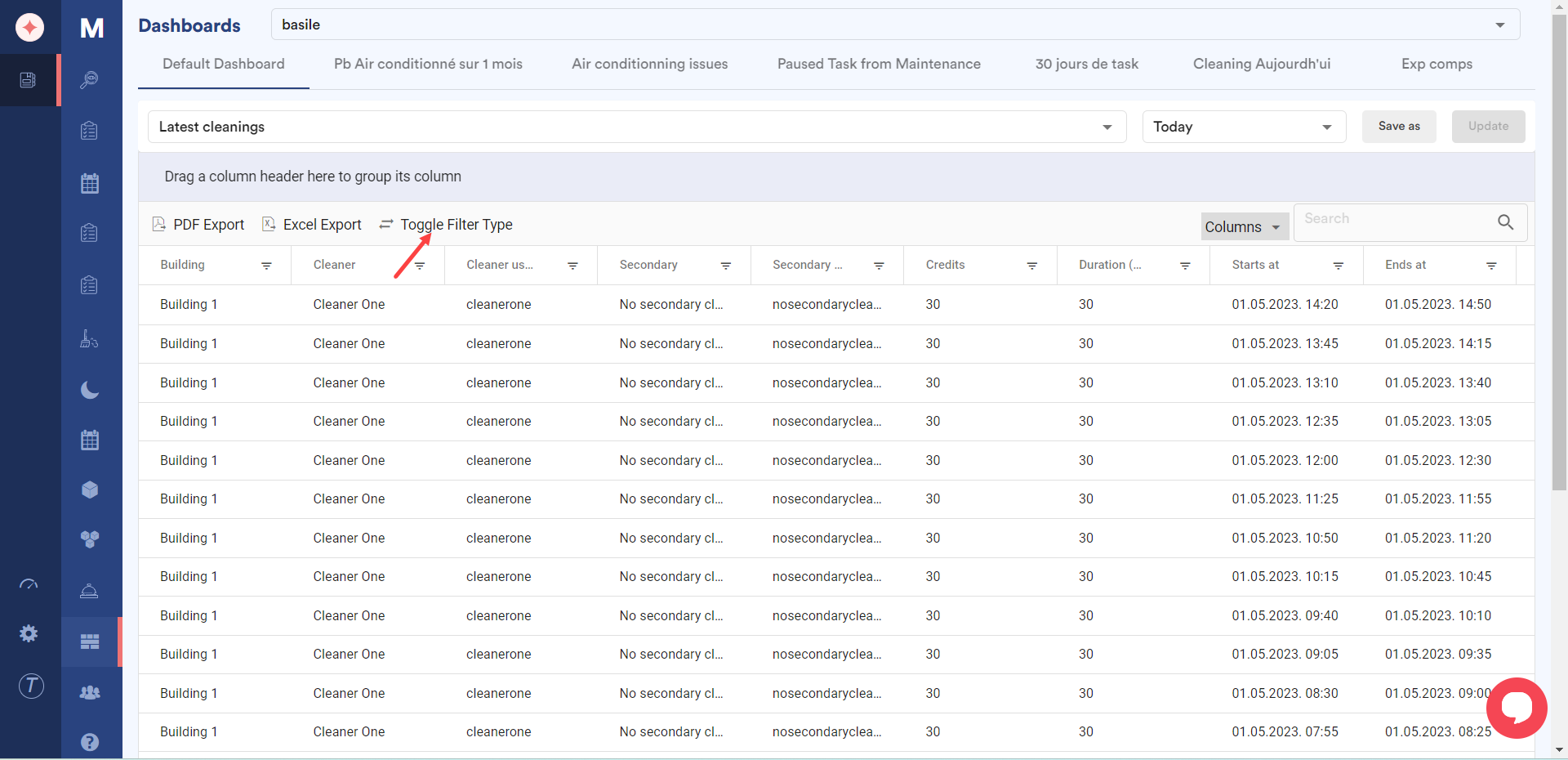
To show/hide the columns displayed, click the Columns dropdown. This reveals all column name headers from where you can show/hide columns by marking/unmarking the corresponding checkbox(s).
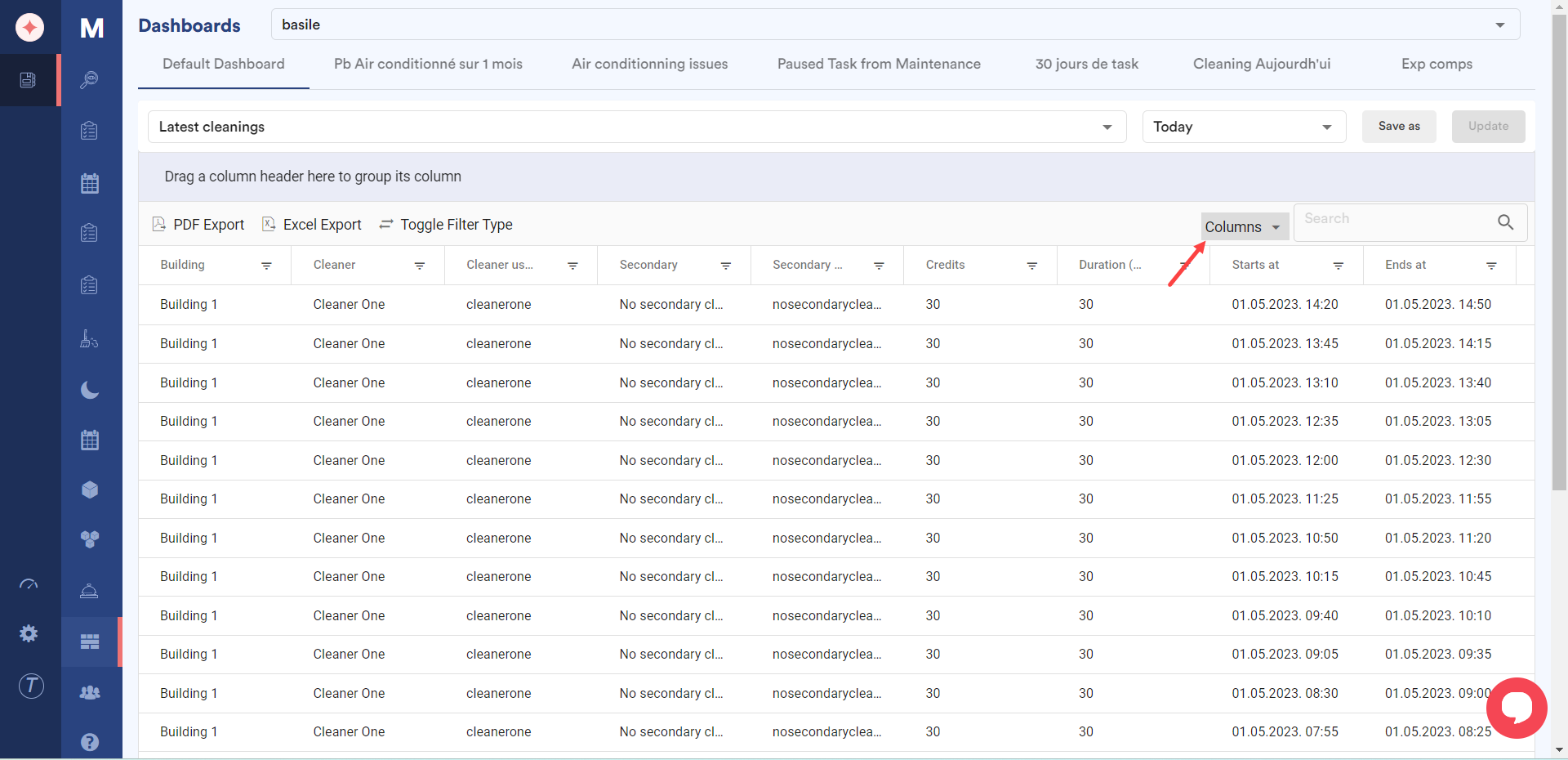
You can also search for a specific record using the search bar next to the Columns dropdown.
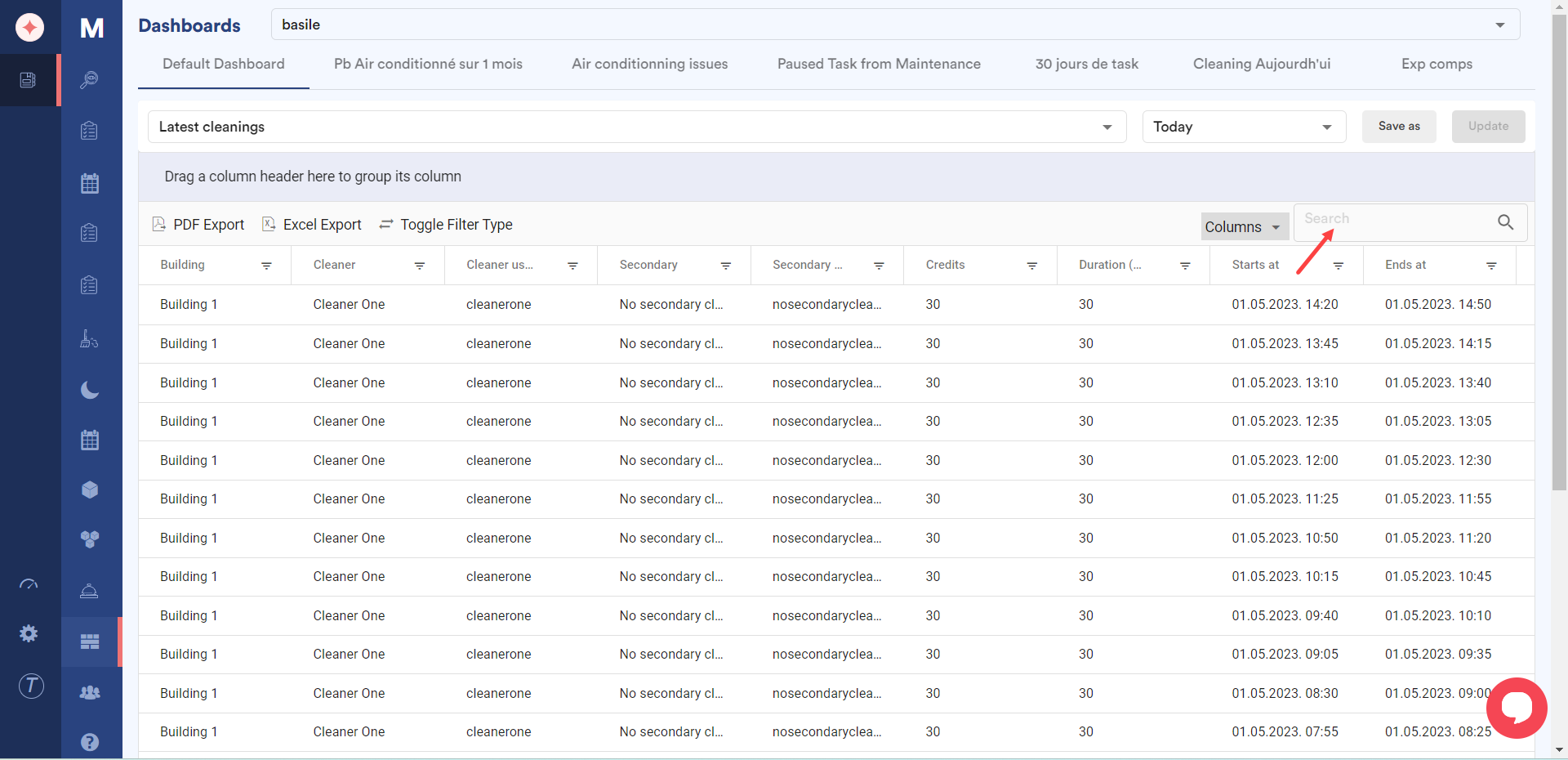


Leave a Reply