Room settings impact the Room's overview section in the Management section. You can setup a room with the required details using this module. Moving further, let us take a look at how can you access room settings.
Upon successful login, navigate to the left navigation bar.
From the main sections here, click Settings. Doing so reveals the list of modules grouped under Settings.
From here, click Room. This takes you to the room settings.
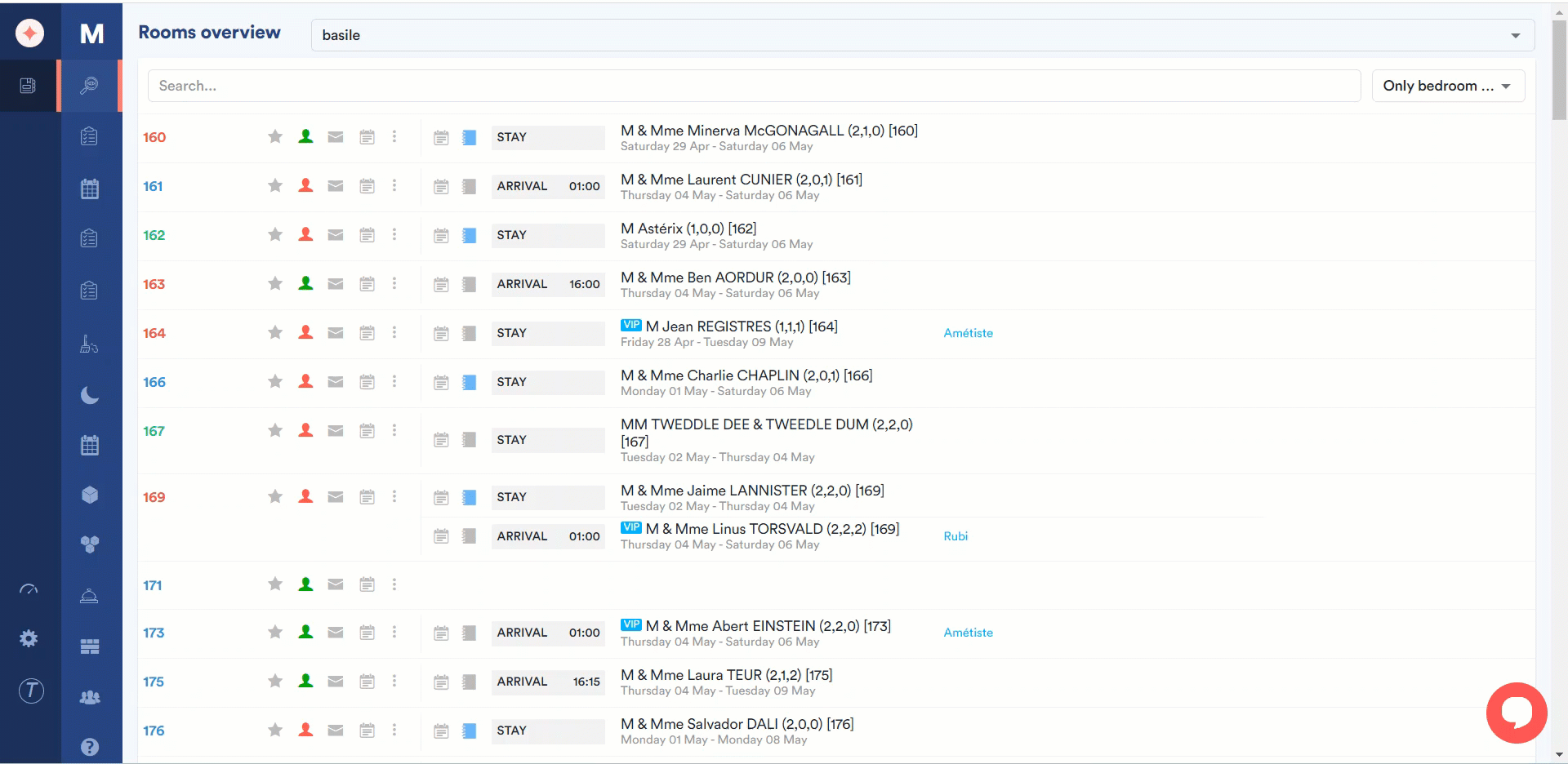
Here, all the existing rooms are displayed. To ease navigation, rooms are grouped under Floors and the floors are grouped under buildings. Therefore, in order to create a room, you need to associate a building and floor to it.
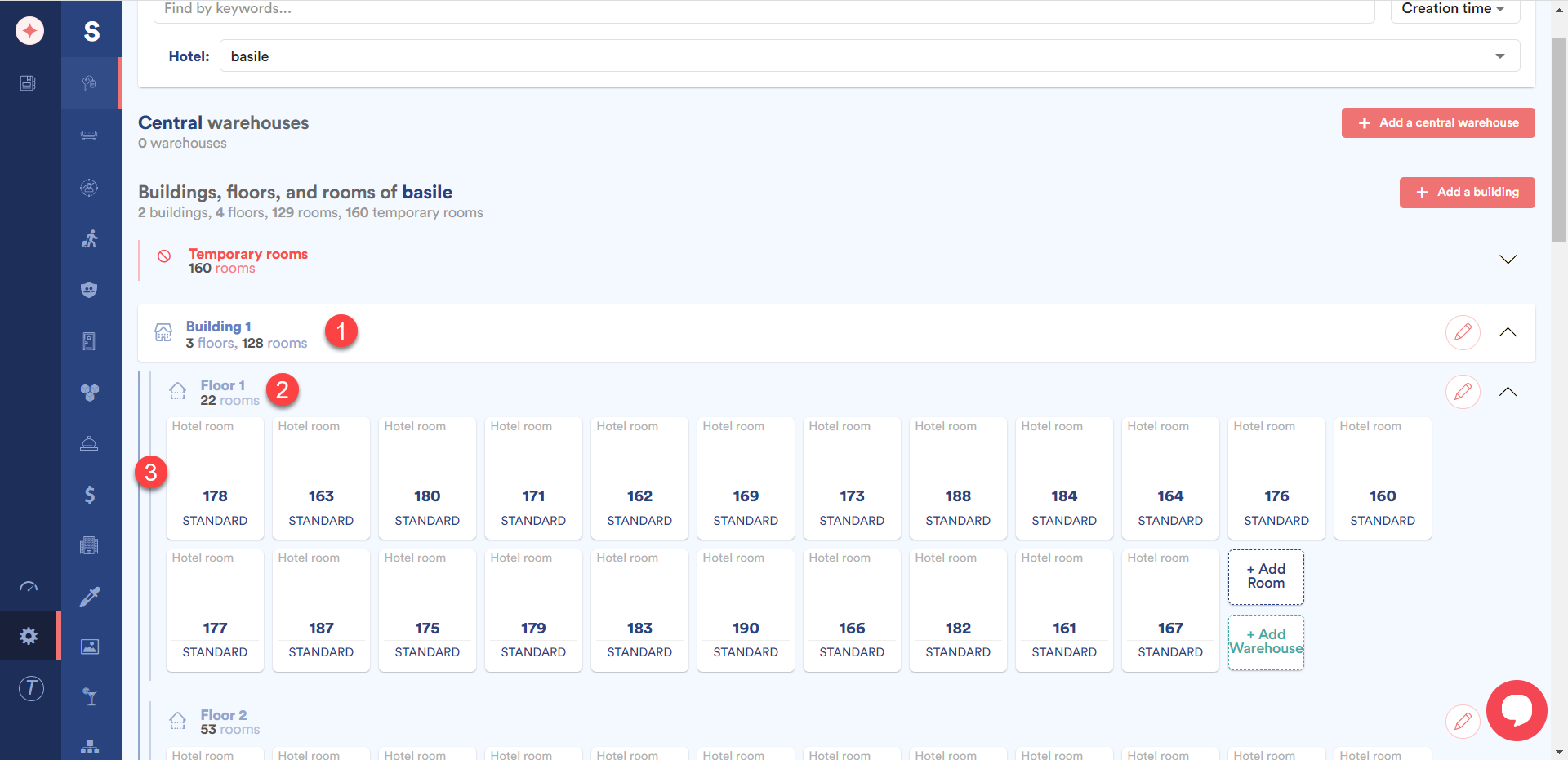
Use the Find by keywords search field to search for a specific room.
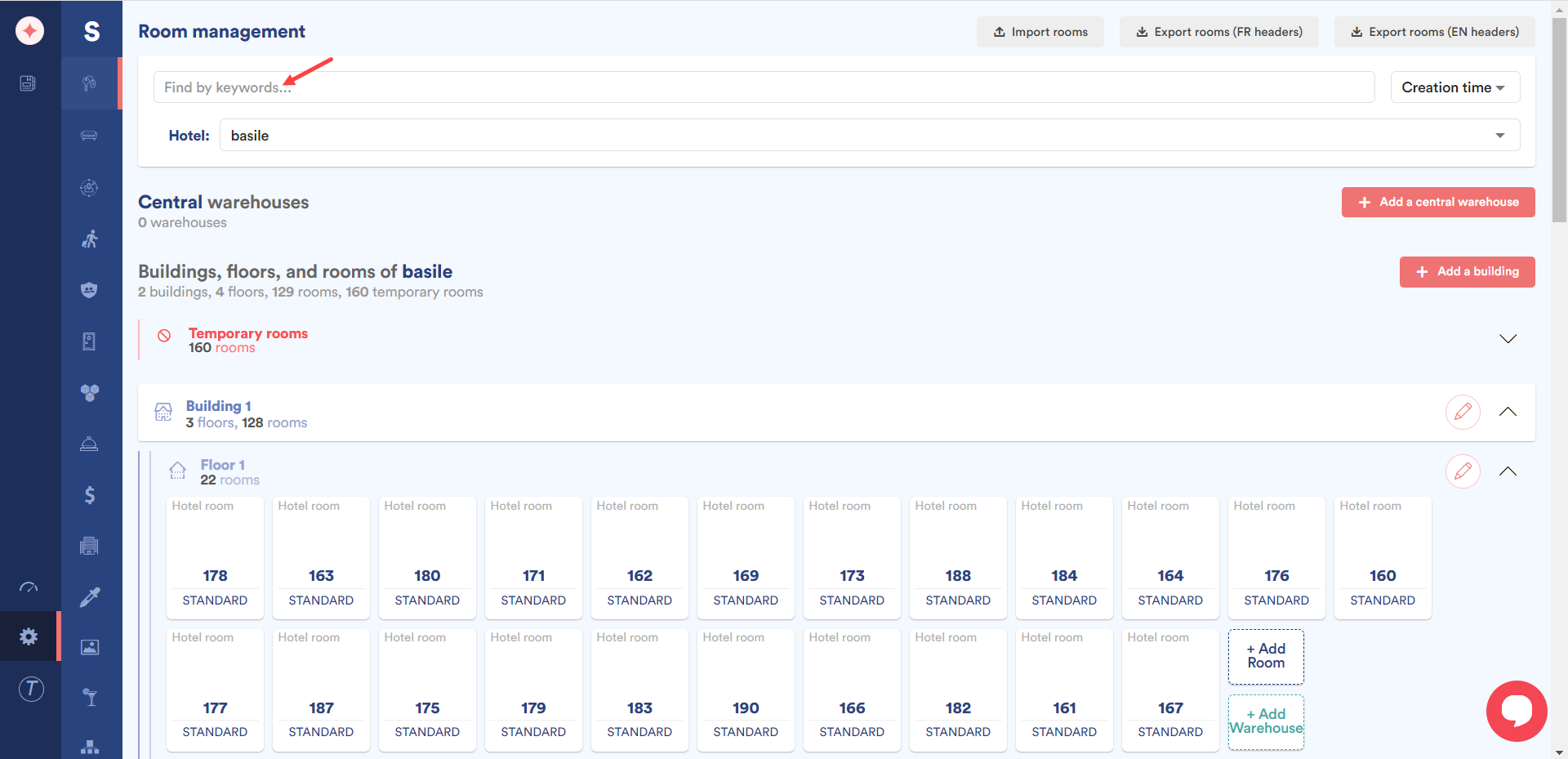
Select the hotel for which you want to view or create room(s) using the Hotel dropdown.
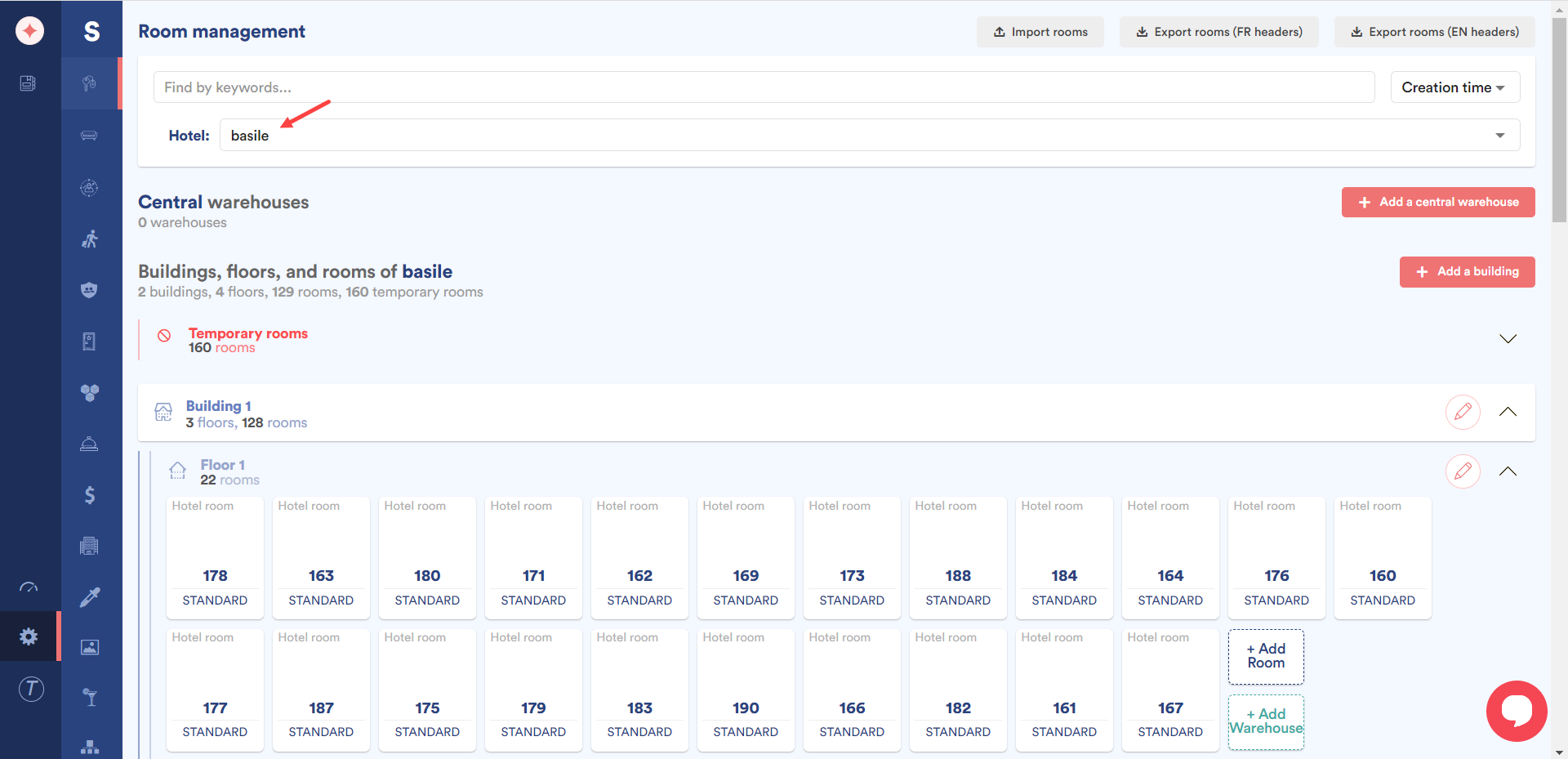
You can sort the records based on Creation Date, Name A to Z, and Name Z to A using the sorting dropdown next to the Filter by keywords field.
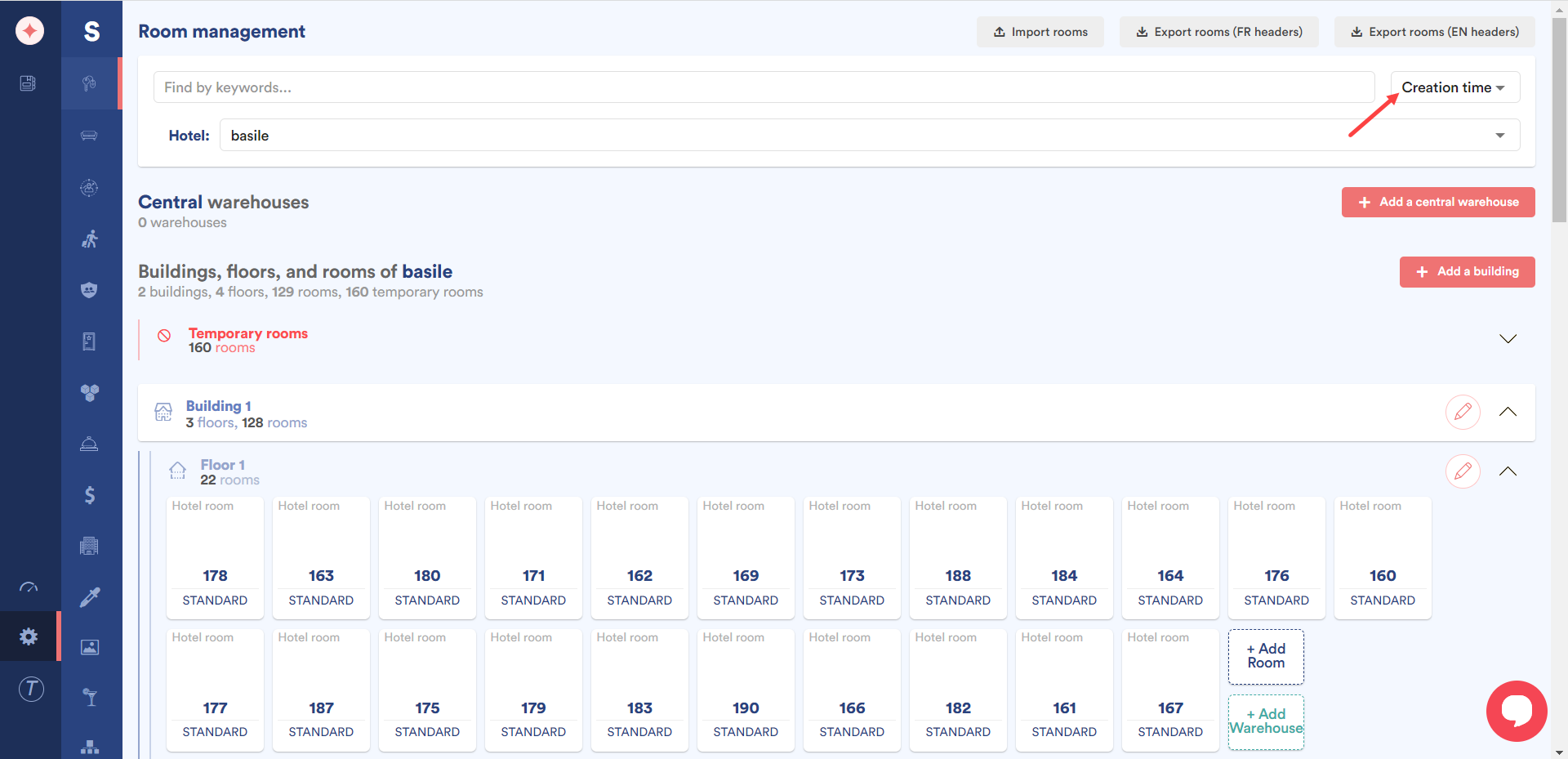
Clicking the Export rooms (FR headers) button downloads the existing room records based on French headers in a .CSV file.
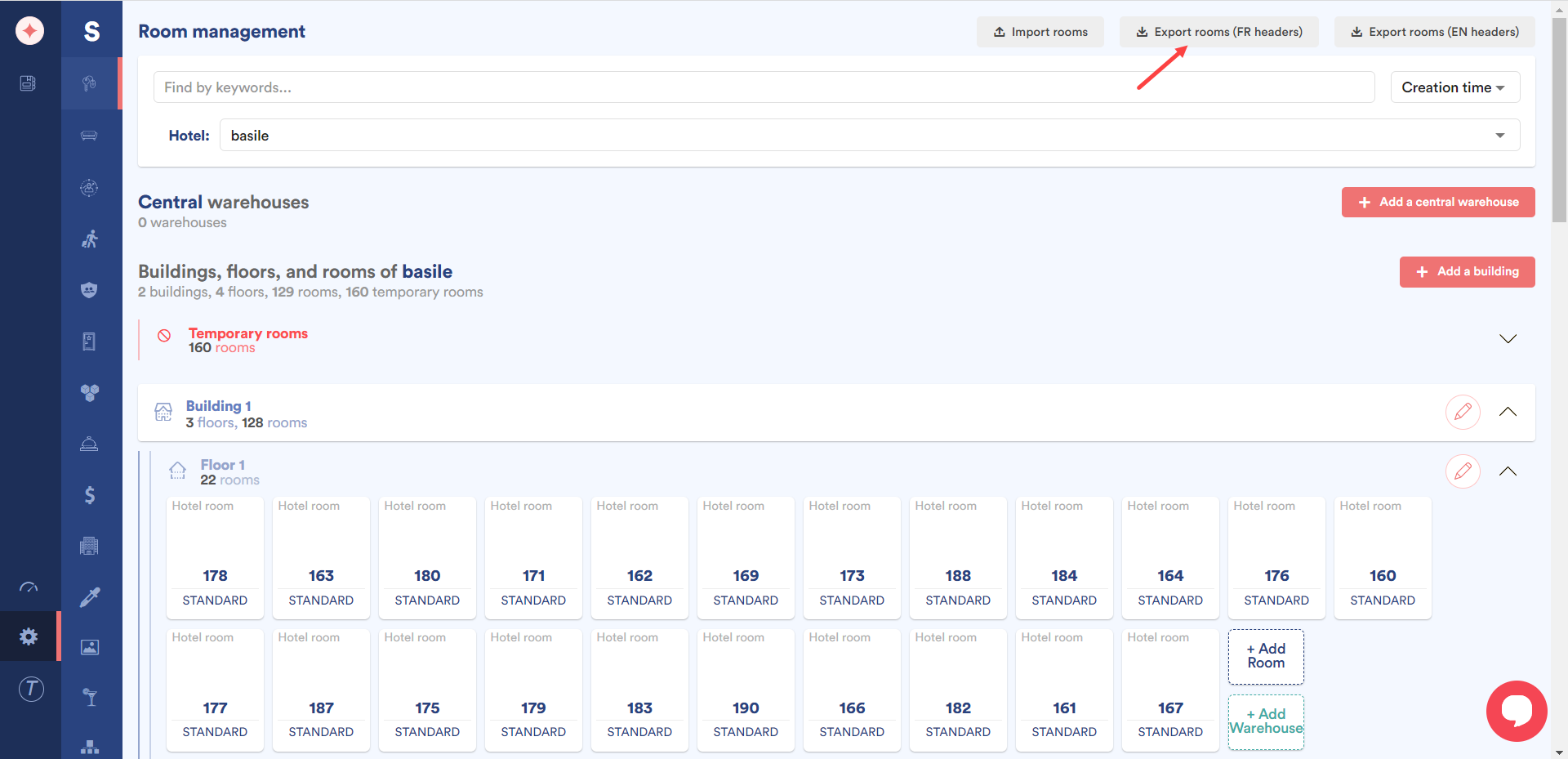
Similarly, clicking the Export rooms (EN headers) button downloads the existing room records based on English headers in a .CSV file.
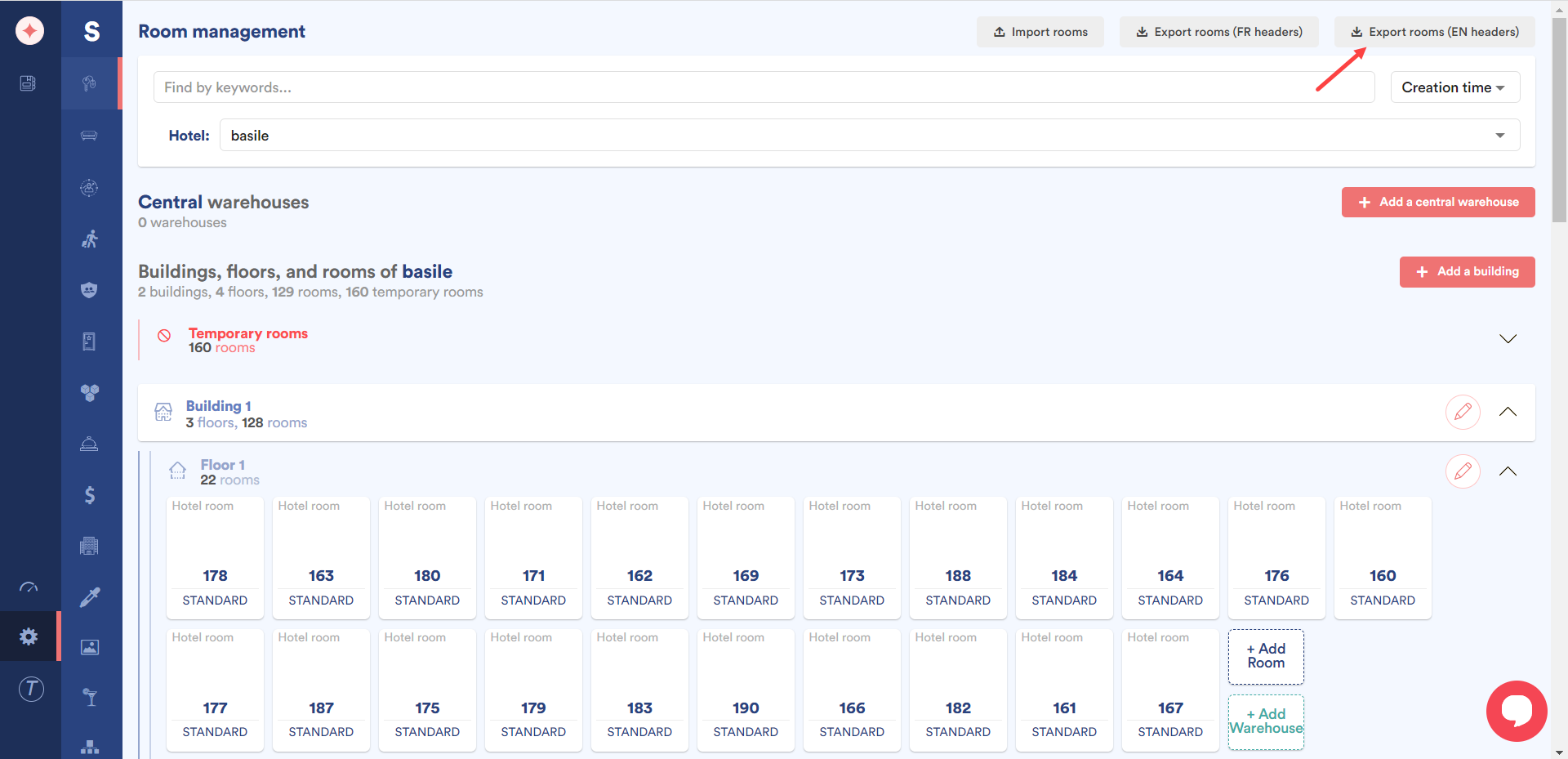


Leave a Reply