HOPR > Left Navigation Bar > Settings > Assets
Follow the above-mentioned workflow to land on the Assets screen.
Click the Import assets button located at the top. Doing so opens the Import Assets screen.
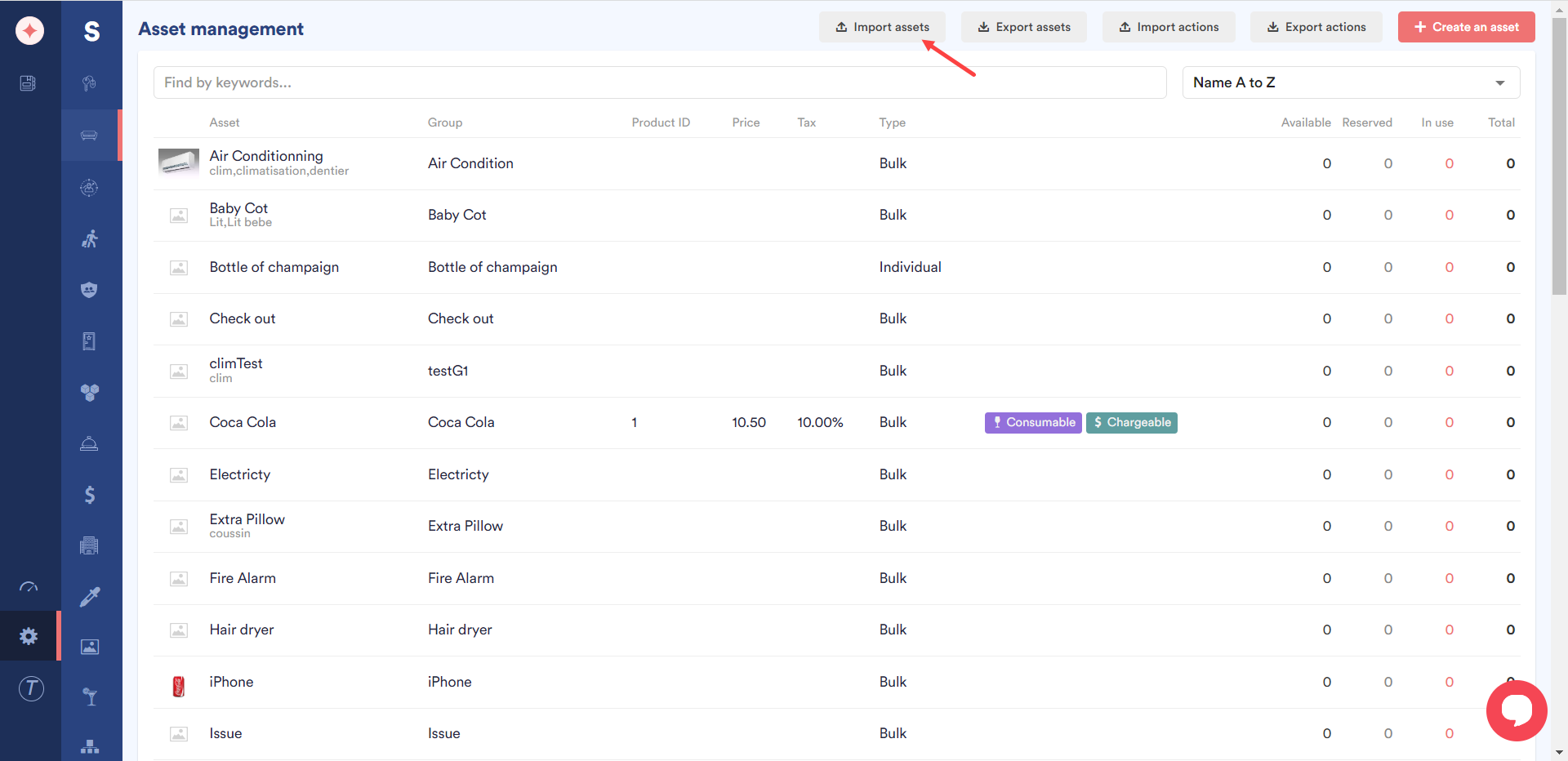
To import the records from a .CSV file, click the Select CSV file to import button. This opens your system storage for you to choose the file from.
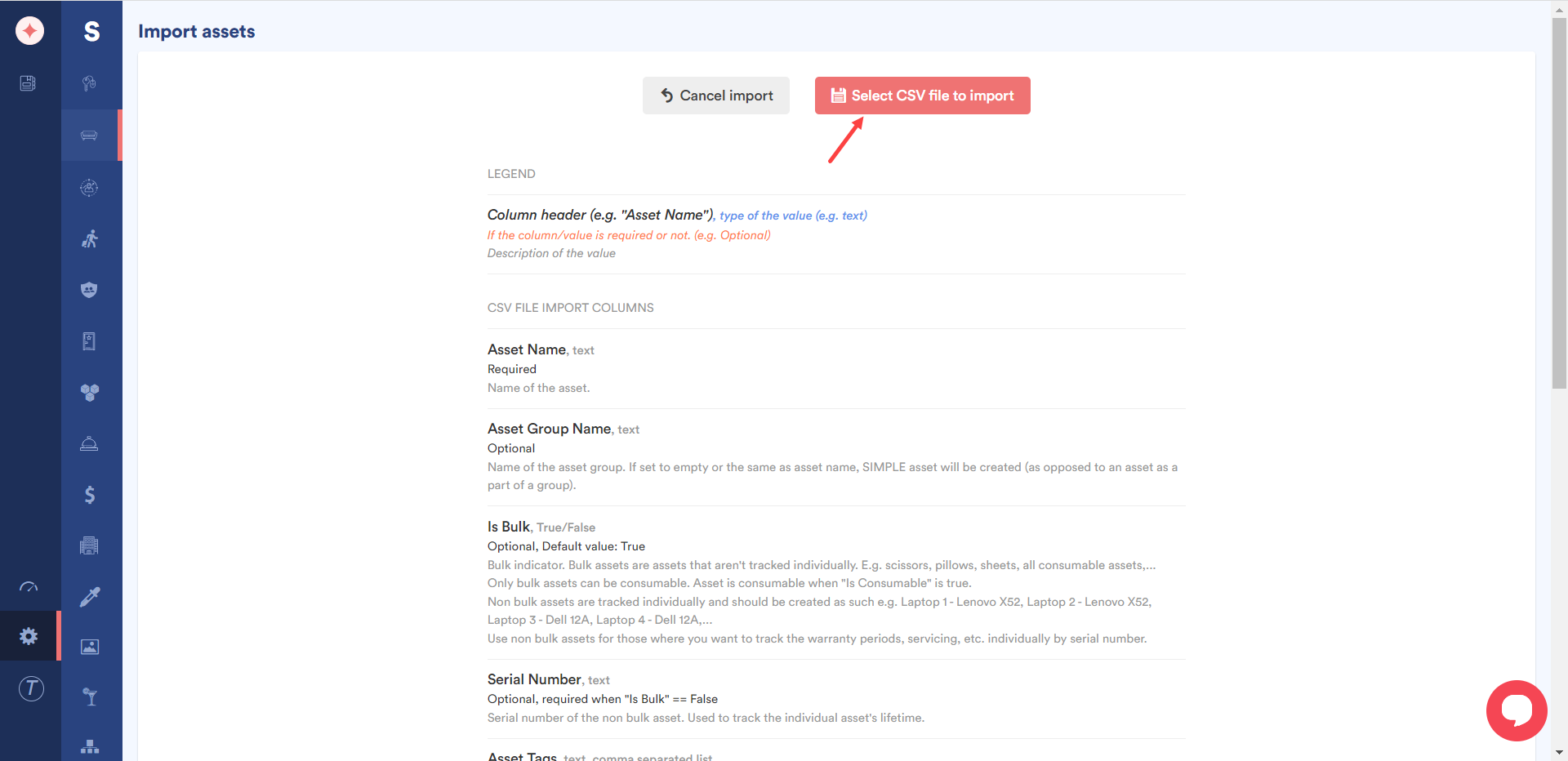
Once a file is selected, click the Confirm Import button. Doing so imports all the records present in the selected file.
Common errors and solutions
Bulk Asset requires serial number
Make sure the IsBulk column has True value, otherwise provide a Serial number.
If the CSV file is not recognized, try to replace all semicolons by commas.


Leave a Reply