Upon landing on the Rooms overview section, click the message box icon for the room you want to send instructions to.
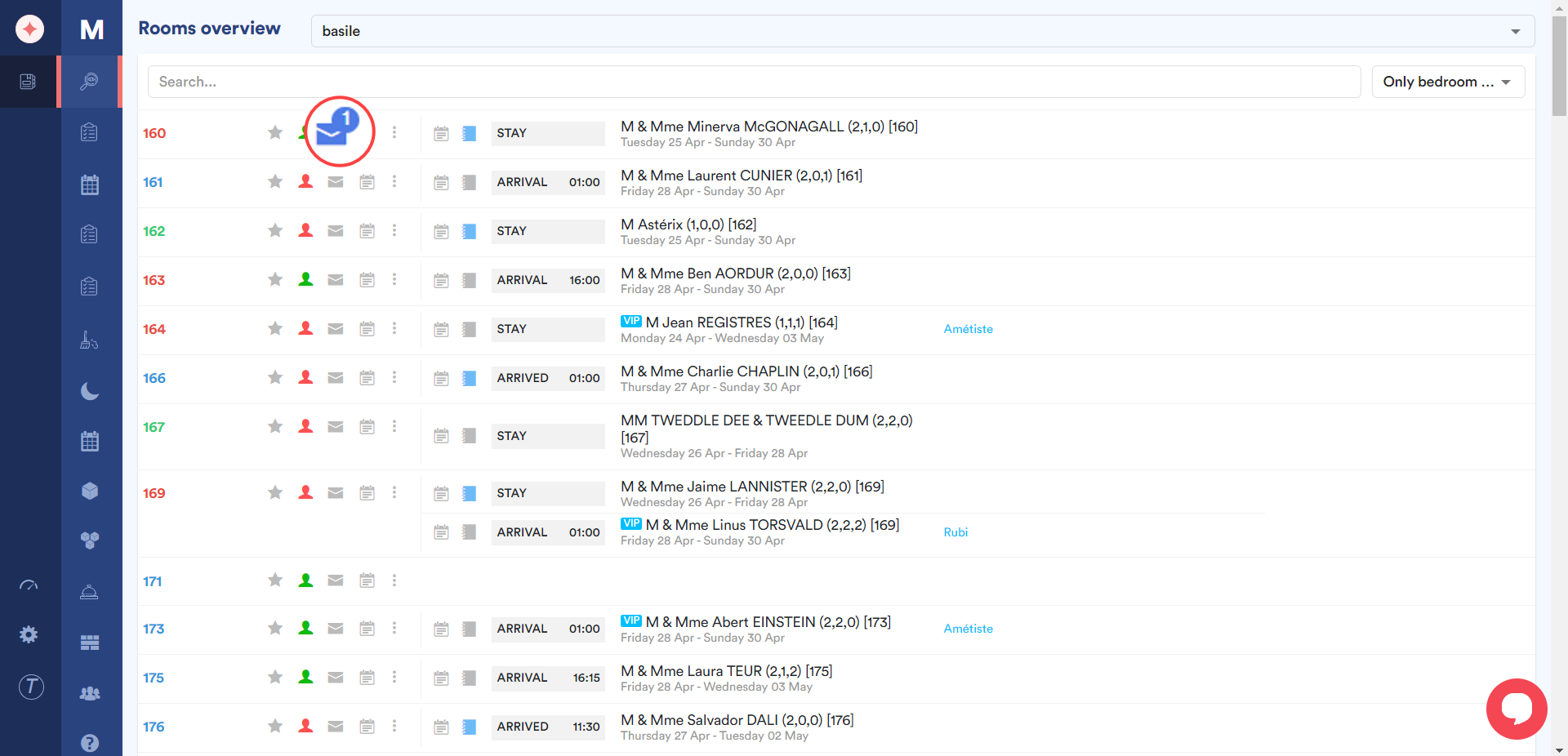
As a result, the Send Instructions panel opens on the right side of the screen. This panel lets you configure the instructions you want to send.
By default, Room is selected indicating that the instructions will be sent to the room. In case you want to send instructions regarding the reservation, click the Reservation radio button.
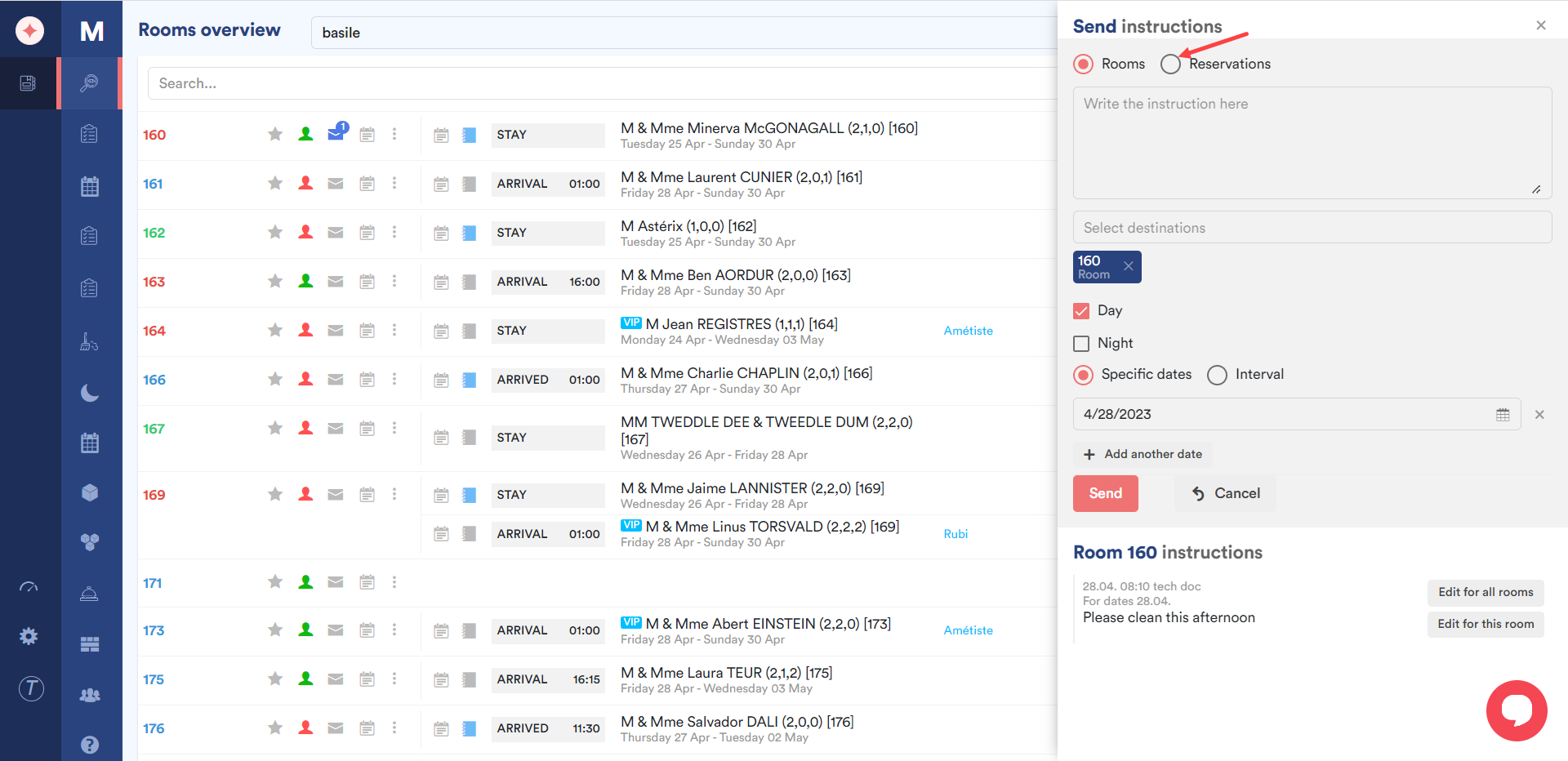
Enter the instructions in the “Write the instructions here” textbox.
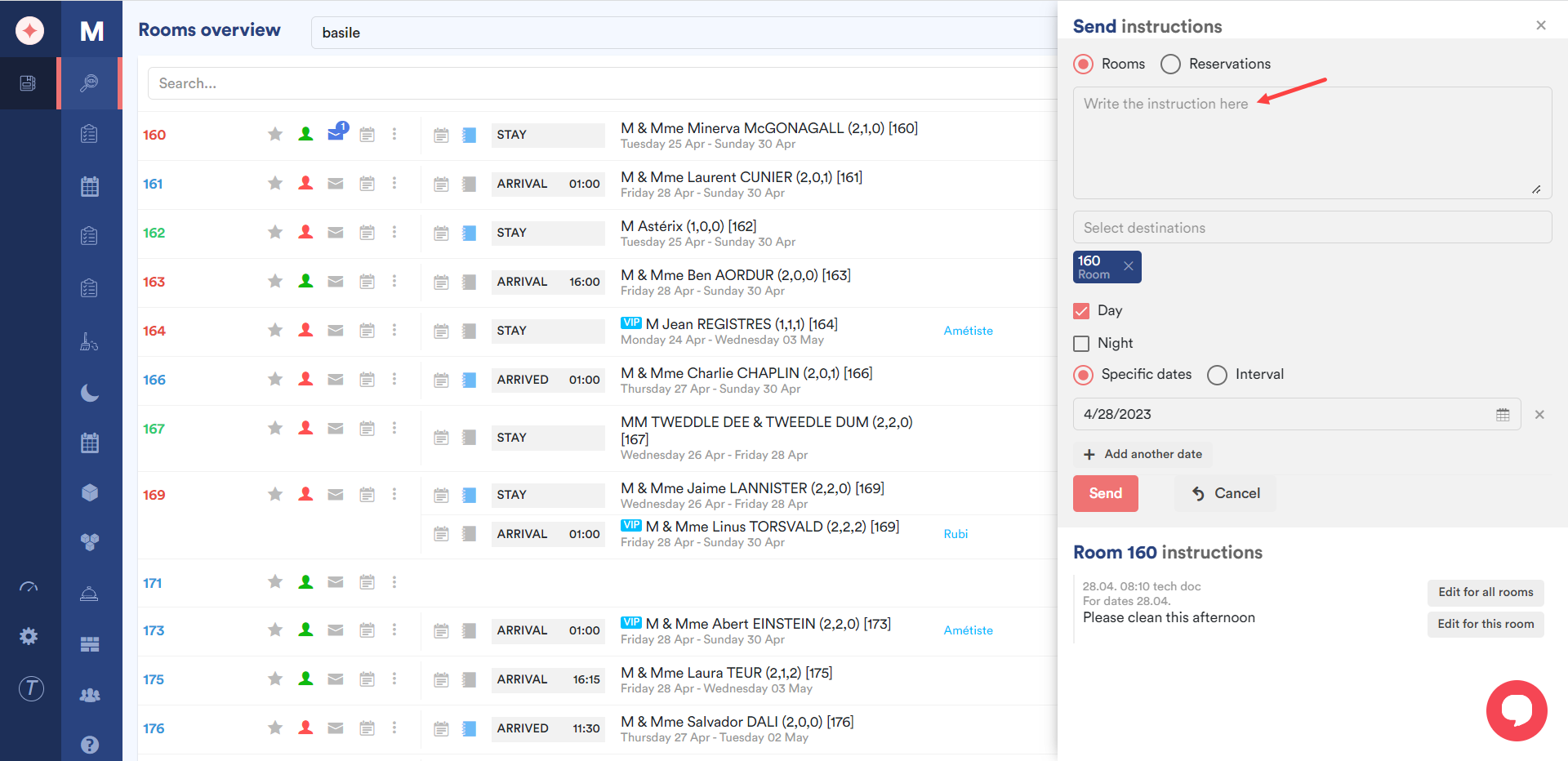
The selected room is displayed under the Select destinations search and select field. However, if you want to send instructions to multiple rooms, you can enter the room number and select it from the Select destinations field.
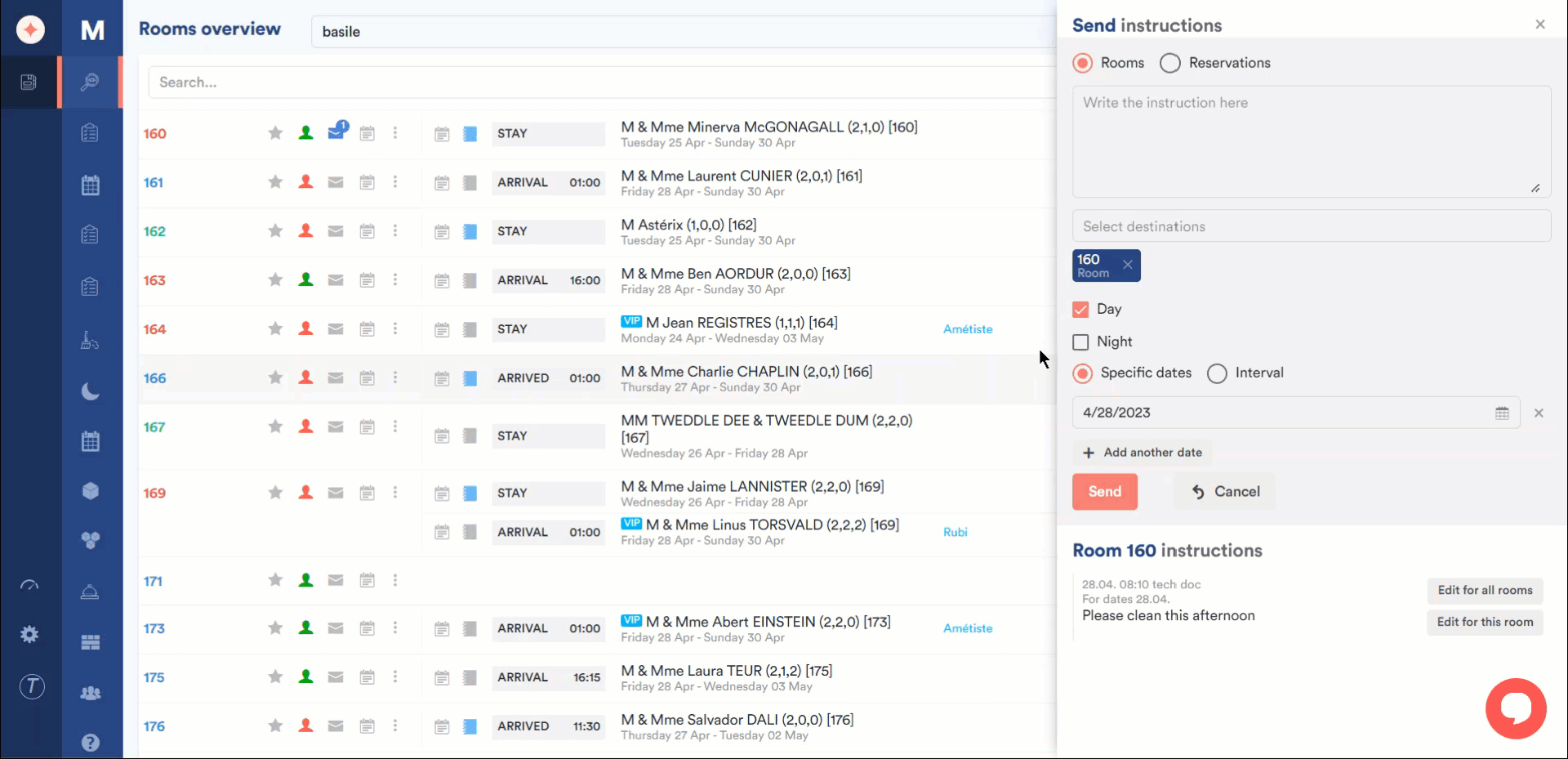
In case you want to send instructions during the day, mark the Day checkbox. By default, it is already marked.
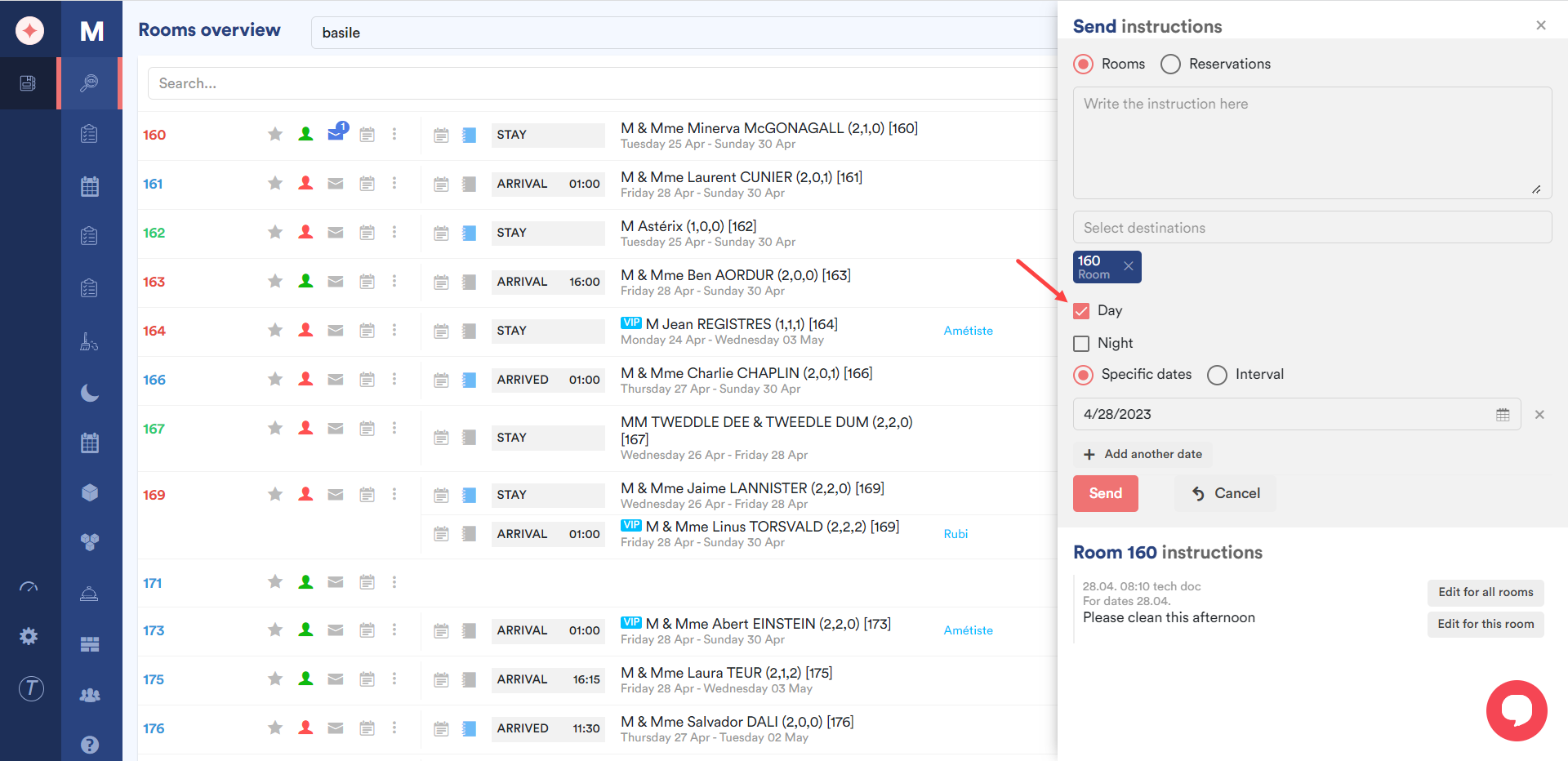
If you want the instructions to be sent at night, mark the Night checkbox.
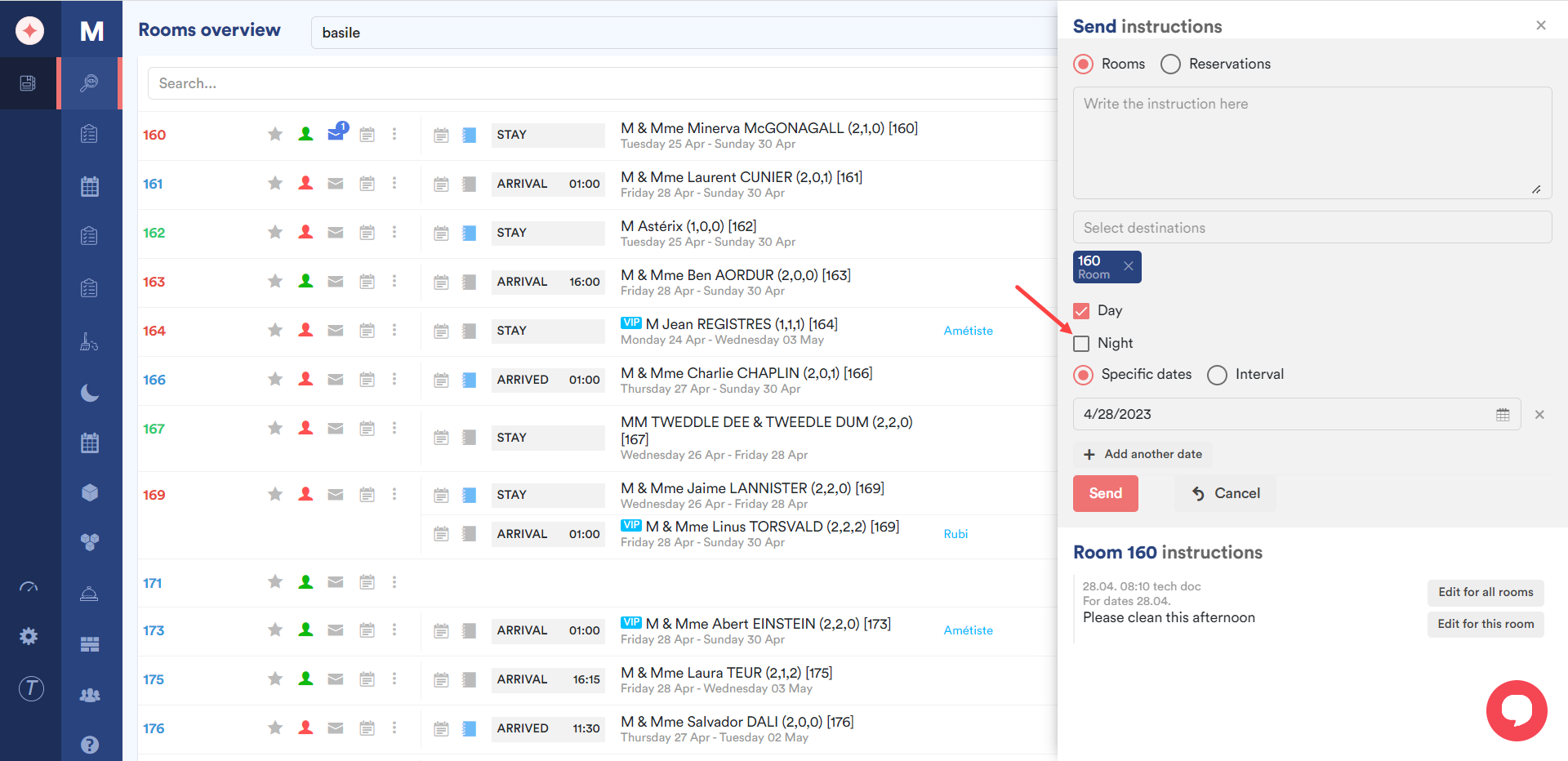
By default, the instructions are scheduled for a specific date. This is why the Specific dates radio button is selected.
Going with this option, choose the date from the date selector displayed under the Specific dates radio button.
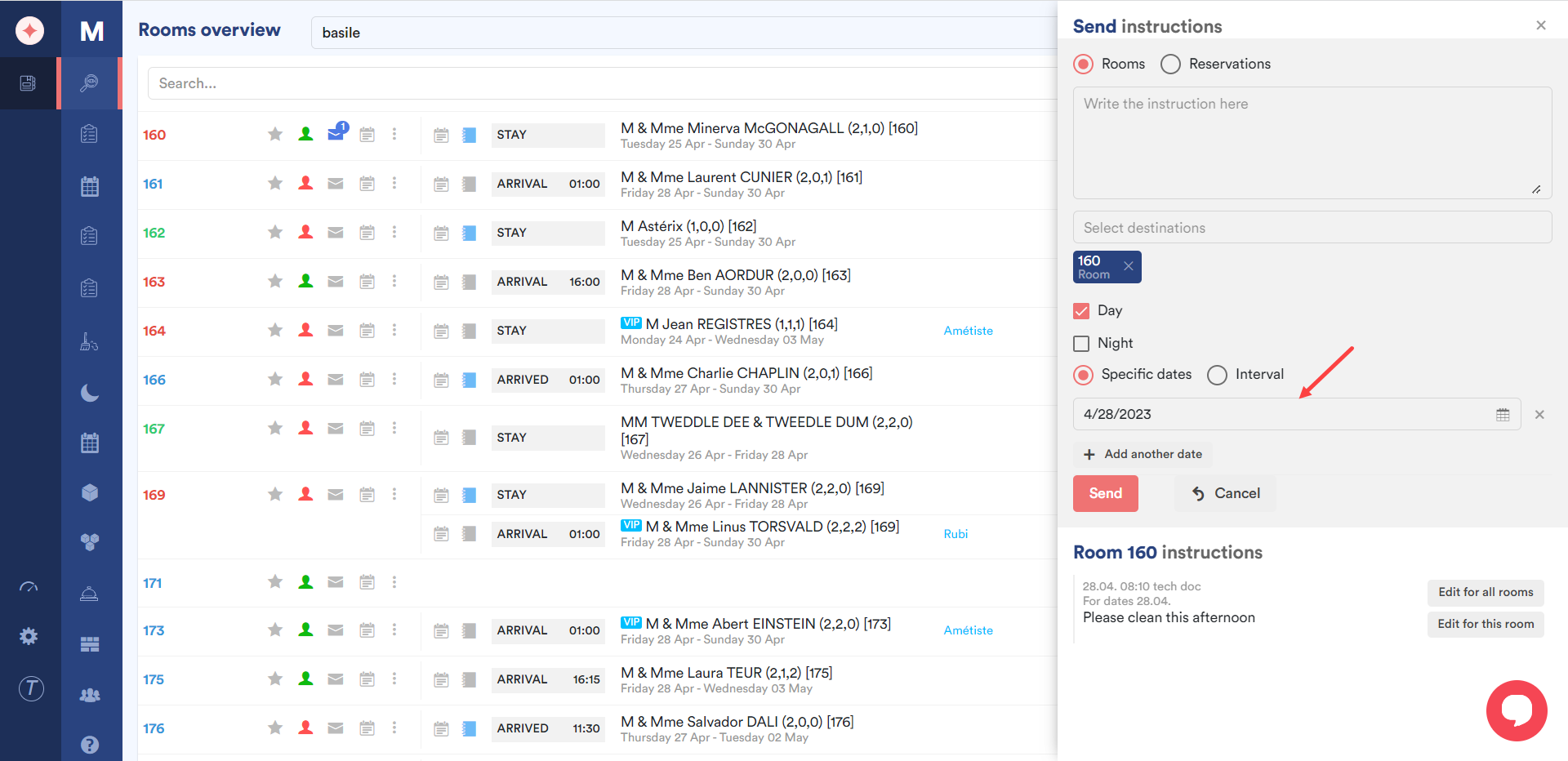
In case you want to add another date, click the +Add Another Date button.
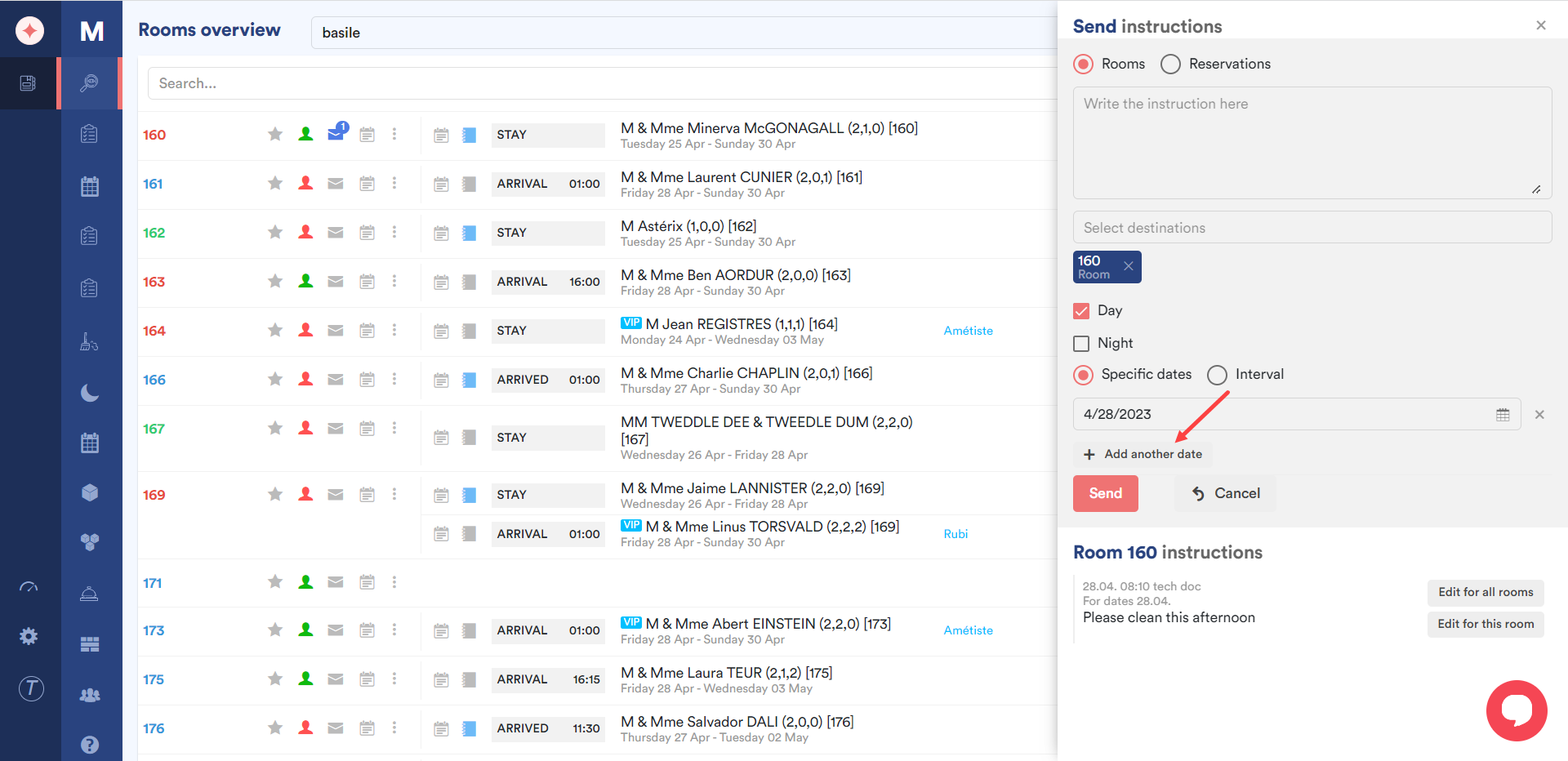
As a result, another date selector is displayed for you to choose the date.
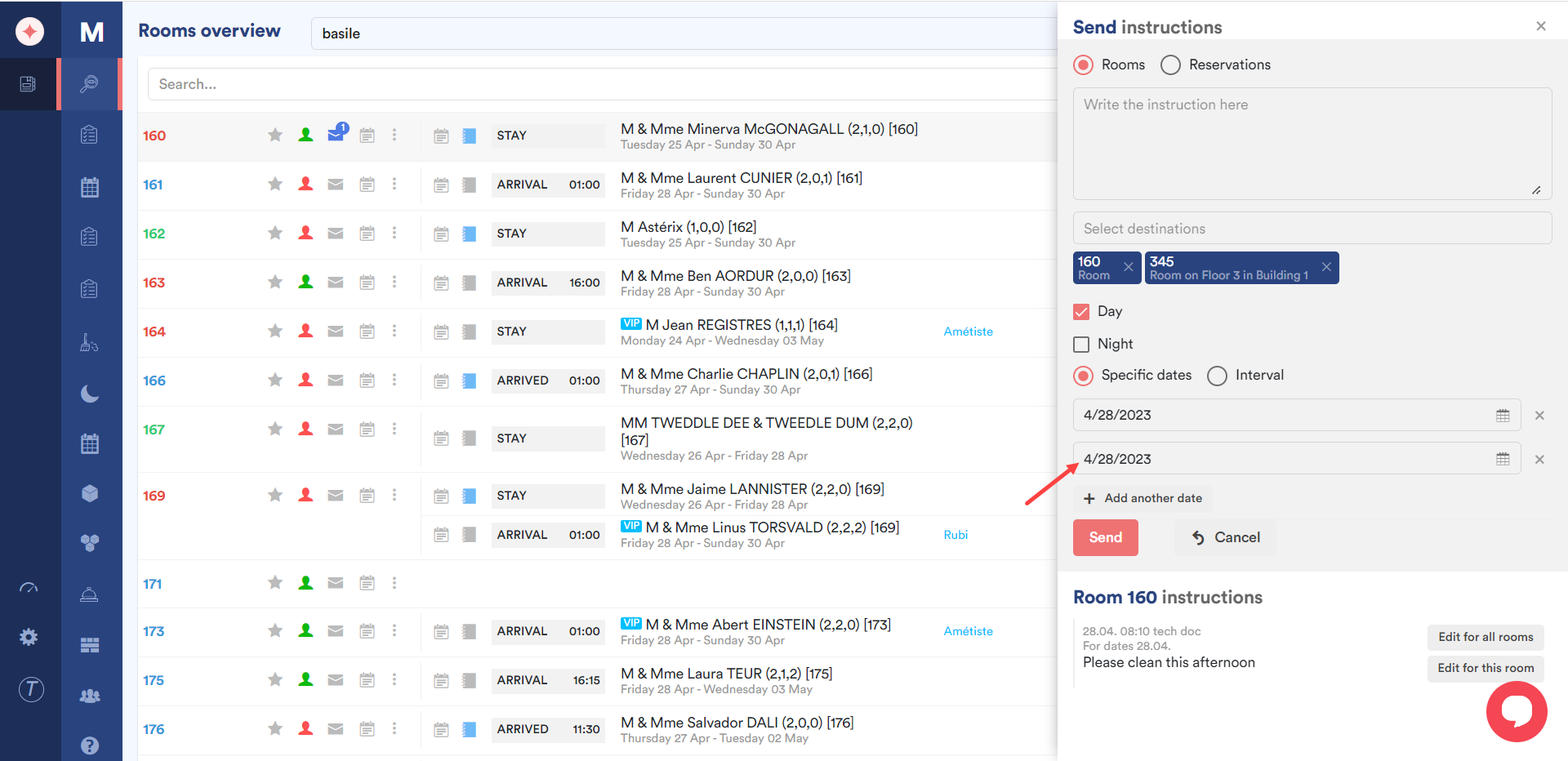
In case you want to send instructions recursively, click the Interval radio button. Doing so reveals the From Date, To Date, and Every X number of days fields.
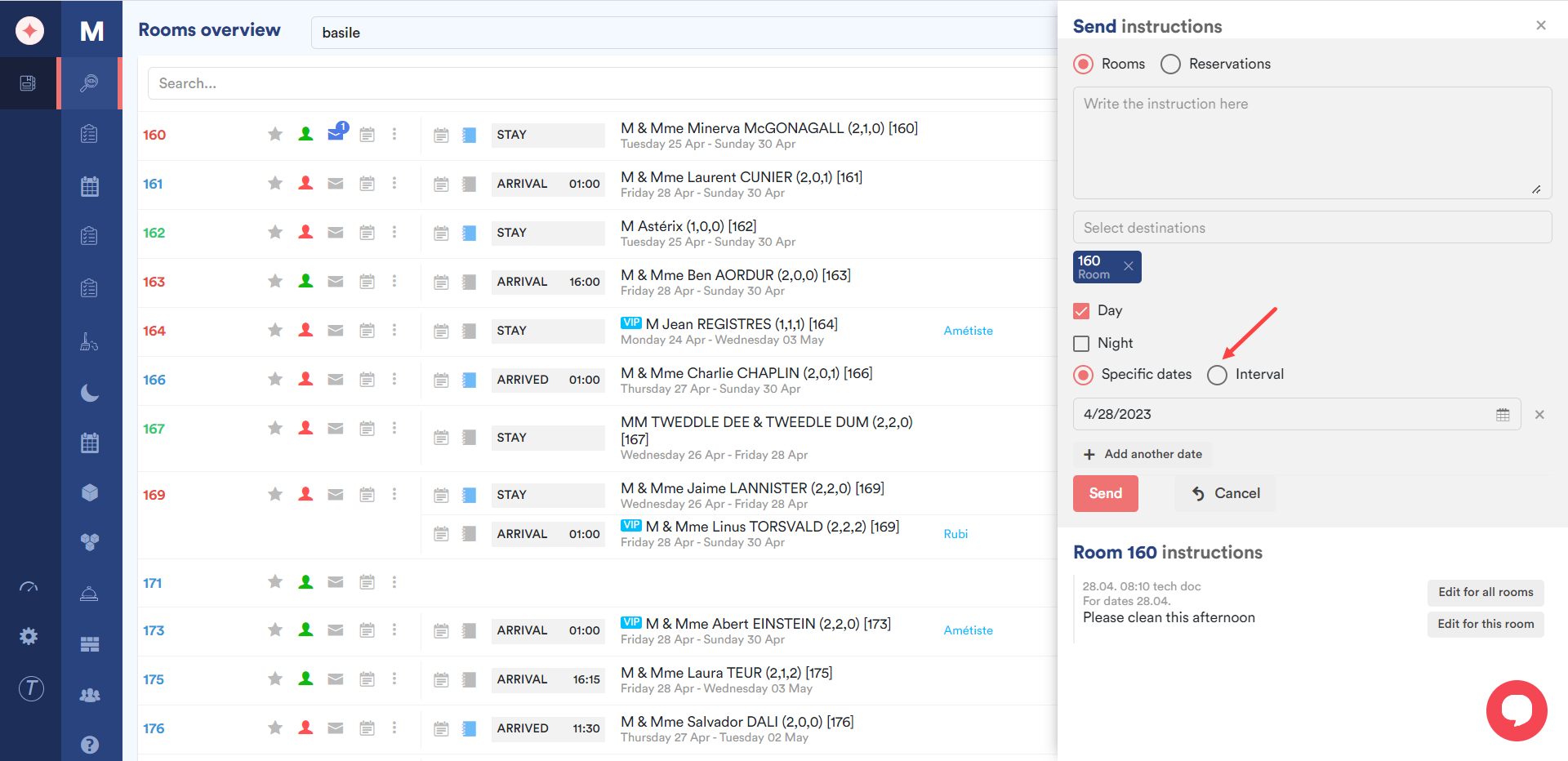
Choose the starting date from the “From Date” date selector.
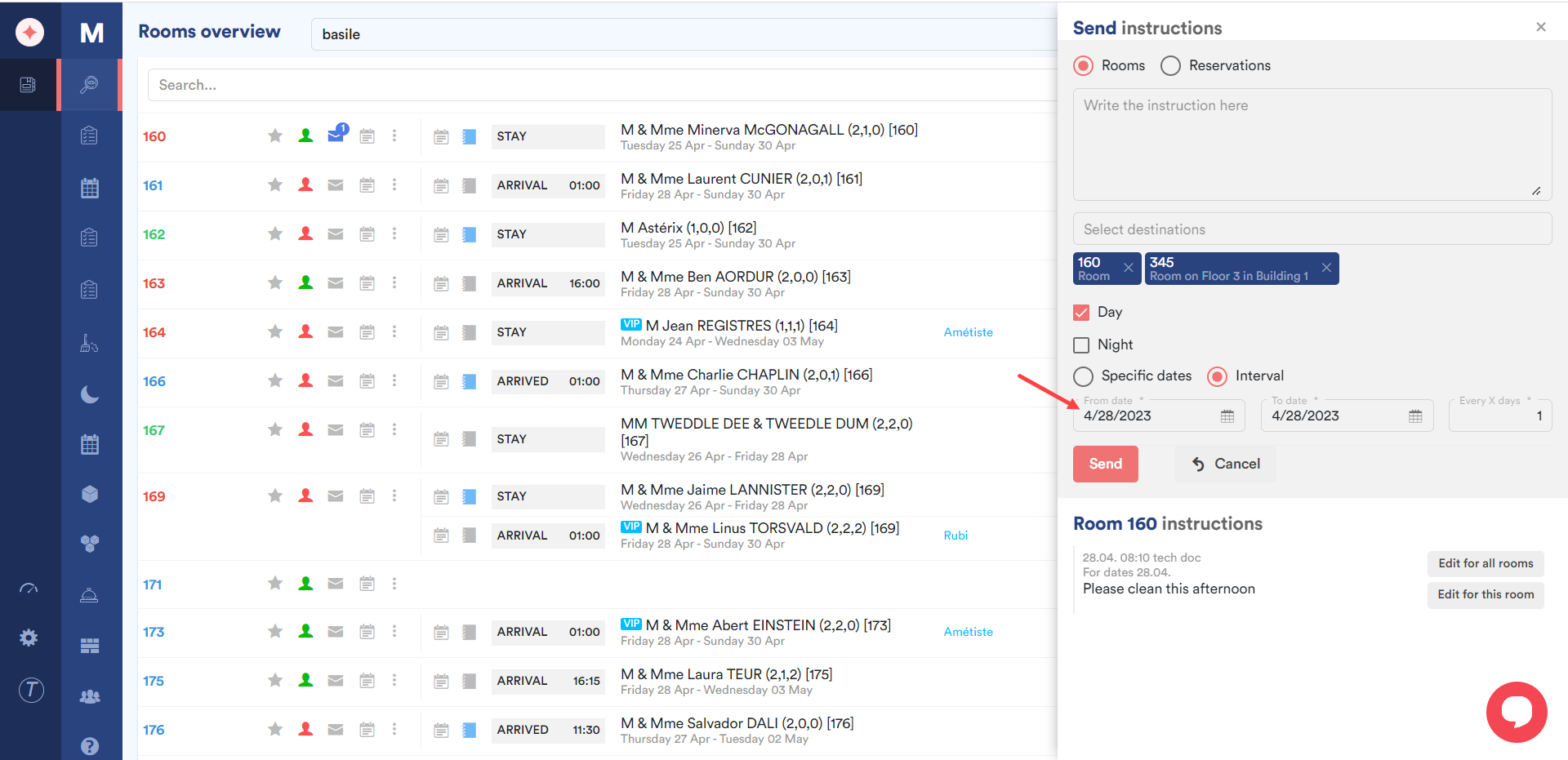
Select the date till which you want the instructions to be sent using the “To Date” date selector.
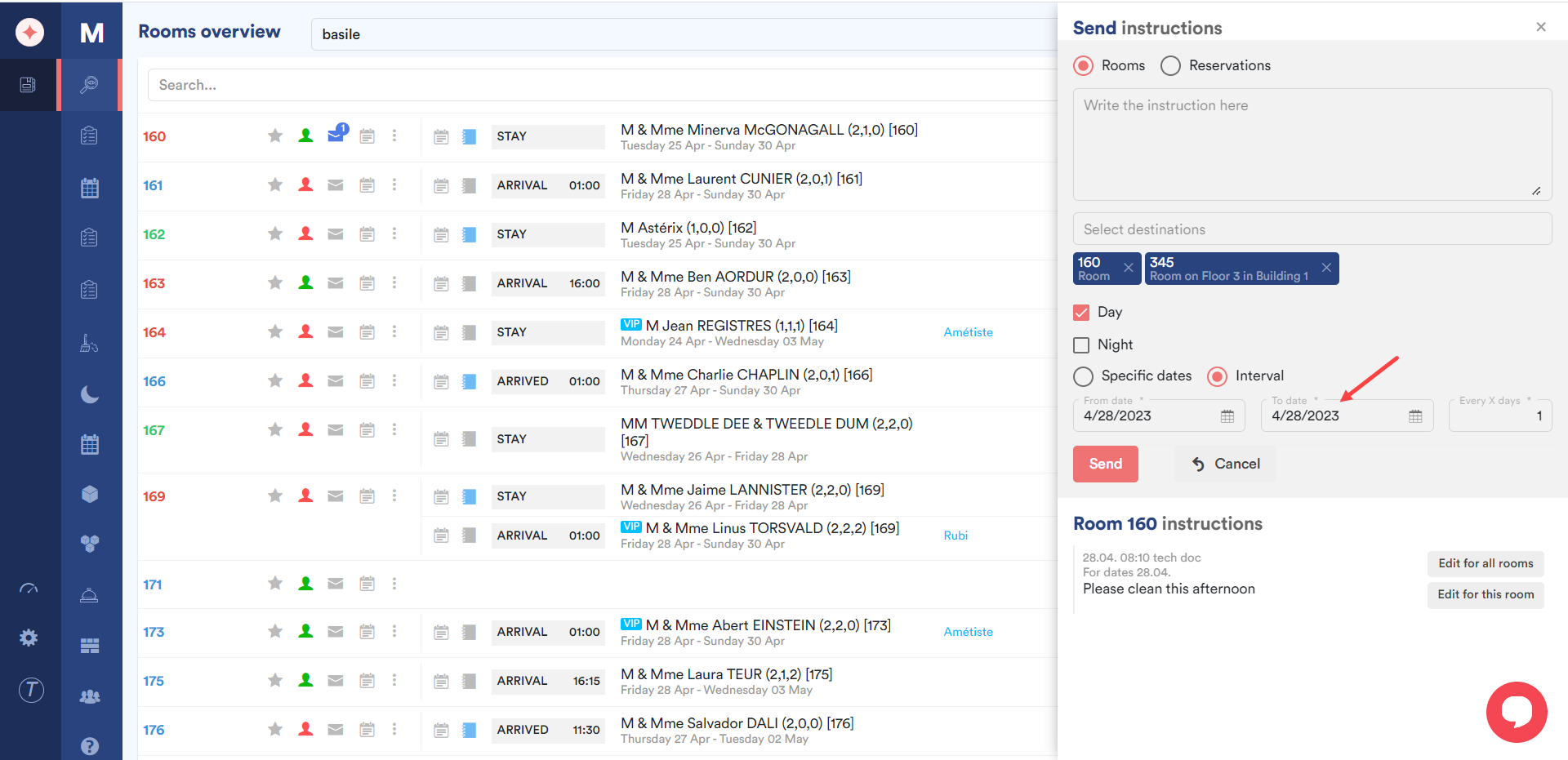
Enter the number of days after which the instructions will be sent again using the “Every X number of days” field.

Once the selections are made, click the Send button.
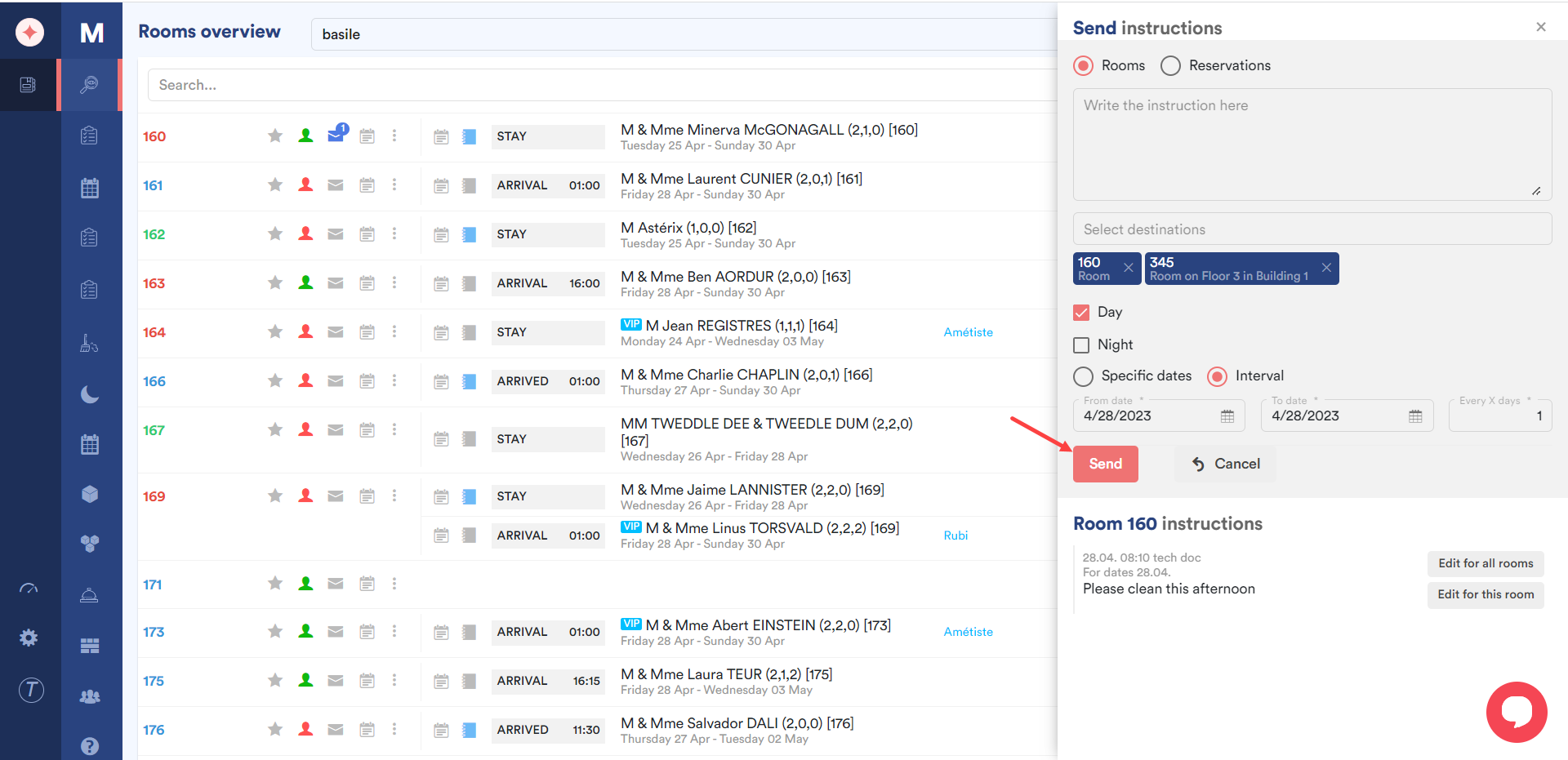
This sends the instructions and the sent instructions are listed under Room [room number] Instructions heading.
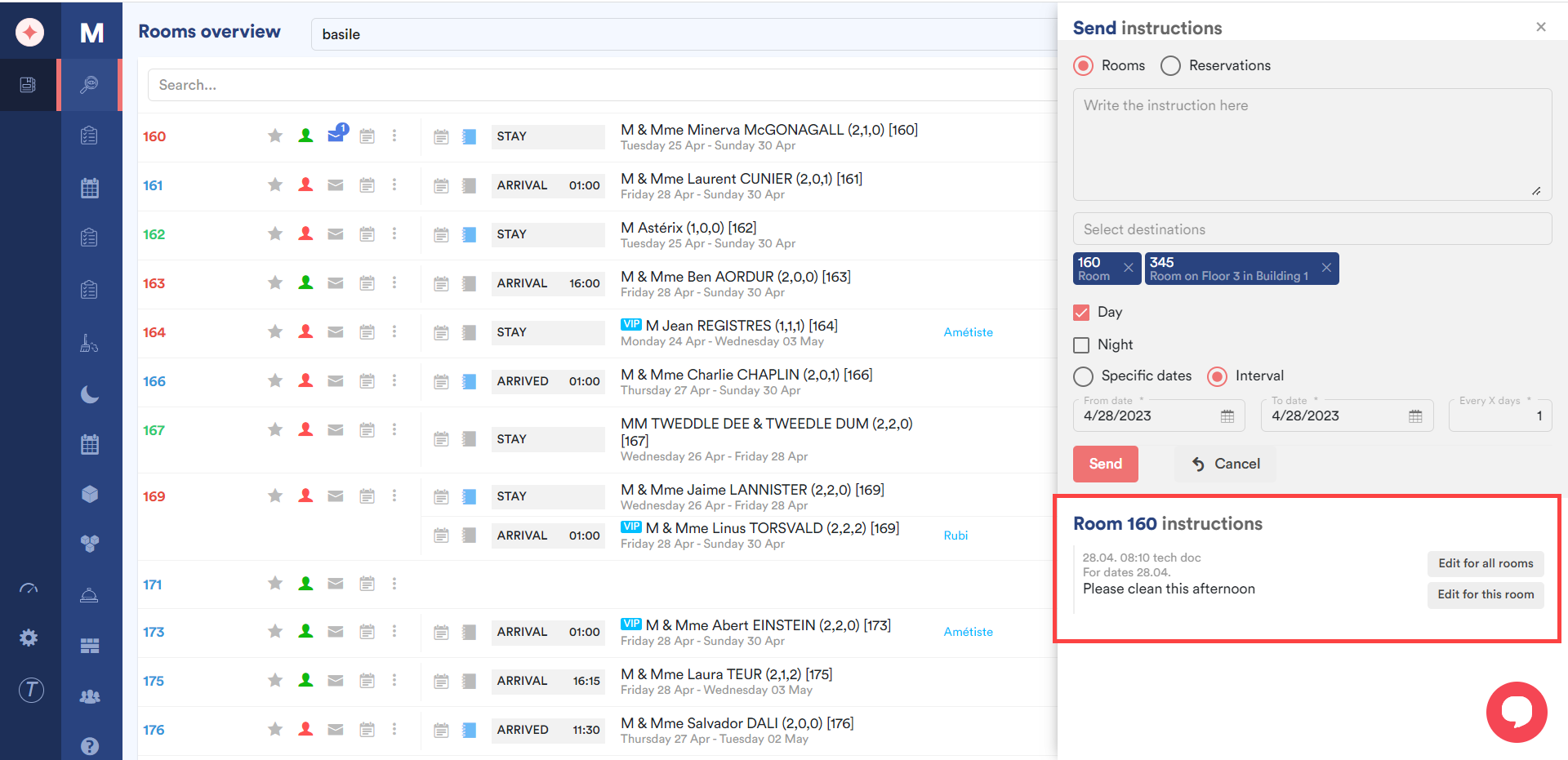


Leave a Reply