Once logged in successfully, navigate to the left navigation bar.
From the list of available modules, click Lost Items. Doing so takes you to the Lost Items screen where all the lost items for the selected hotel are tabulated via various columns that include Lost on, Photo, Description, Notes, Place Lost, Client Name, and Found Status.
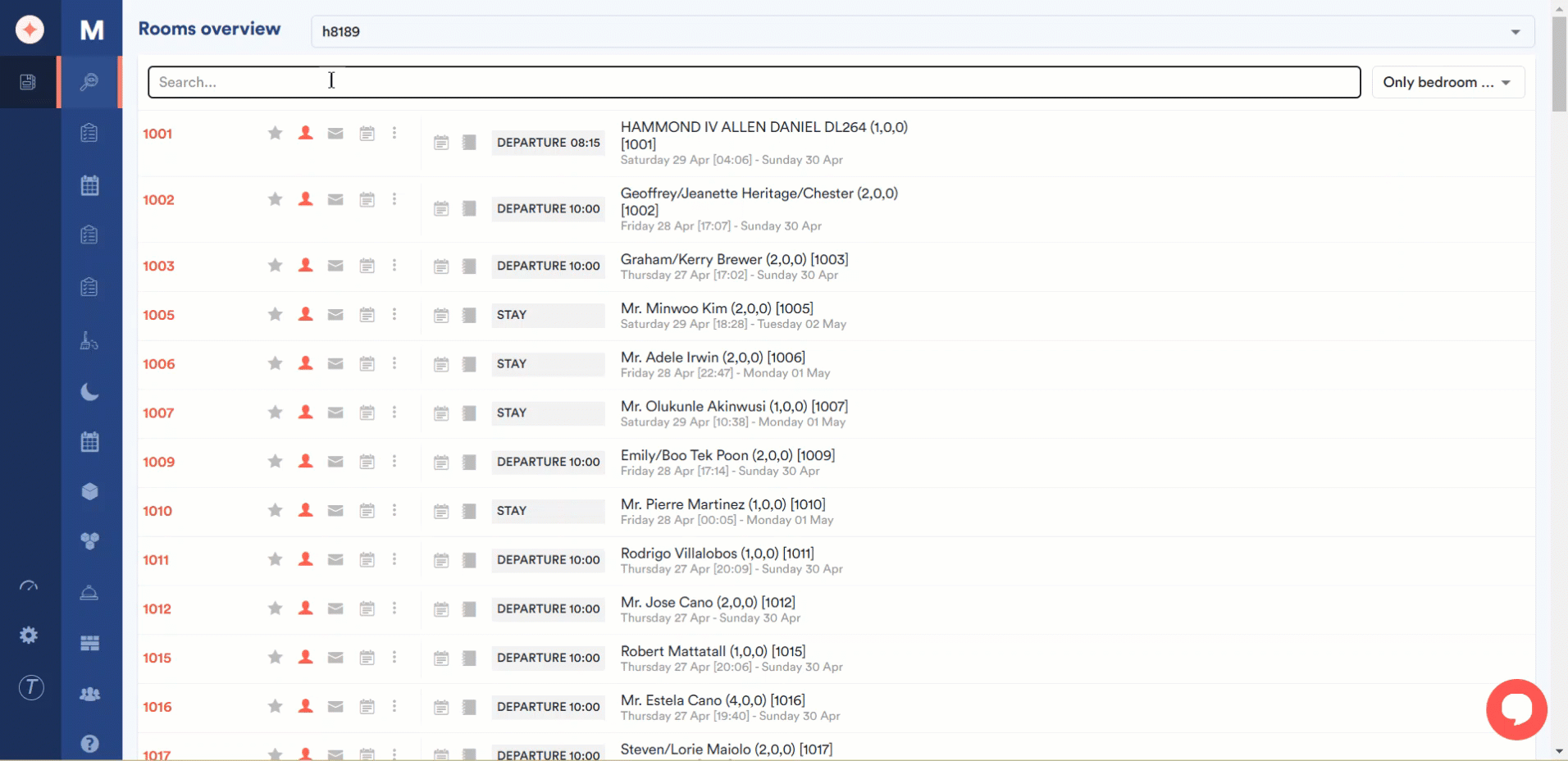
Like the other modules, you can select the hotel for which you want to view lost items using the hotel dropdown atop the screen.
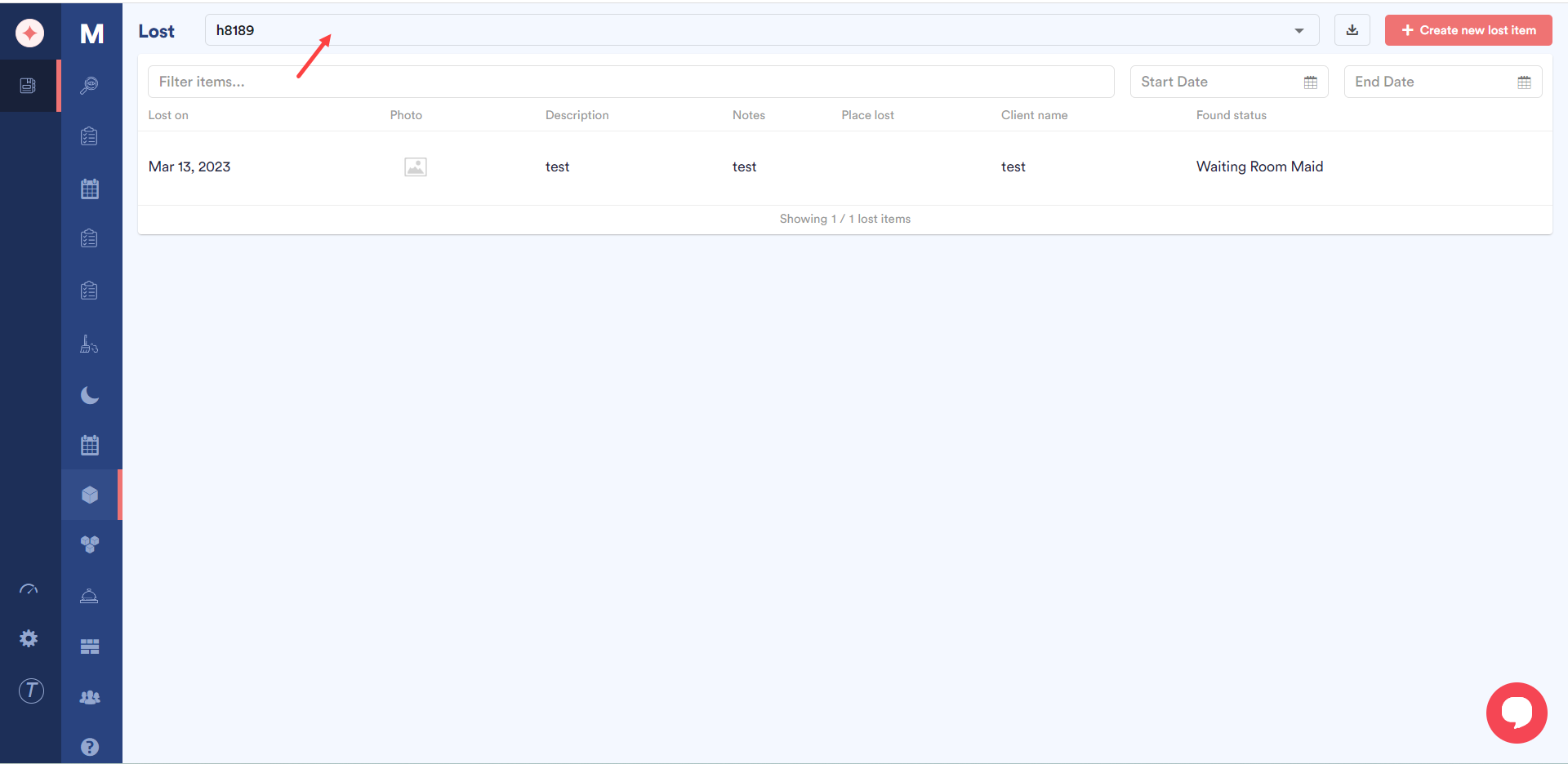
To download the contents of this grid in an excel file, click the download icon next to the hotel dropdown.
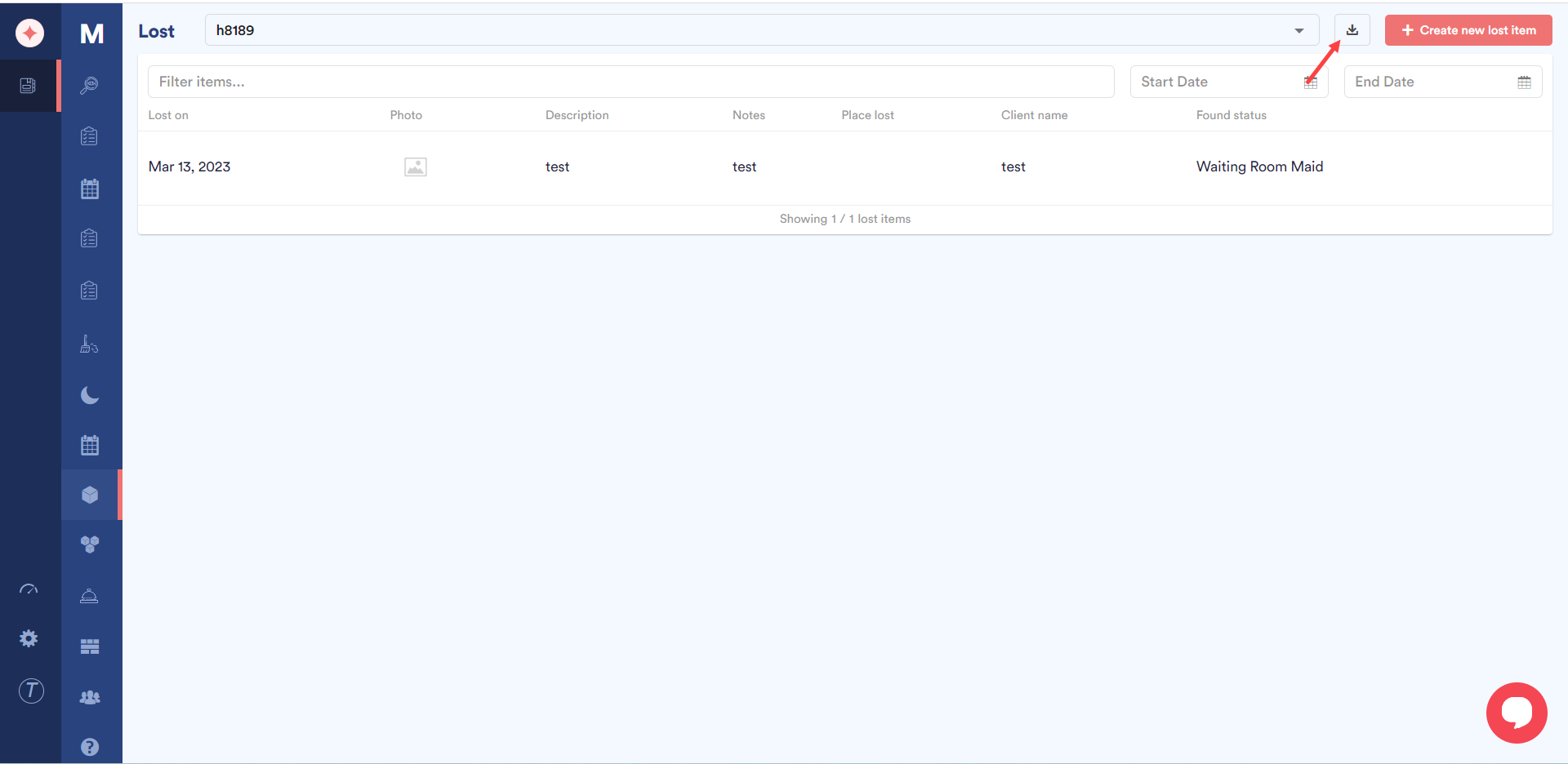
In addition, you can also search for a specific lost item using a number of filters atop the grid. You can do so by typing in the name of the lost item in the Filter items field, or using the Start Date and End Date filters to search for a record in a defined date range.
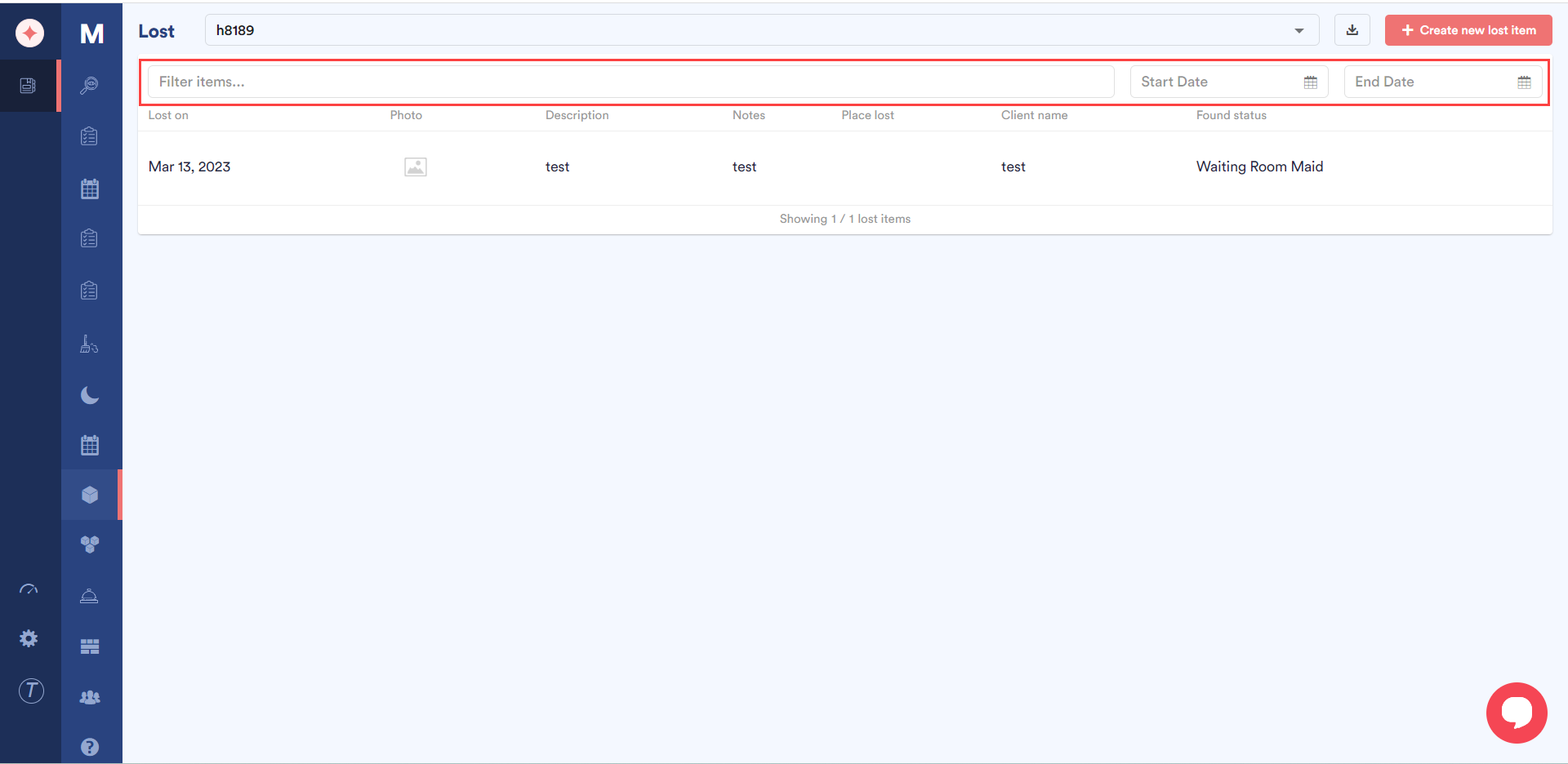


Leave a Reply