HOPR > Left Navigation Bar > Settings > Rooms
Follow the above-mentioned workflow to land on the Room management screen.
Navigate to the end of the building section for which you want to add a floor.
From the end, click the +Add floor to [building name] button. This reveals the Create new floor section.
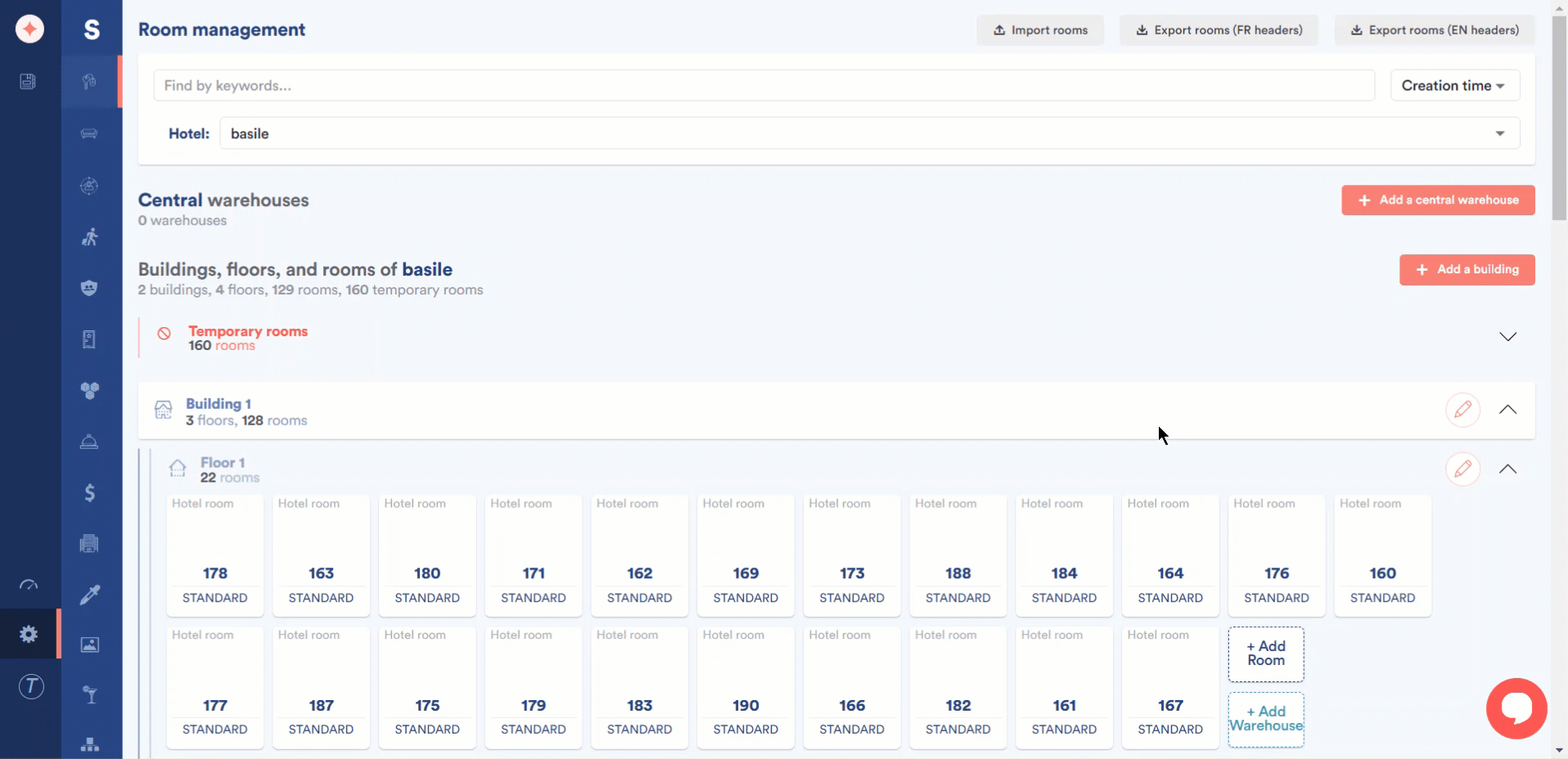
Here, enter the floor number in the Number field.
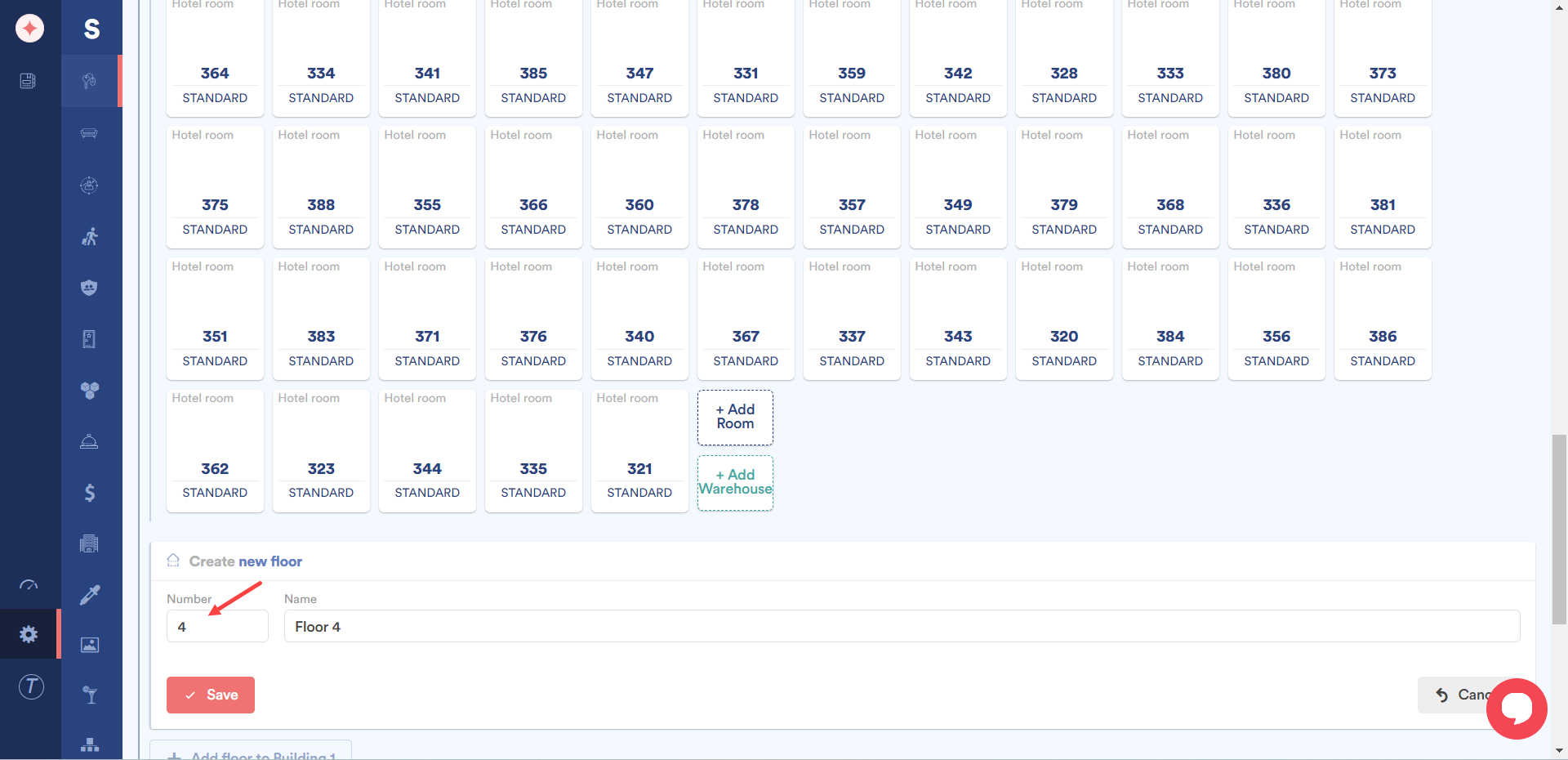
Use the Name field to record the name of the floor you are adding.
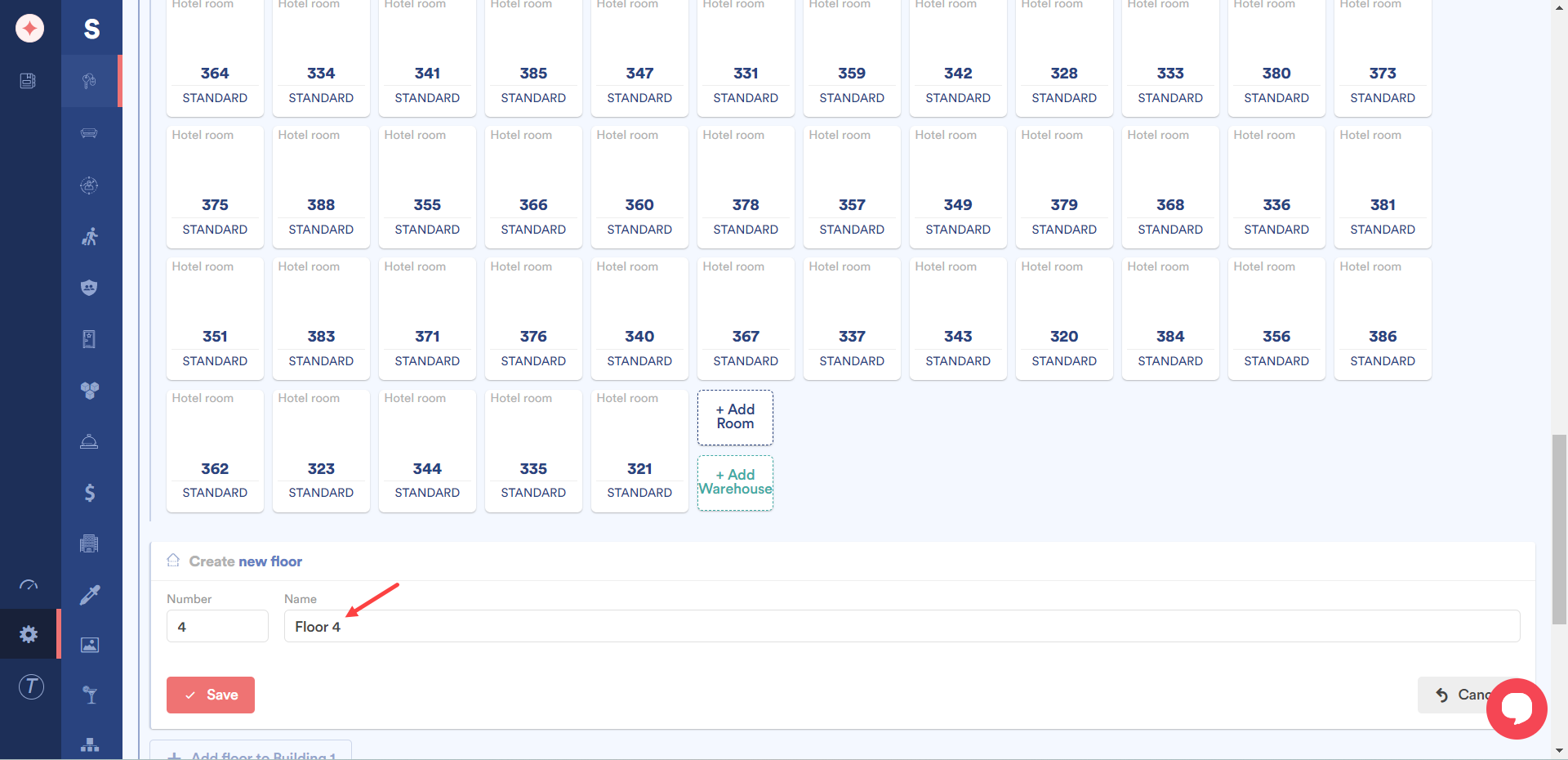
Once the required information is filled in, click the Save button.
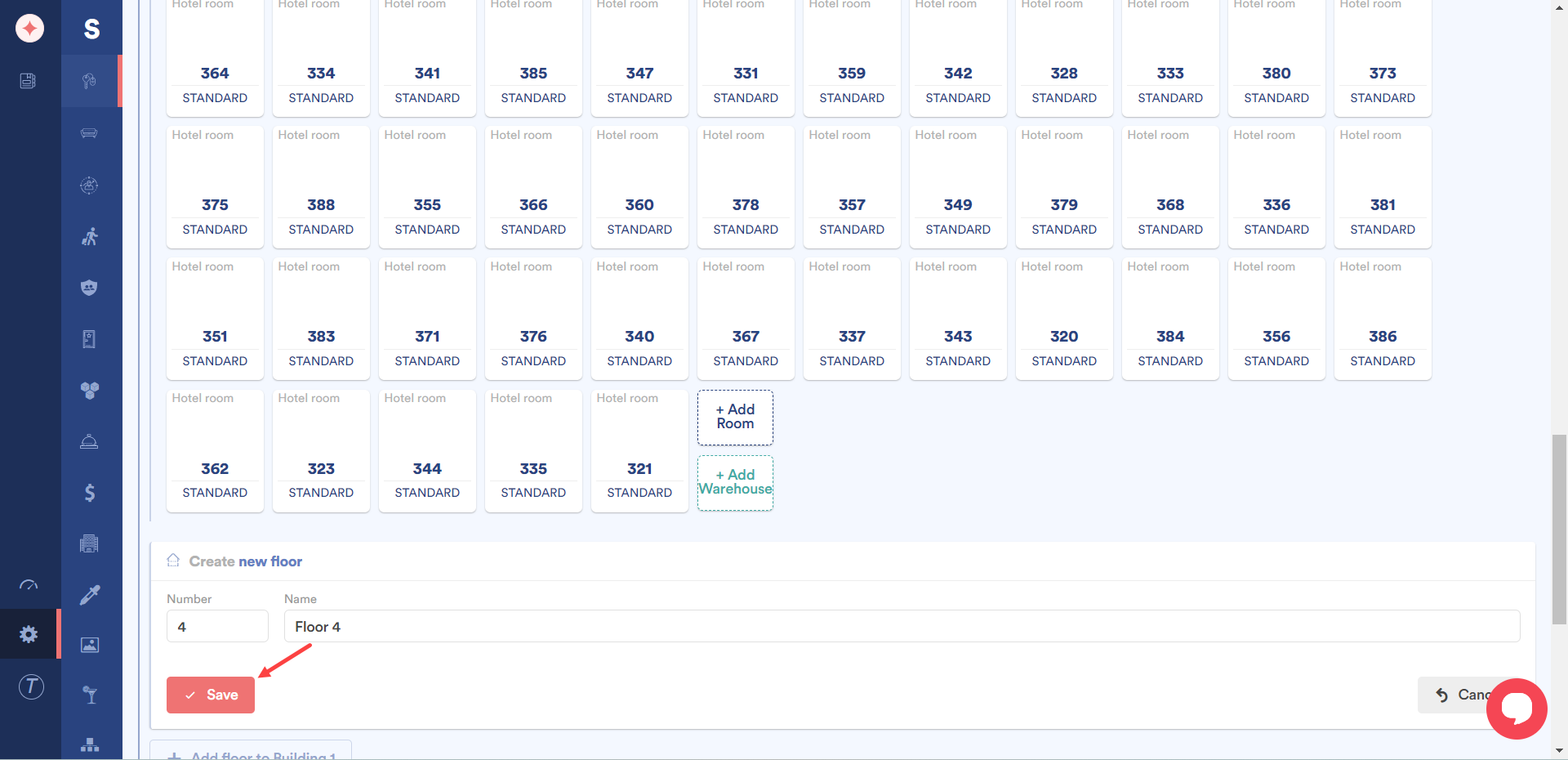


Leave a Reply