Upon successful login, navigate to the left navigation bar.
From the extreme left menu, click Settings. Doing so reveals the list of modules grouped under Settings.
Click Users from the list of modules. Doing so takes you to the User Management screen.
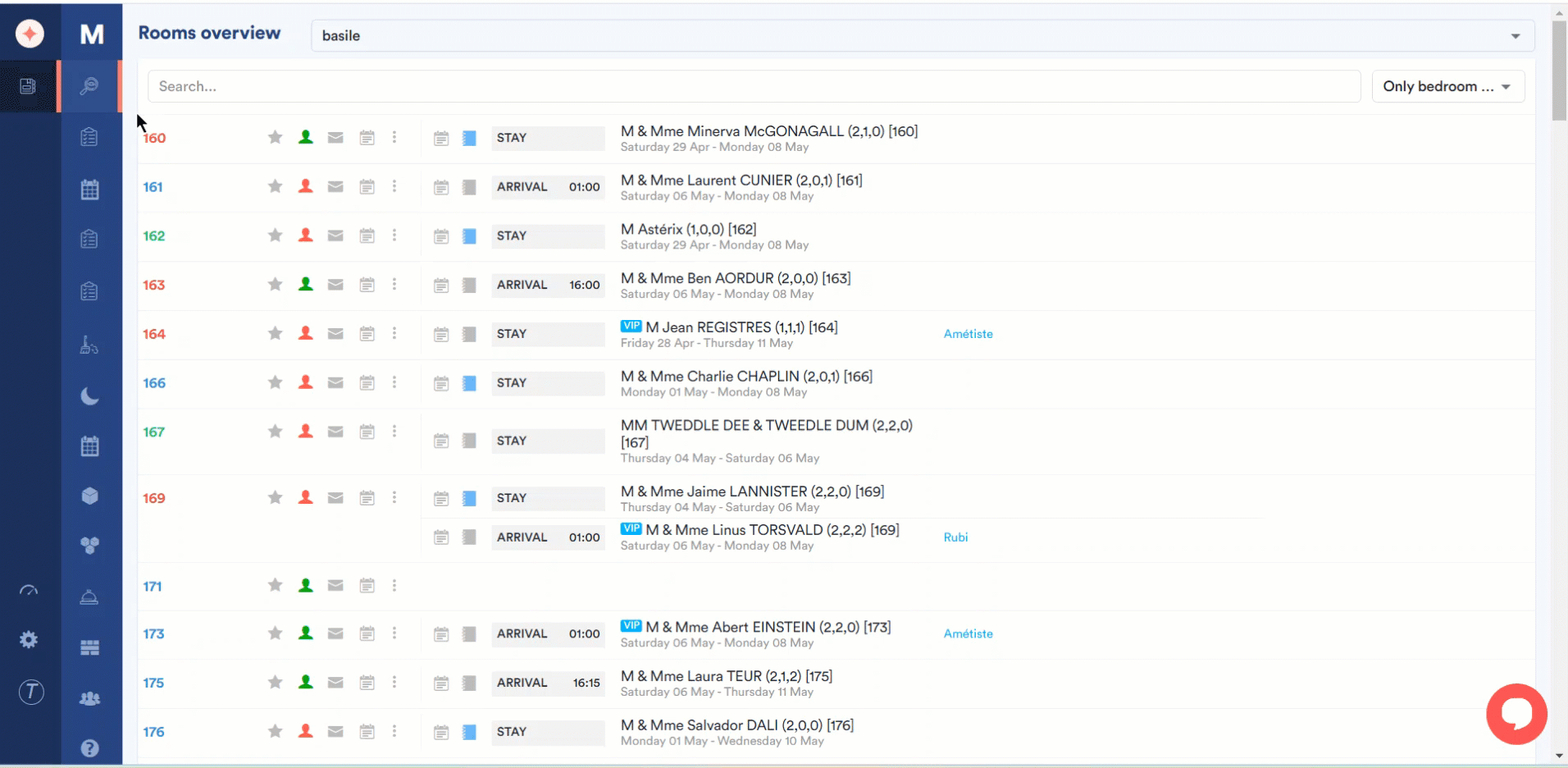
Here, all the created user groups are displayed via heading with the users inside that group tabulated.
You can search for a specific user using the Filter by keywords field.
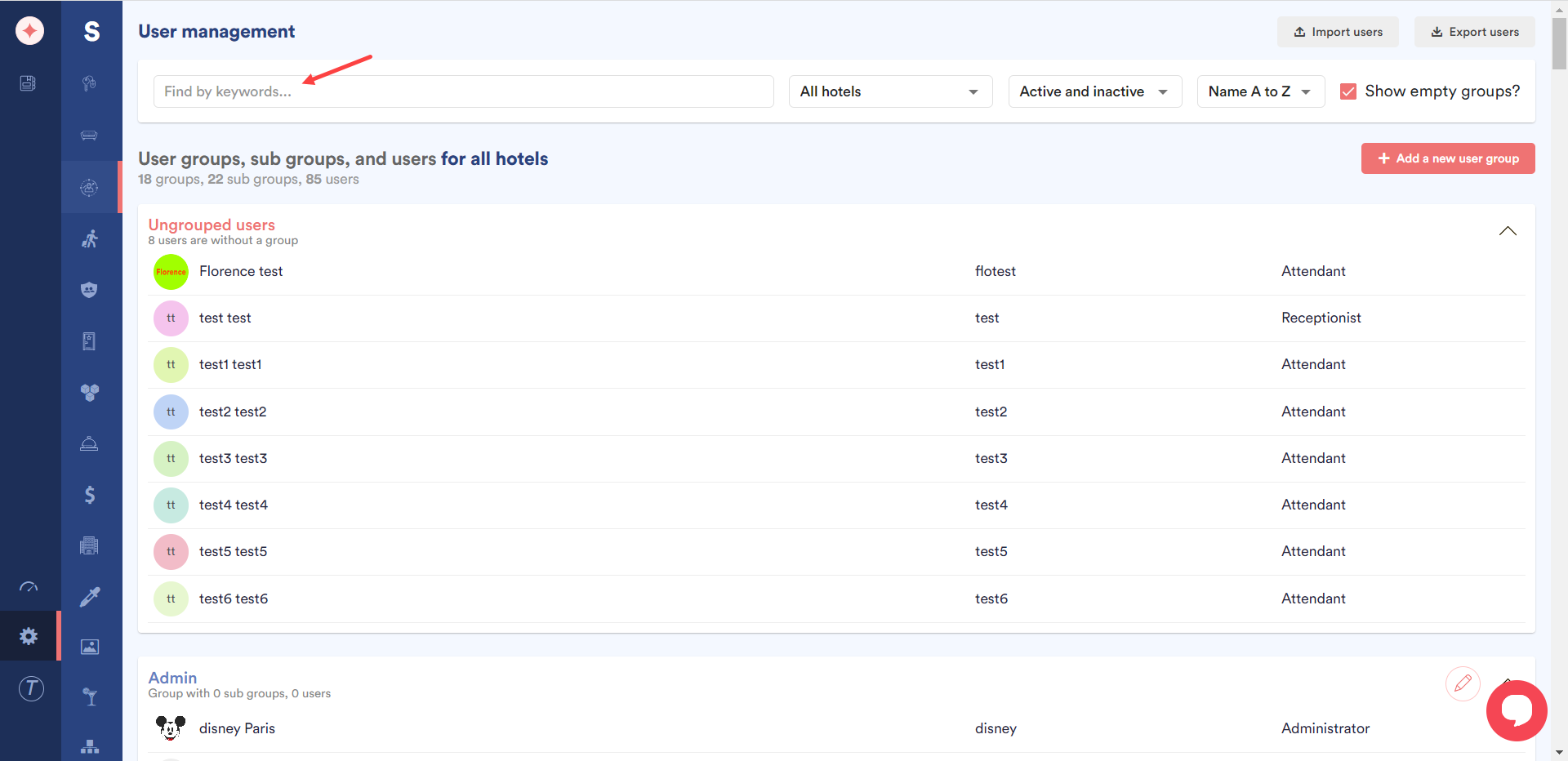
Moreover, you can filter the results based on a specific hotel using the All hotels dropdown.
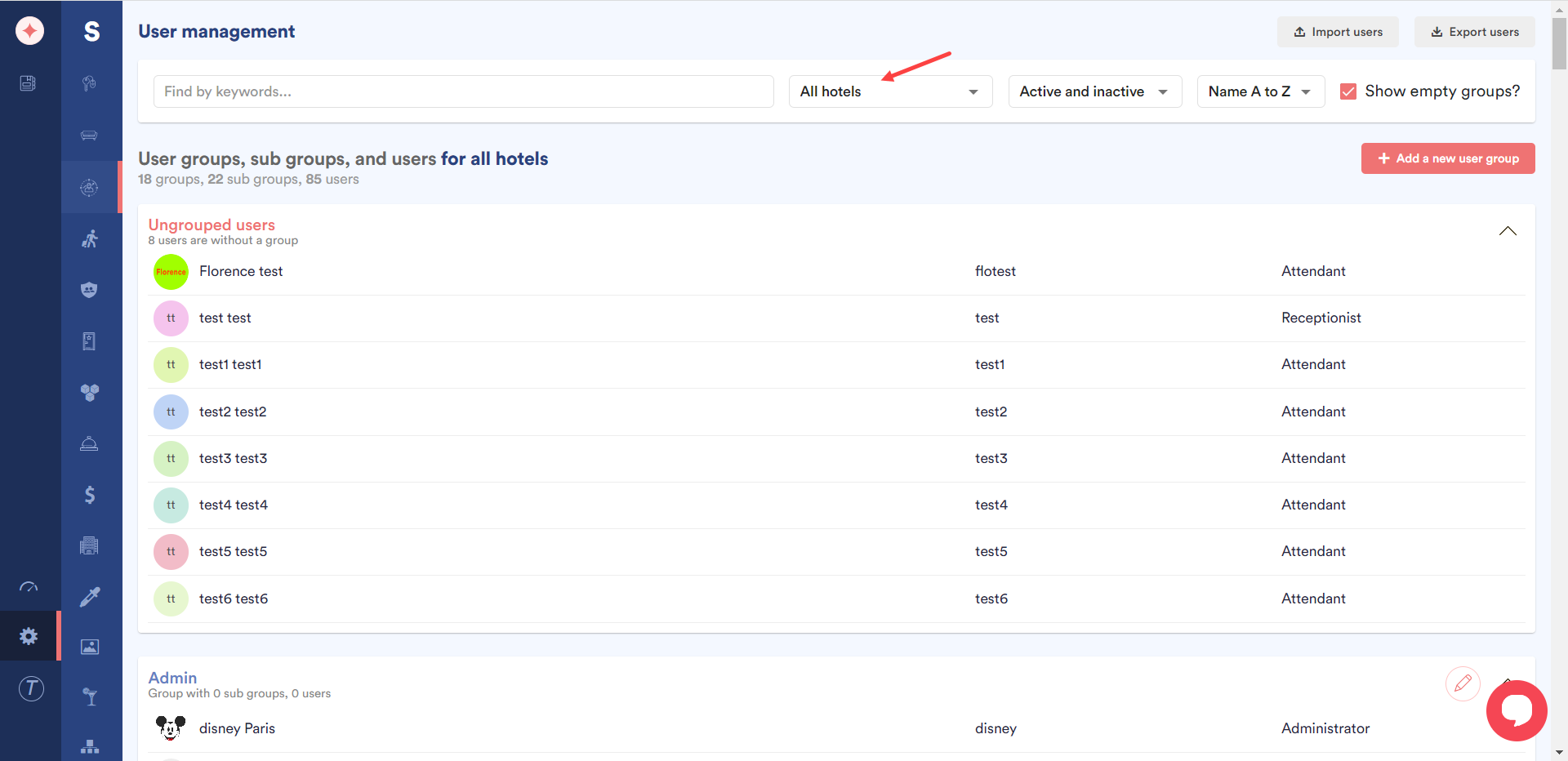
The next dropdown allows you to filter results based on active or inactive user.
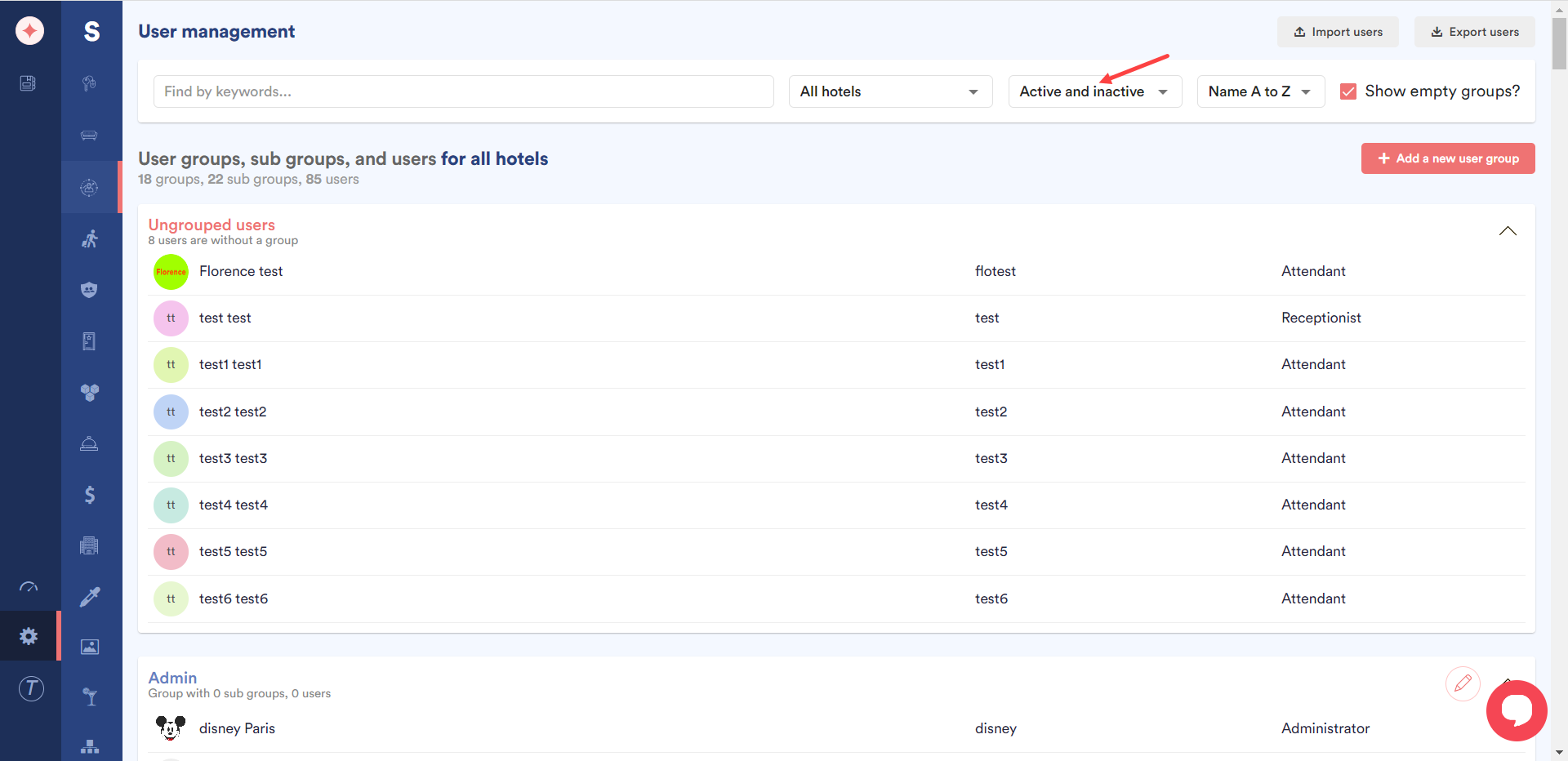
Furthermore, you can sort the results in ascending or descending order using the A to Z dropdown.
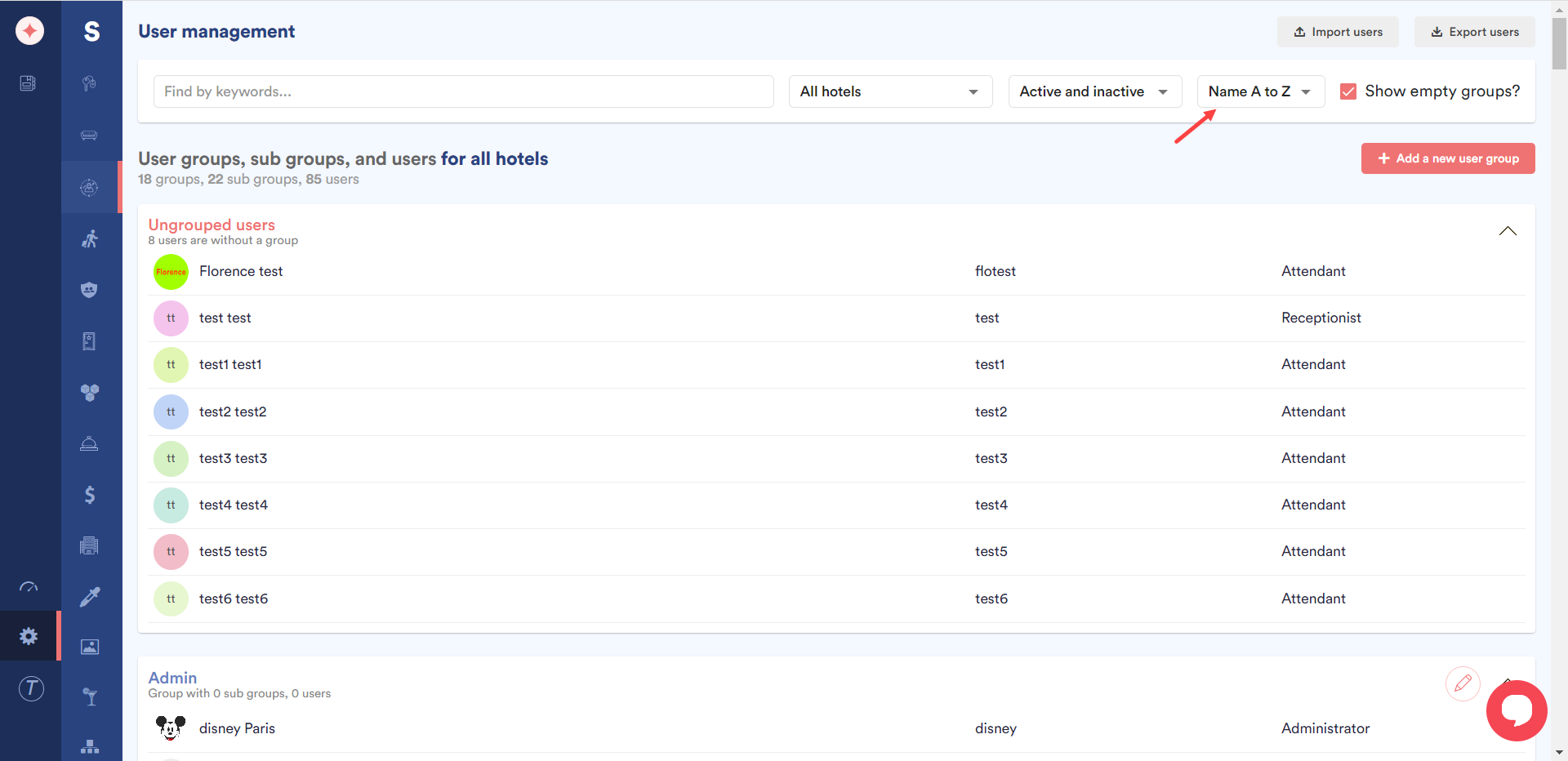
In case you do not want to include the empty groups, unmark the Show empty groups checkbox.
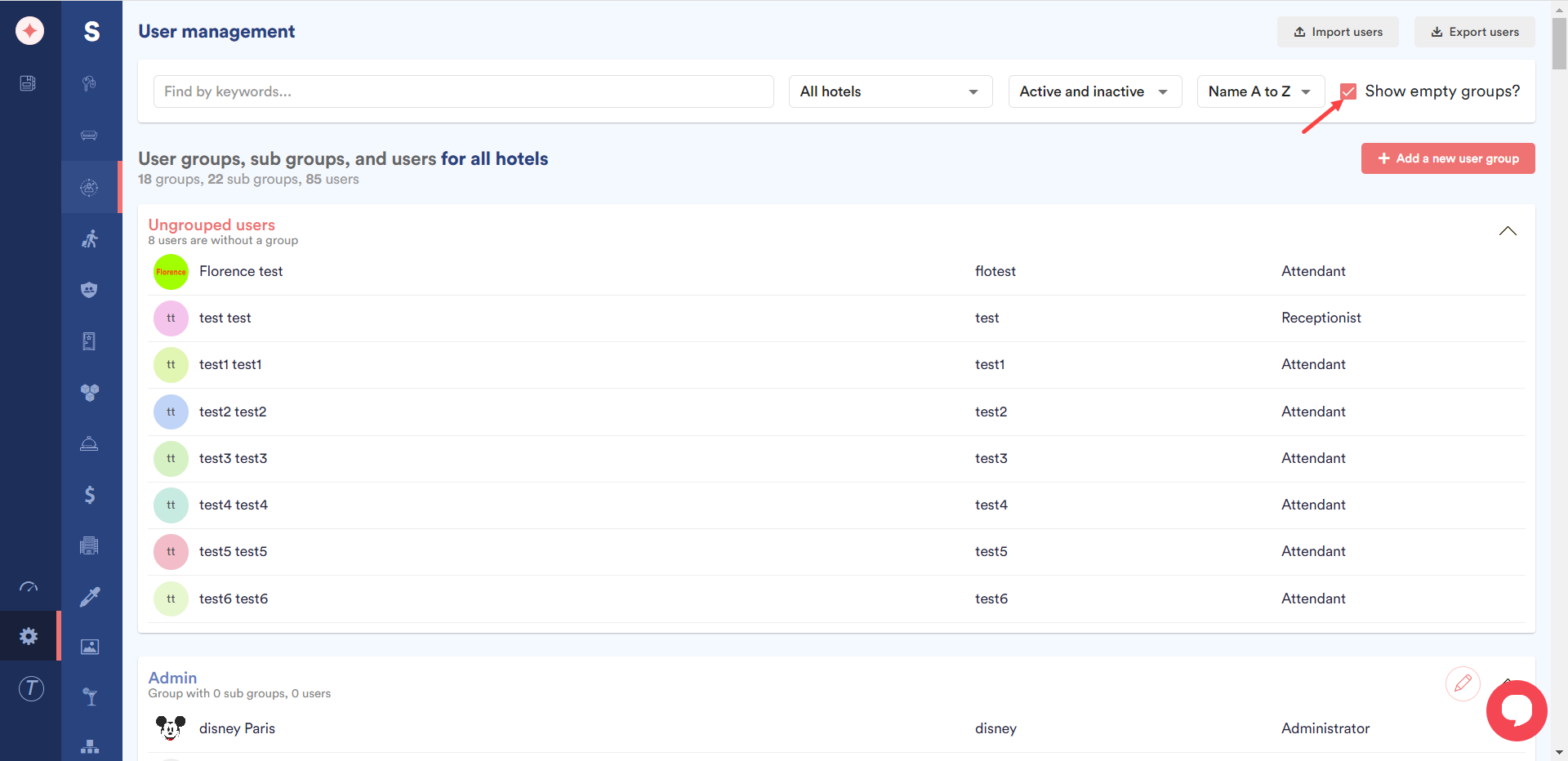
Clicking the Export users button located at the top-right corner of the screen exports the user records from the grid into a .CSV file.
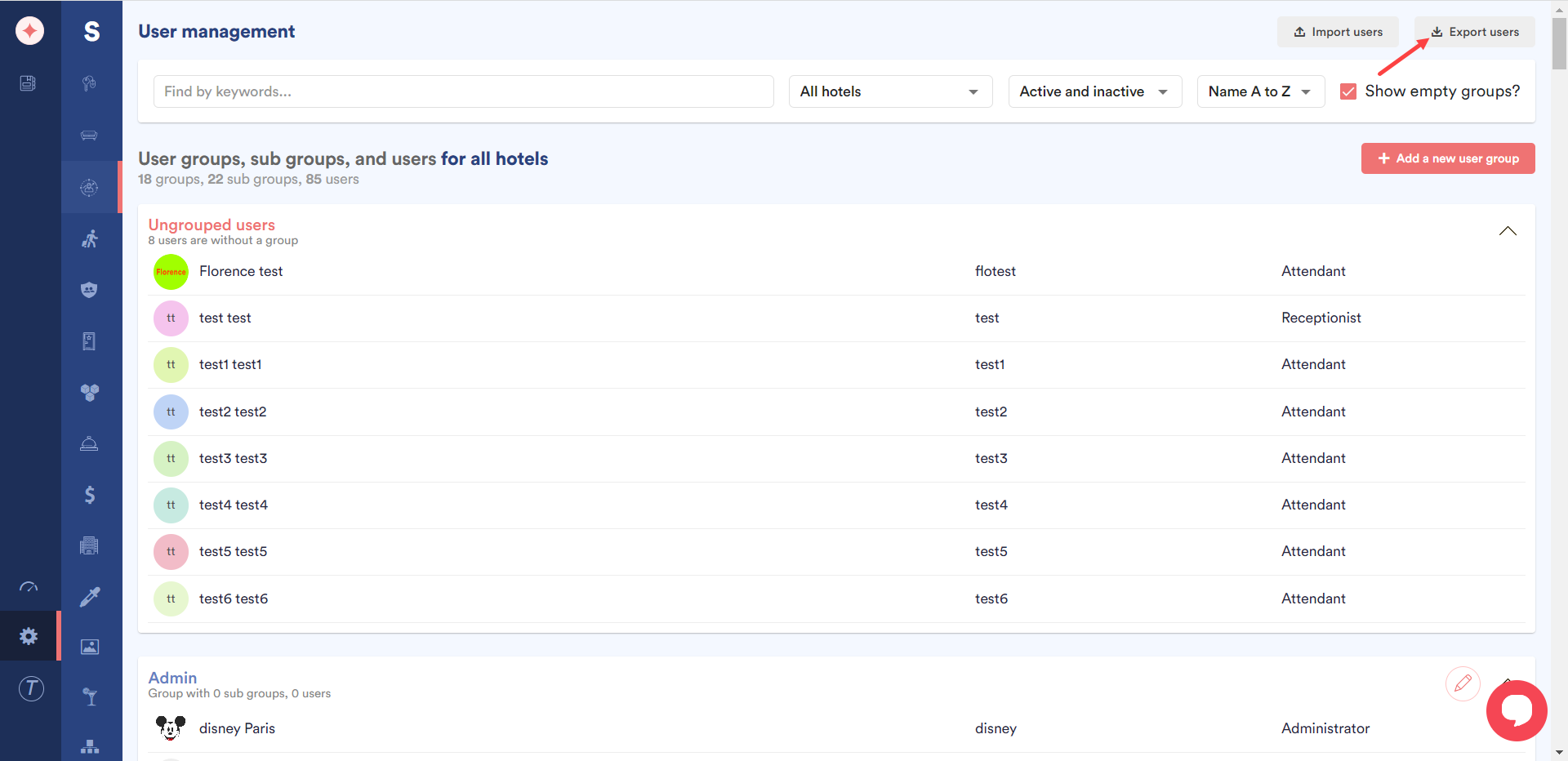
Clicking a user opens the edit user screen allowing you to make any changes to the selected user.
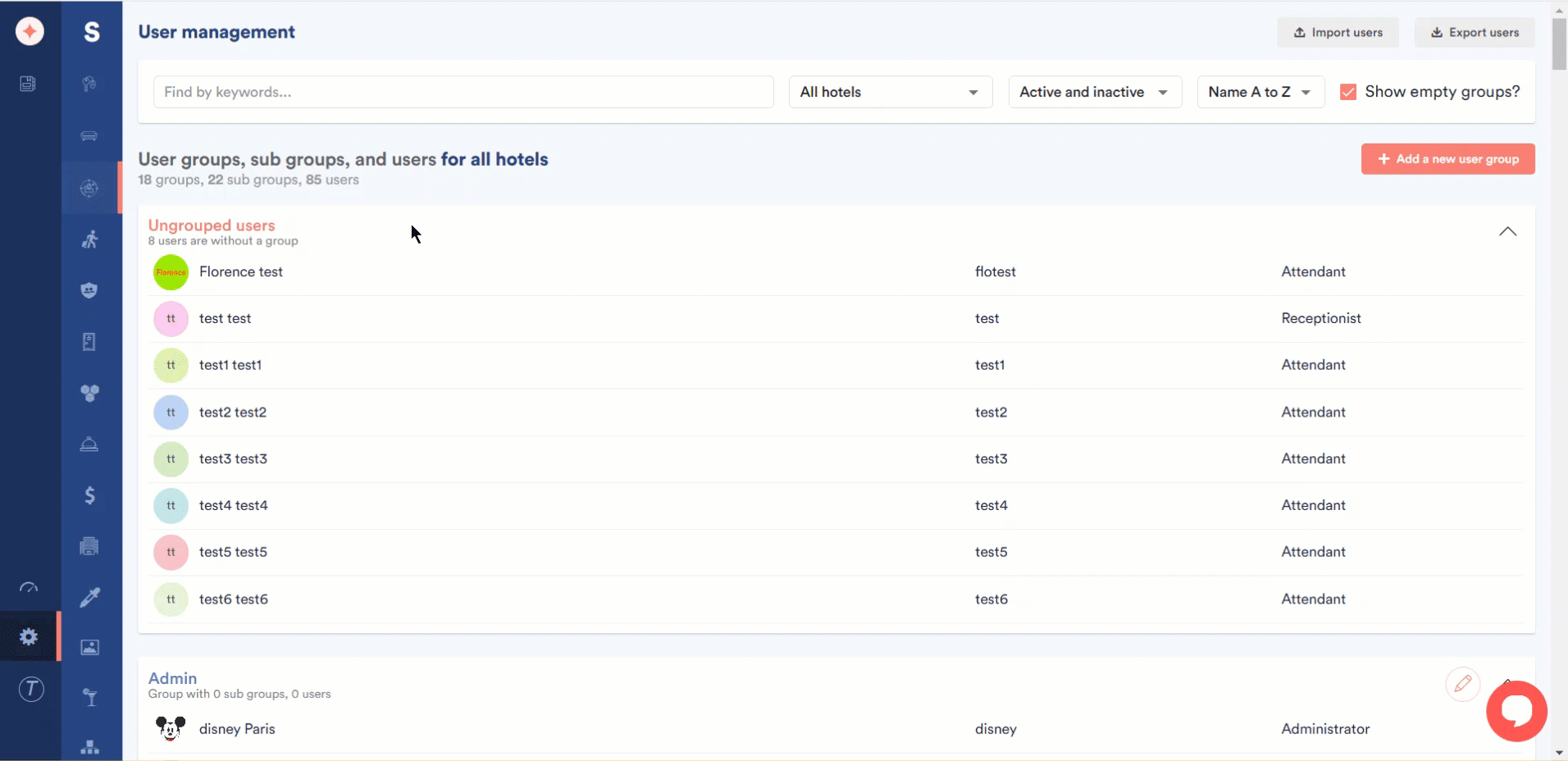


Leave a Reply