HOPR > Left Navigation Bar > Settings > Rooms
Follow the above-mentioned workflow to land on the Room management screen.
Click the pencil icon from the building row for which you want to add an apartment. This reveals the Edit [building name] section.
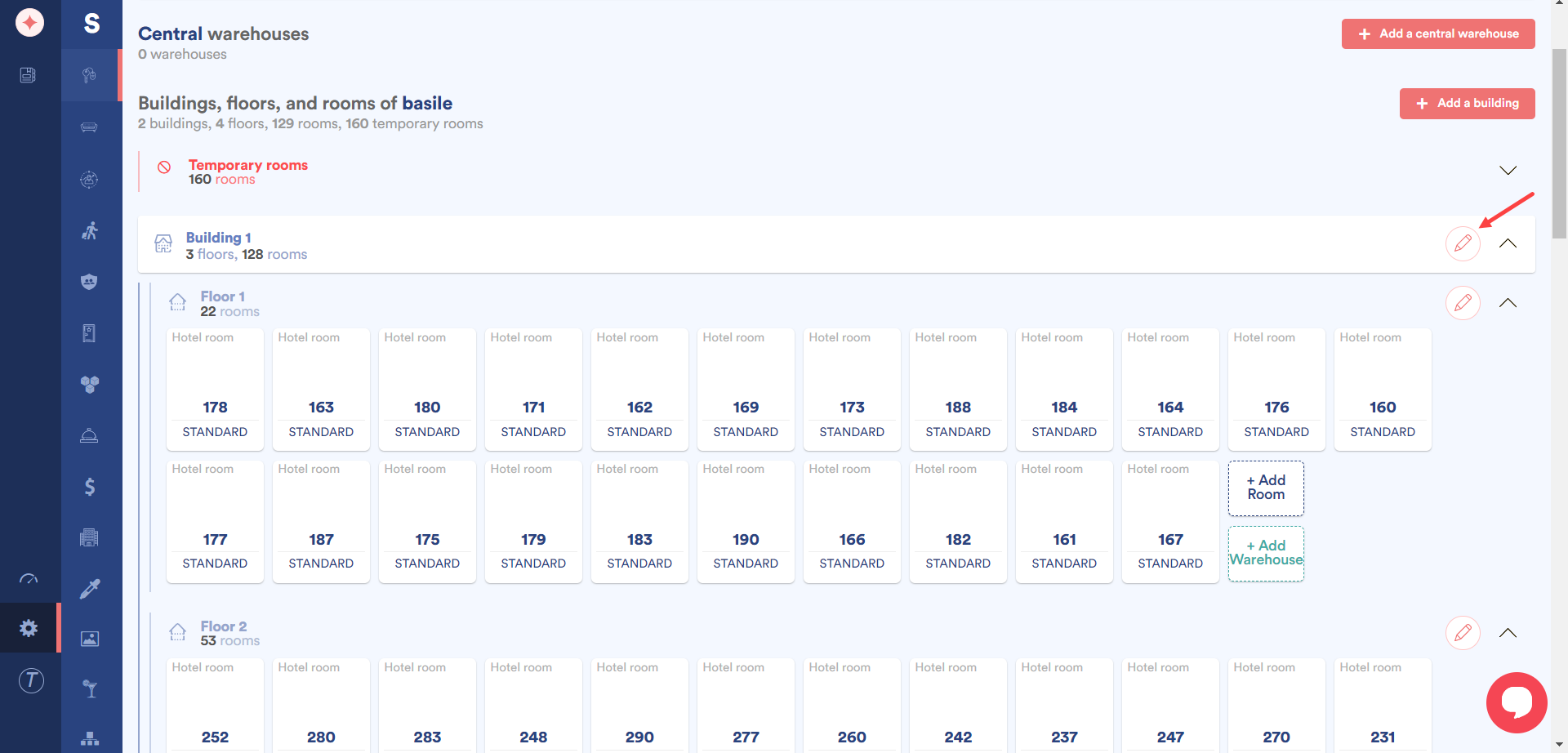
Here, click the Apartment building radio button. Doing so changes the +Add Room button to +Add Appt.
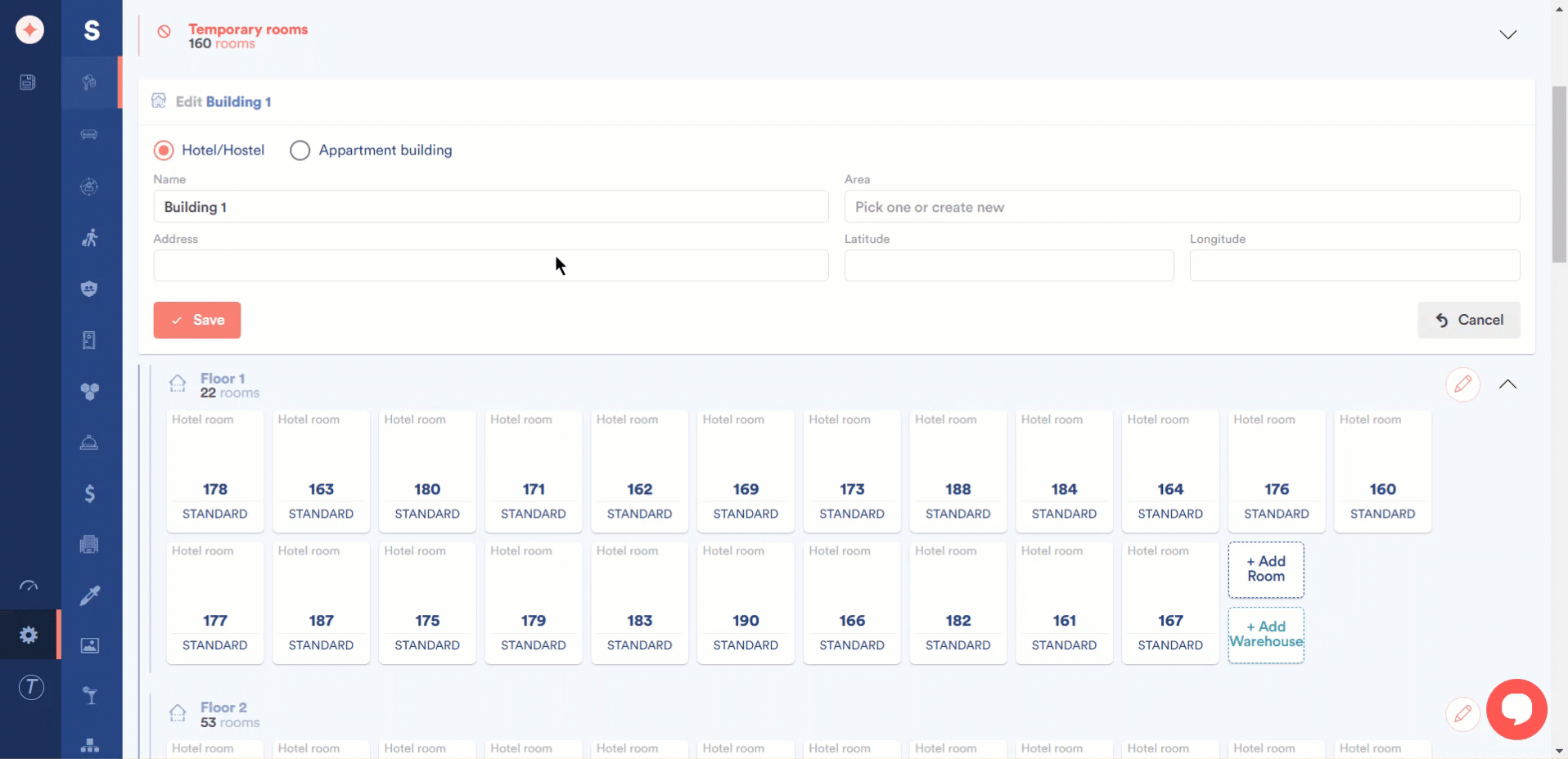
Click the +Add Appt button. This opens the Create new room window.
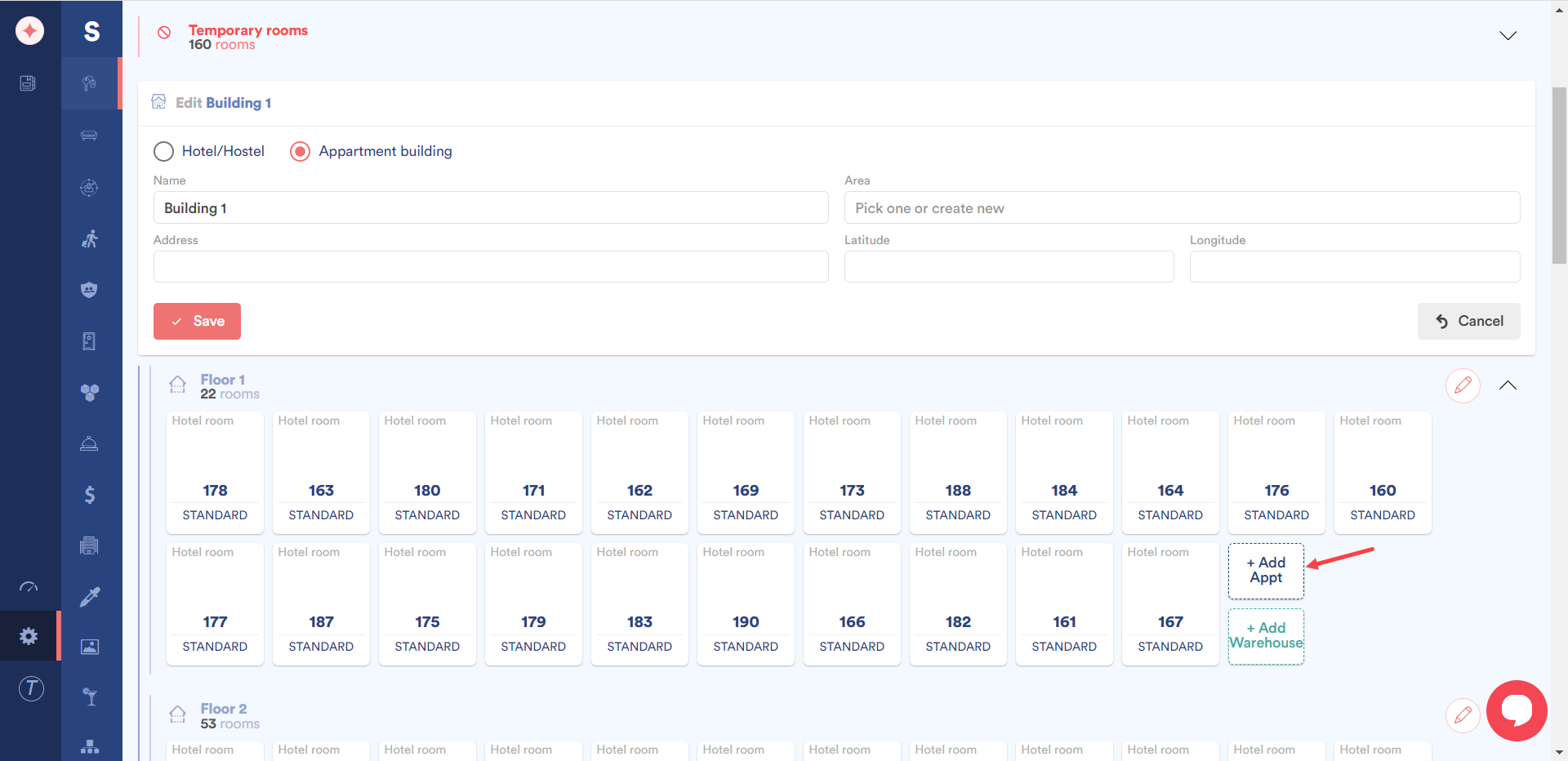
Here, enter the name of the apartment in the Name field.
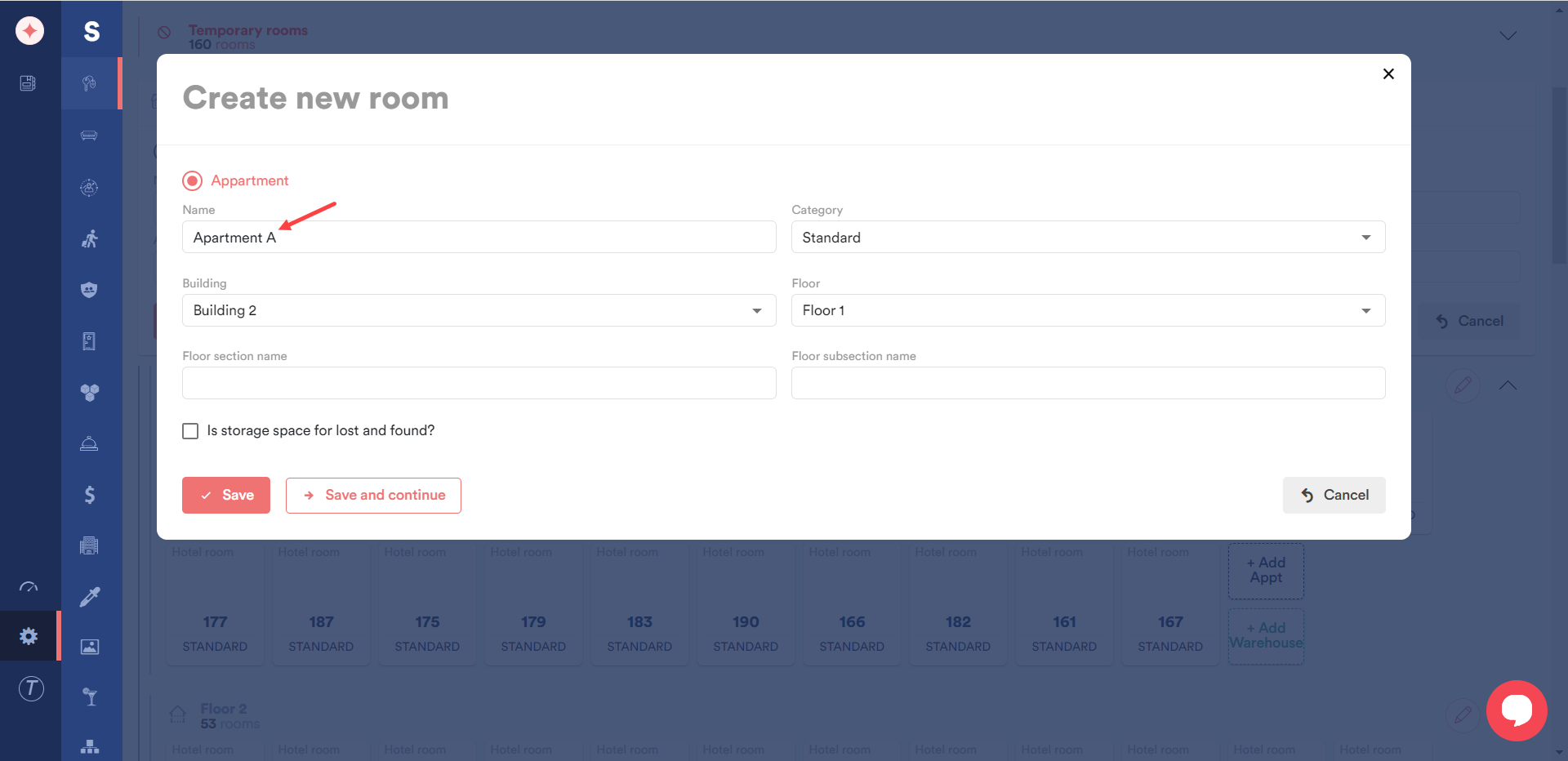
Choose the category you want this apartment placed in using the Category dropdown.
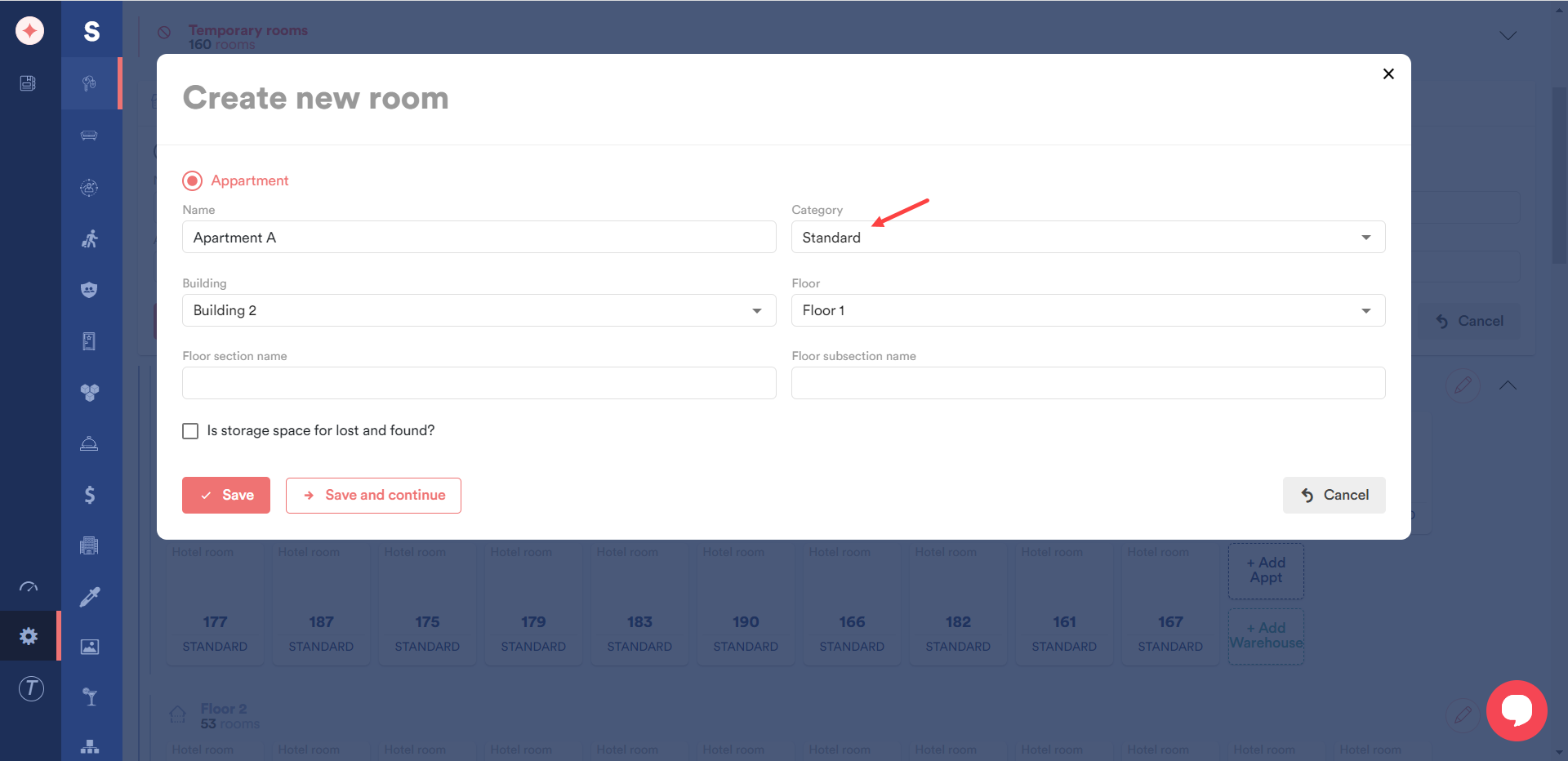
Select the building for which this apartment is being added using the Building dropdown.
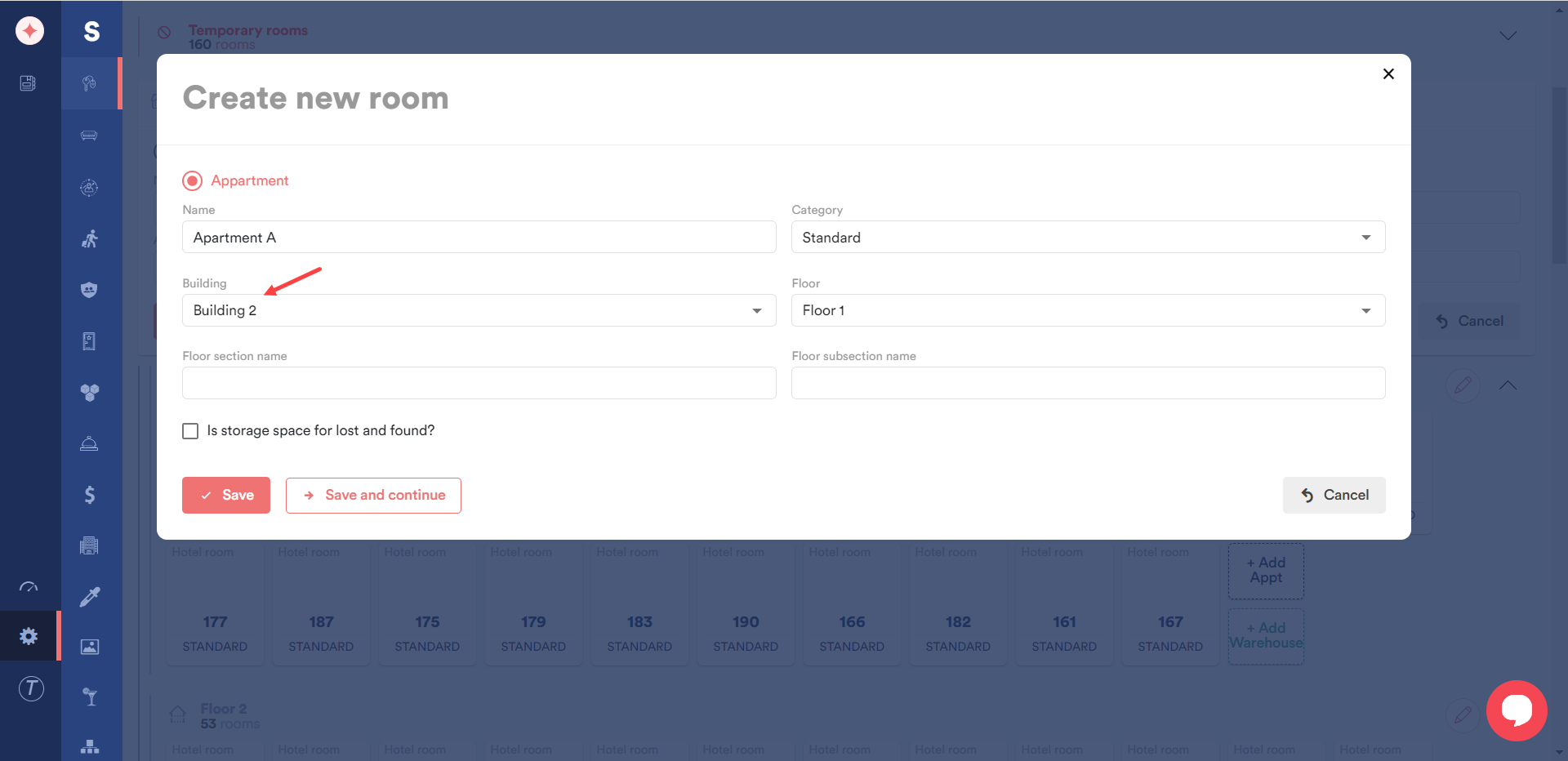
Choose the floor on which the apartment is located using the Floor dropdown.
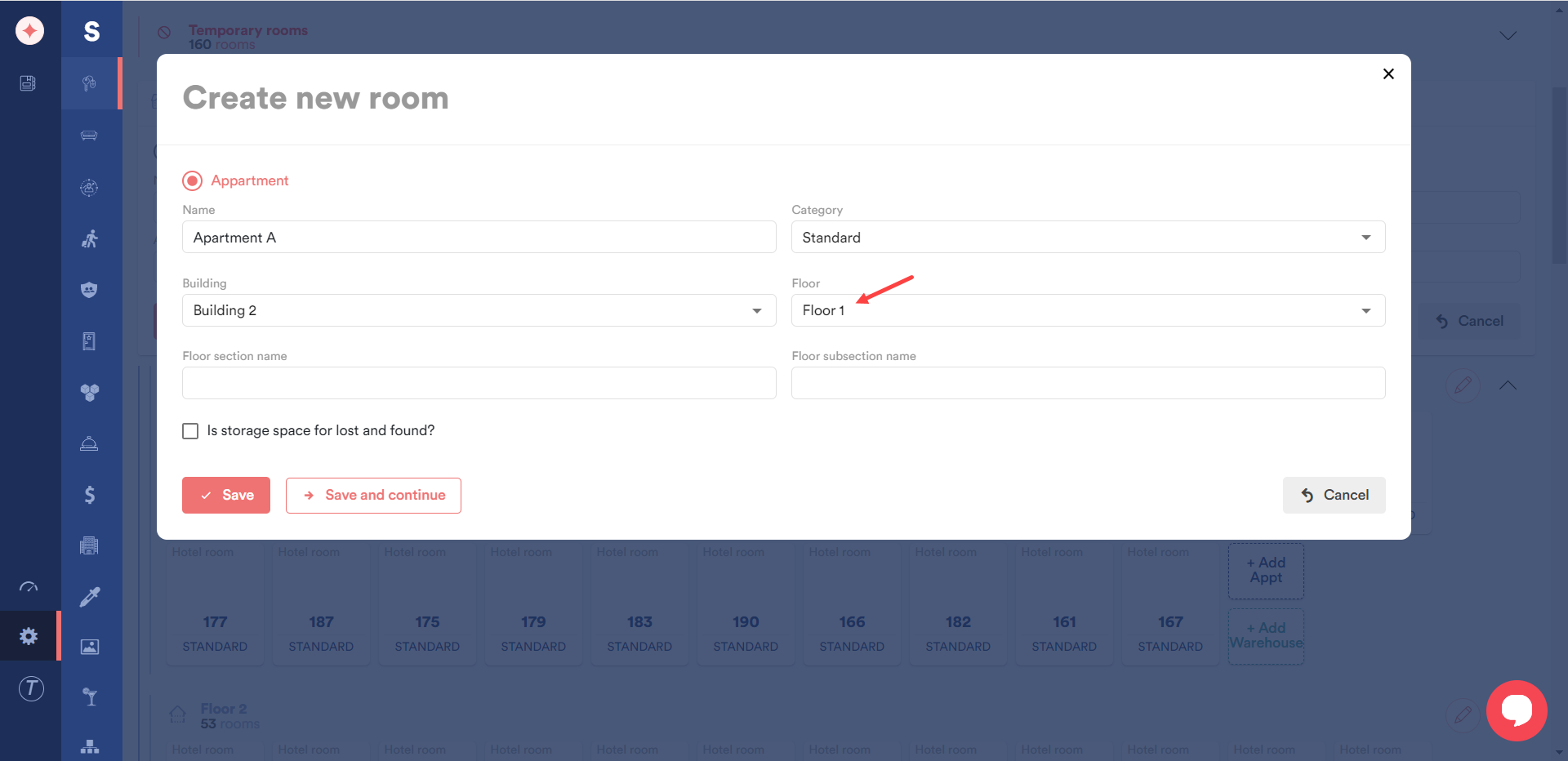
Enter the floor section name in the Floor section name field.
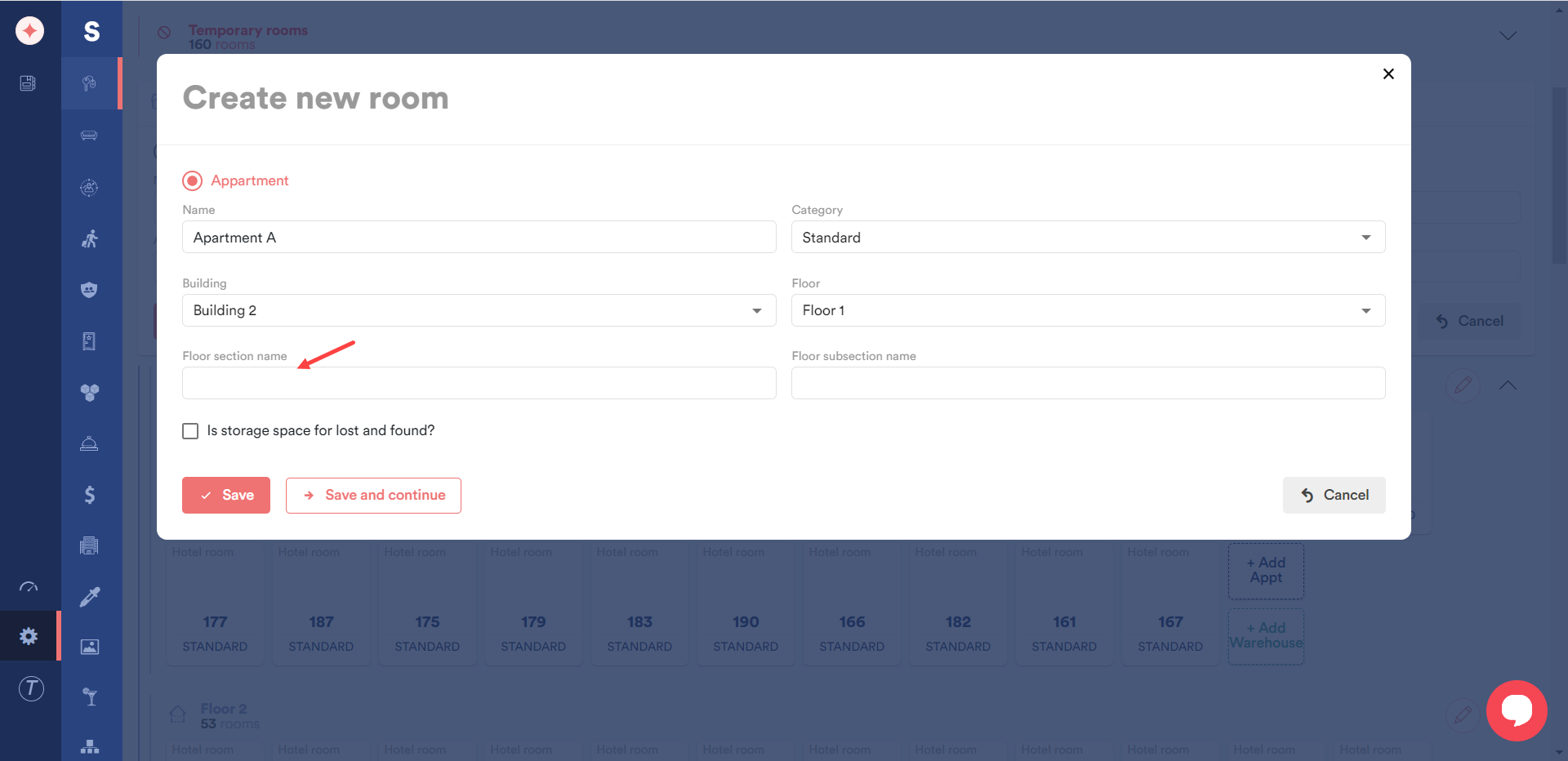
Similarly, enter the floor subsection name in the Floor subsection name field.
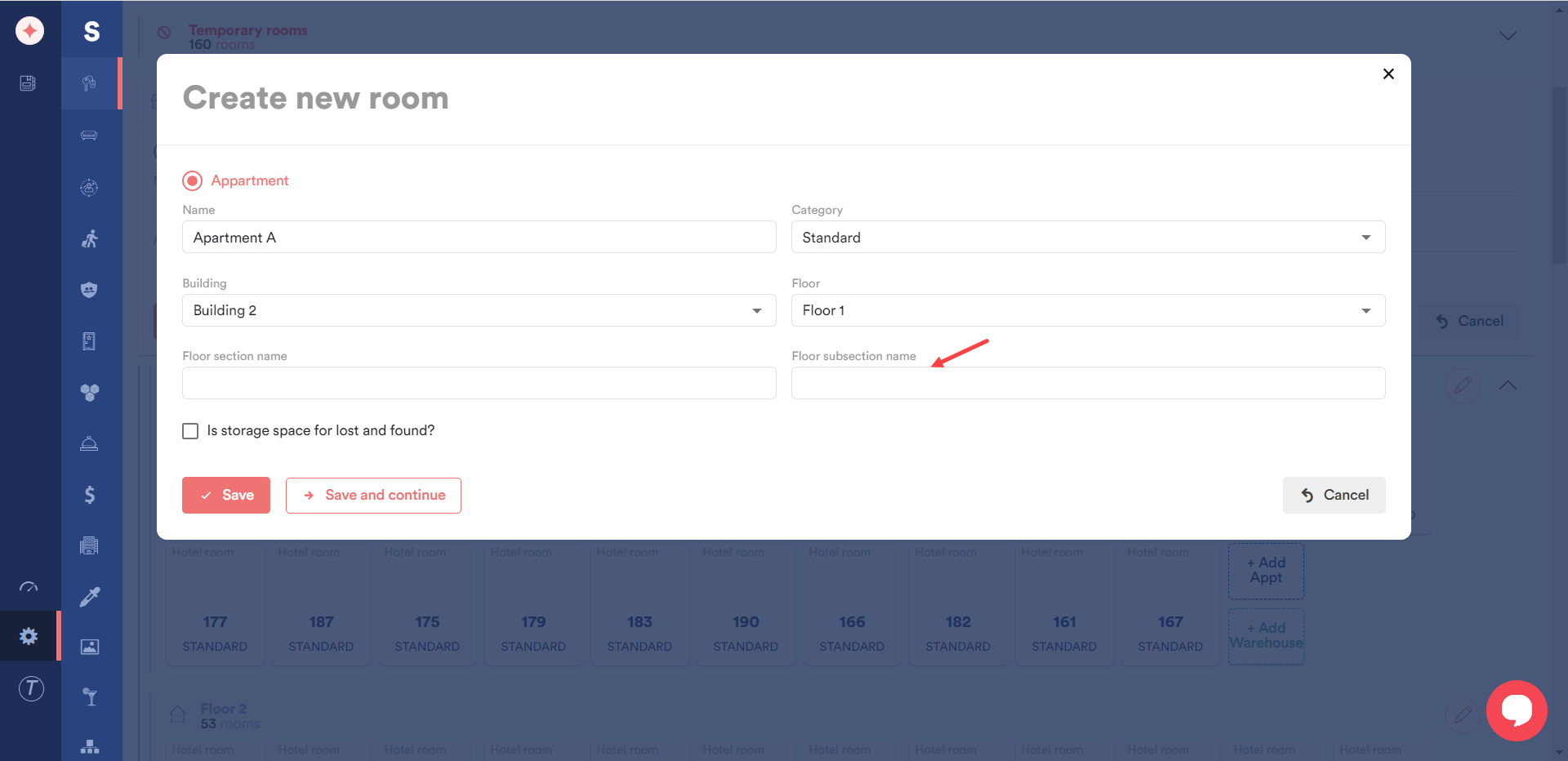
Once the required information is added, click the Save button.
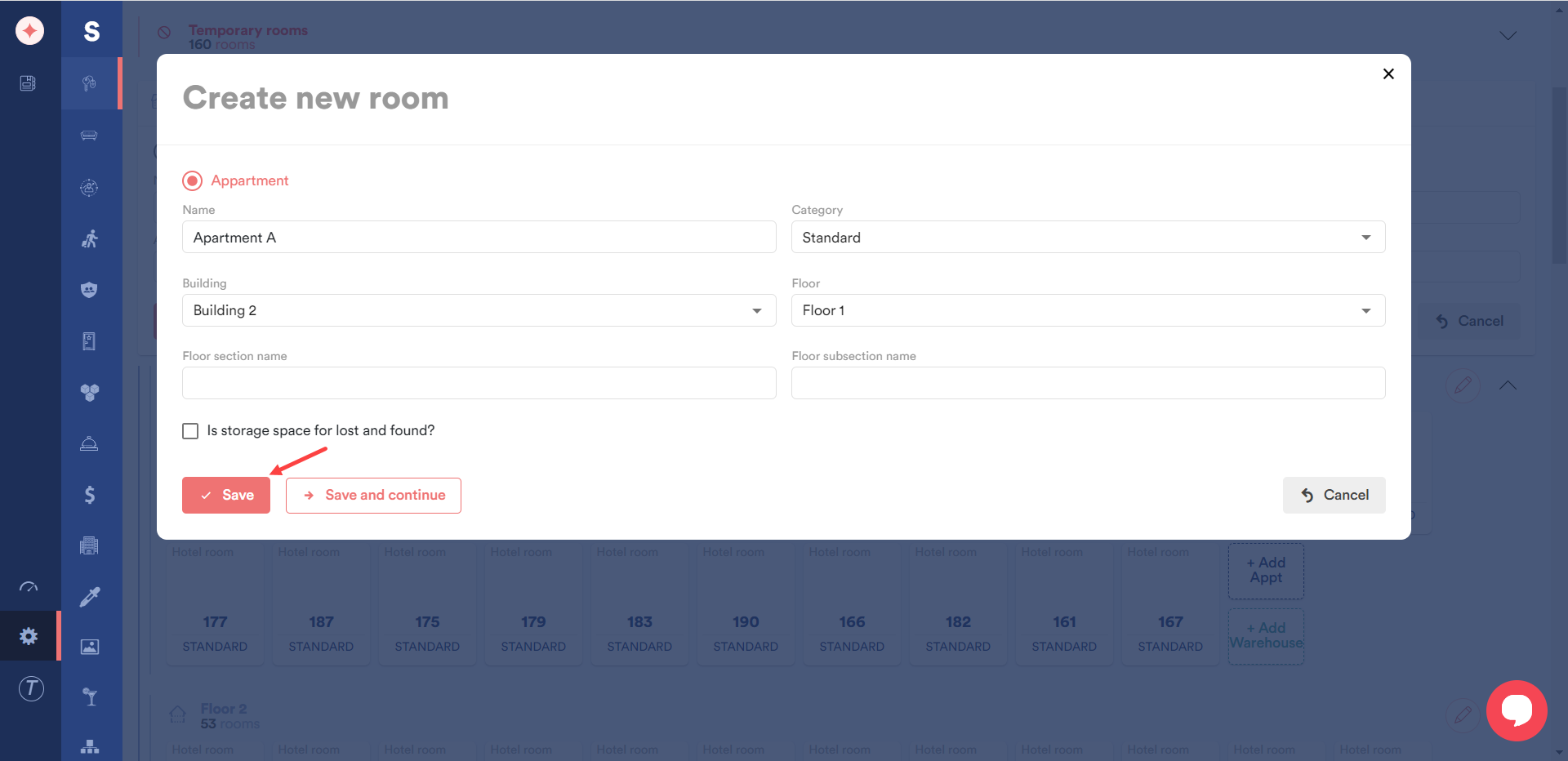
In case you want to save this record and add another one, click the Save and Continue button.
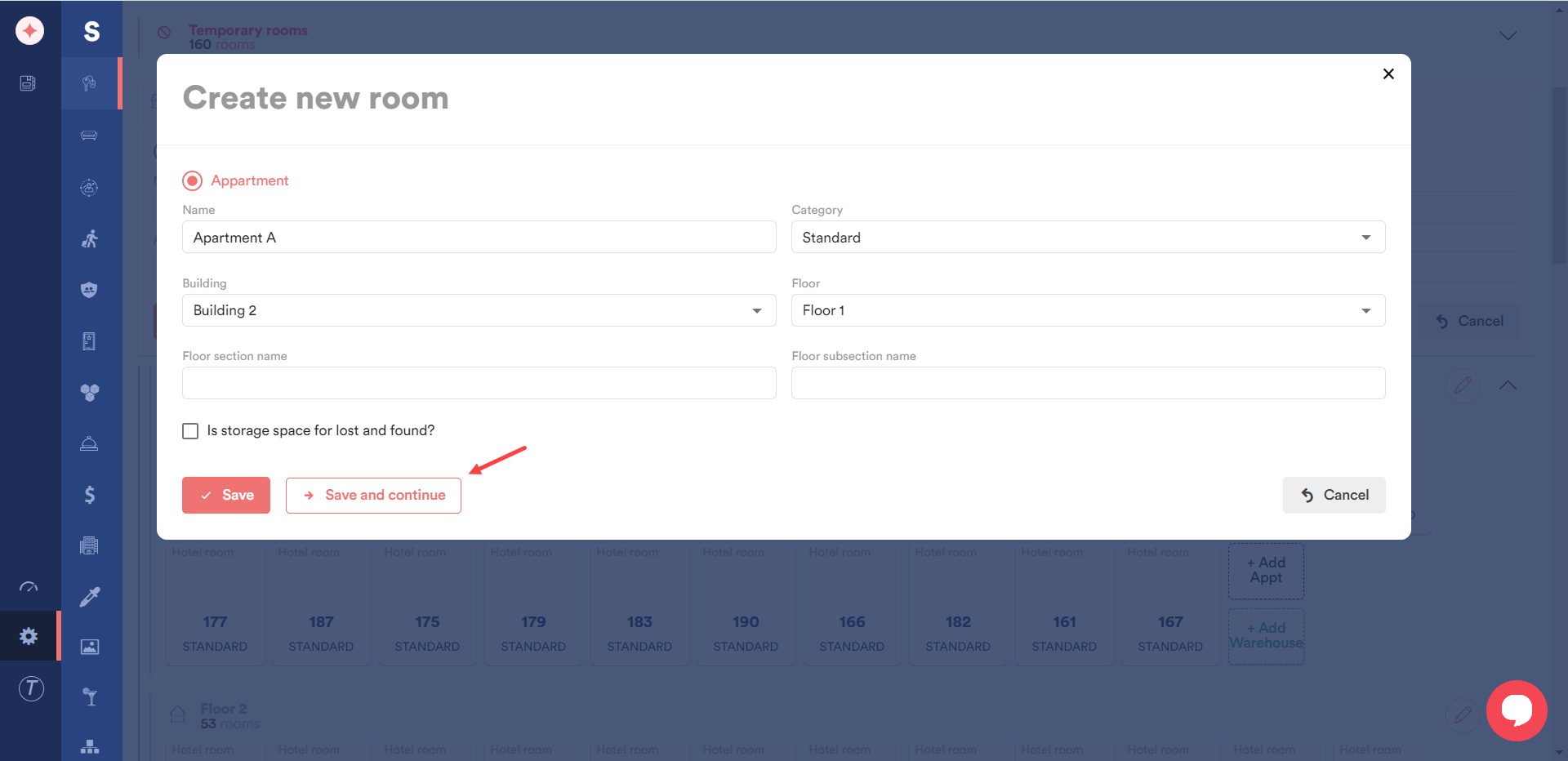


Leave a Reply