After you have logged in successfully, navigate to the left navigation bar.
From the list of options available, click Found Items. Doing so takes you to the Found Items screen.
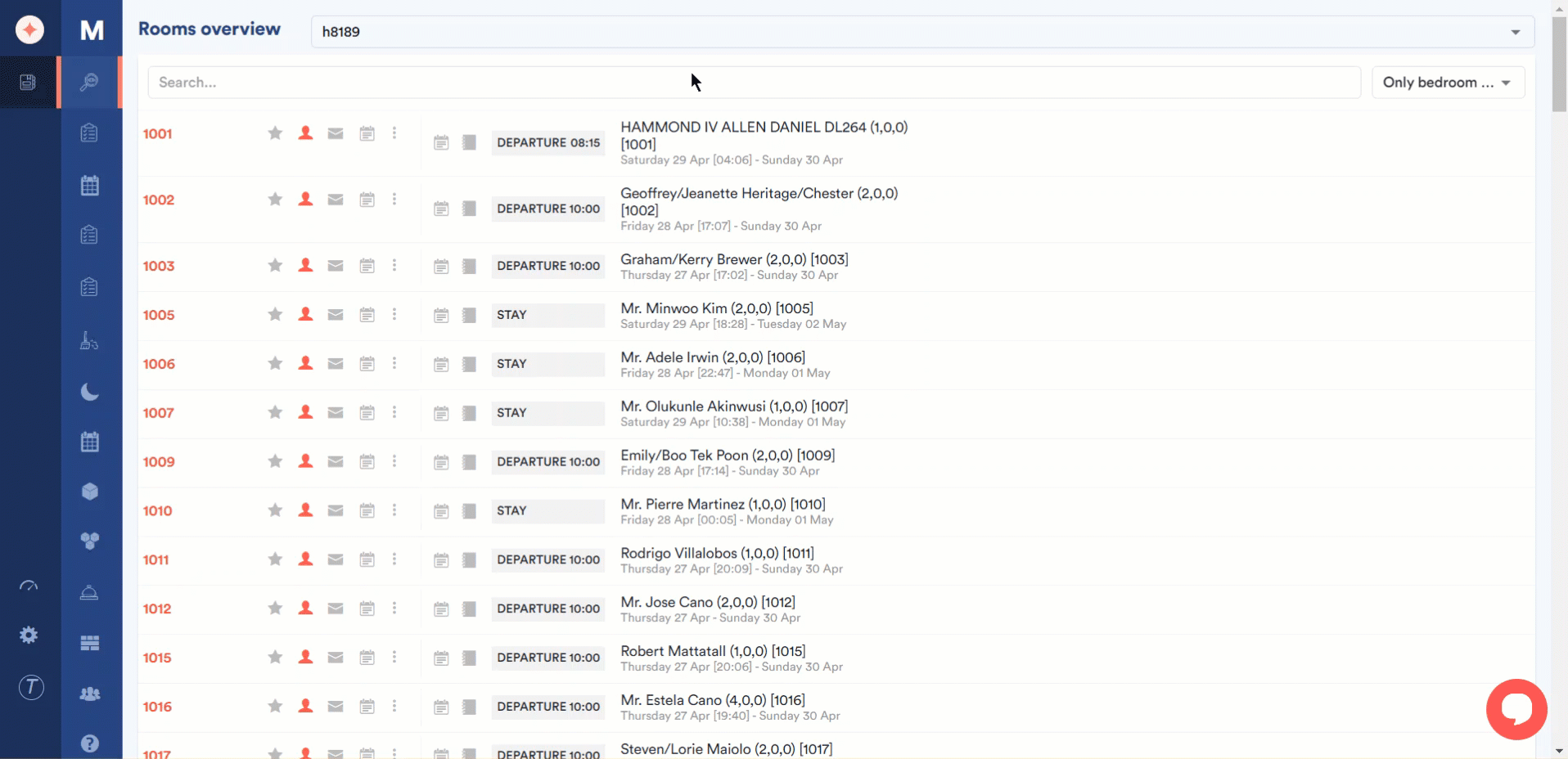
Here, all the found items for the selected hotel are tabulated via various columns that include Found on, Photo, Description, Place Found, Client Name, Category, Found By, Reference, Storage Place, Found Status, Guest Status, Delivery Status, and Other Status.
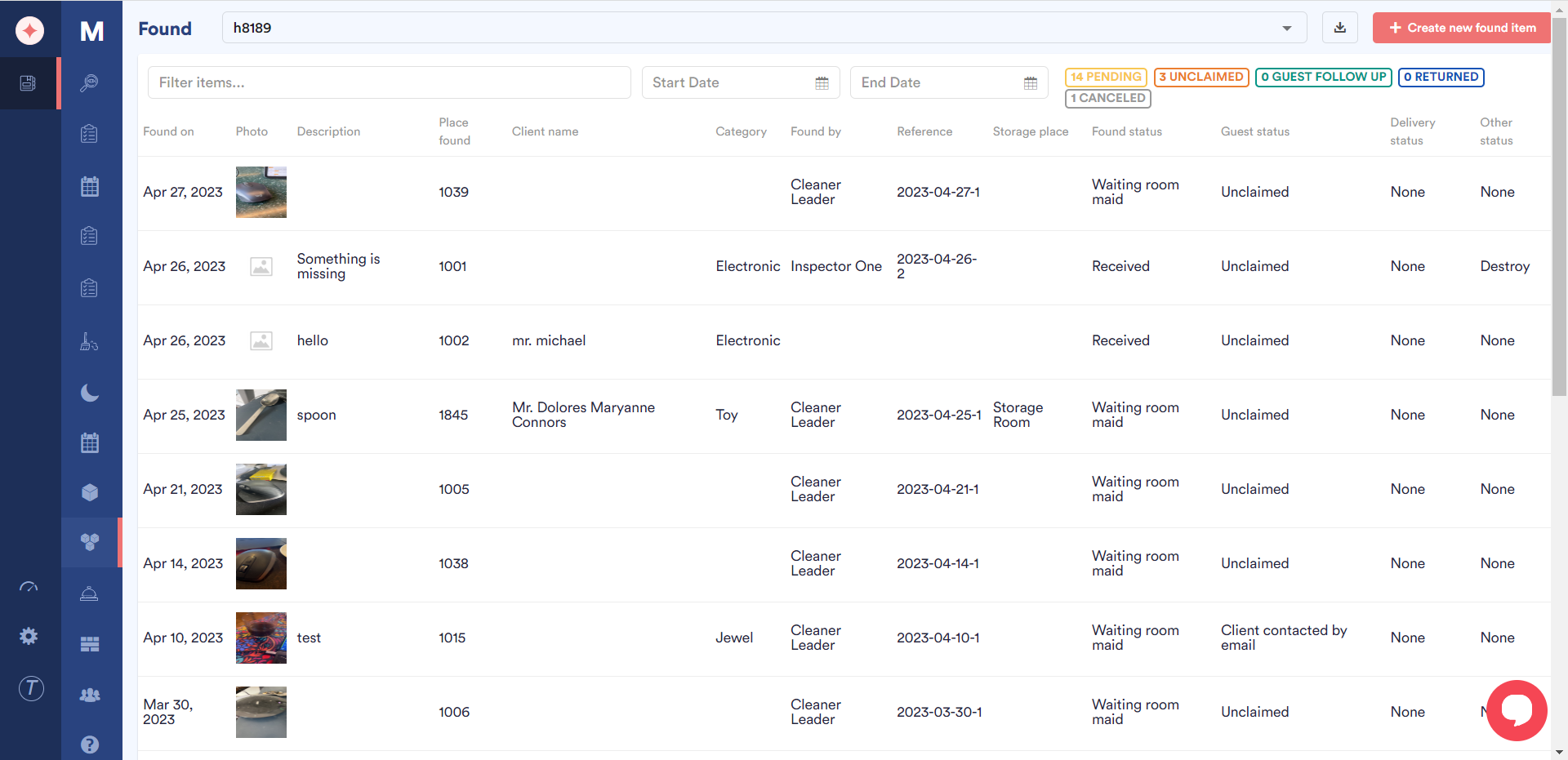
Select the hotel for which you want to view the found items using the hotel dropdown atop the screen.
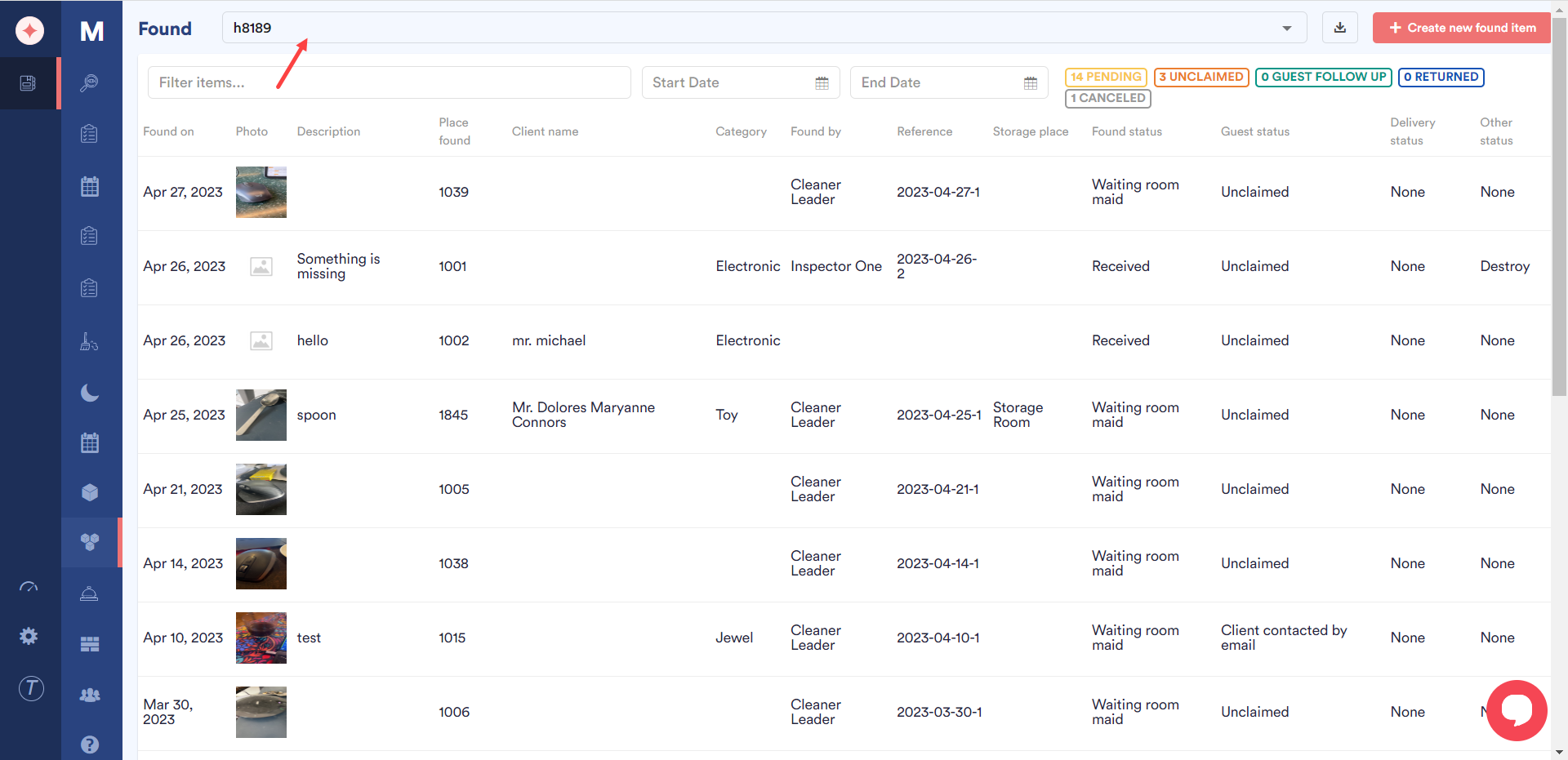
Like the lost items grid, you can filter the results in found items grid using the Filter items field as well as the Start Date and End Date selectors to define a date range.
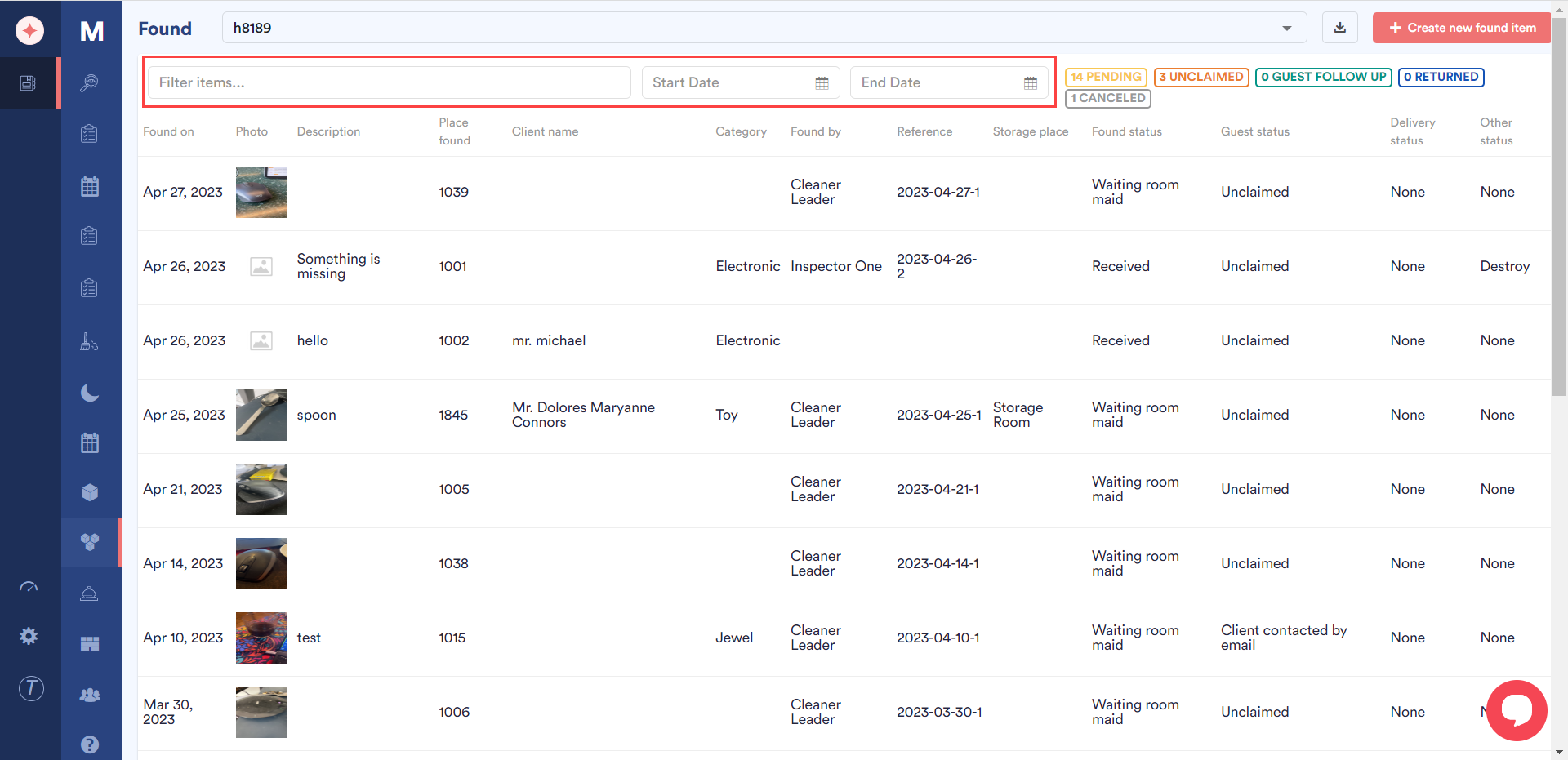
To download the contents of this grid in an excel file, click the download icon located next to the hotel dropdown.

Clicking an item name opens the Edit found item panel on the right side of the screen where you can edit the recorded details for the selected item.



Leave a Reply