Upon successful login, navigate to the left navigation bar.
From the list of options, click Task Calendars.
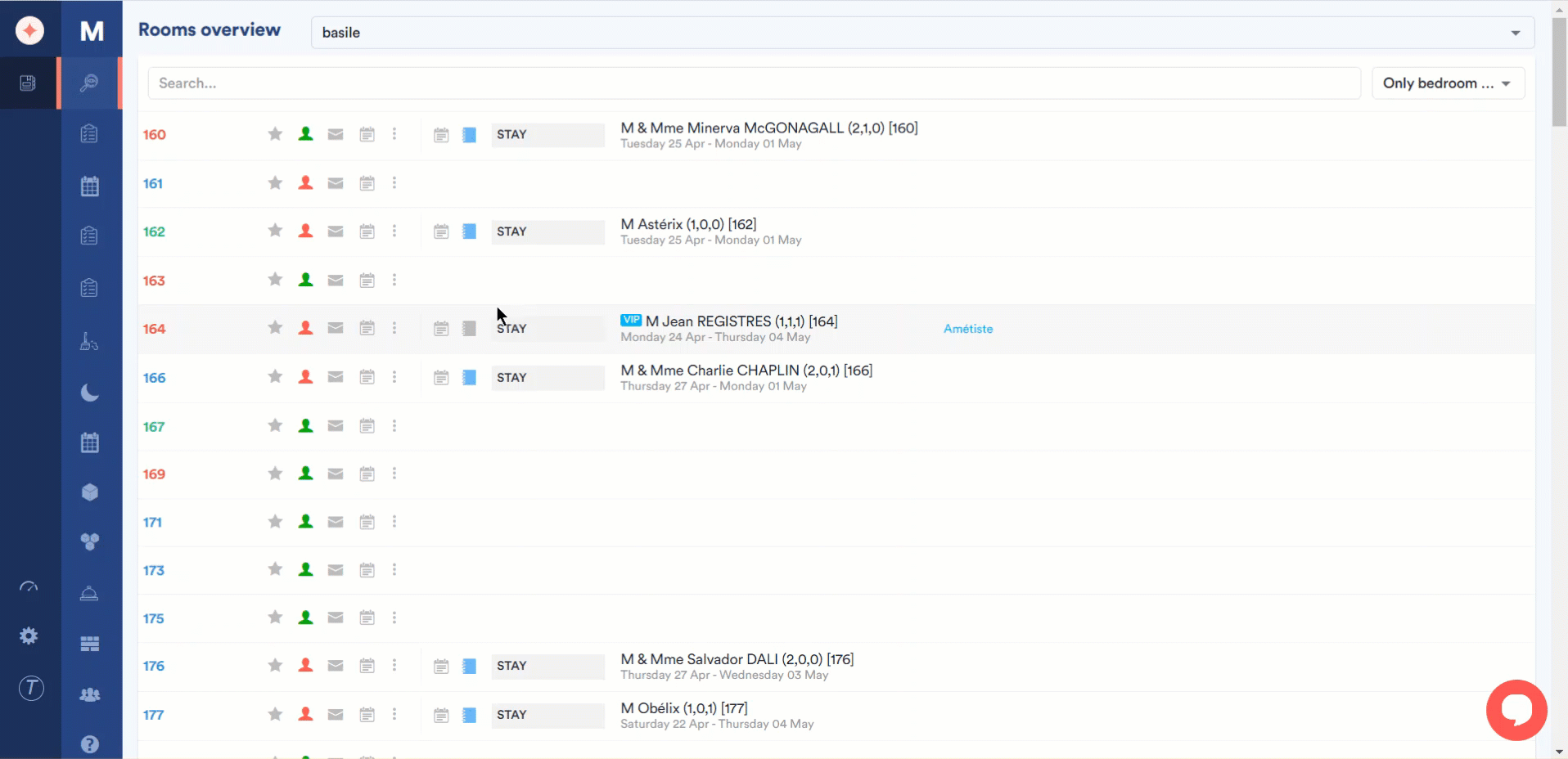
Here, a calendar view is displayed for all the tasks created in the system. The calendar is mapped against each user to whom the task is assigned.
You can select the hotel against which you want to view the task calendar using the hotel dropdown atop the screen.
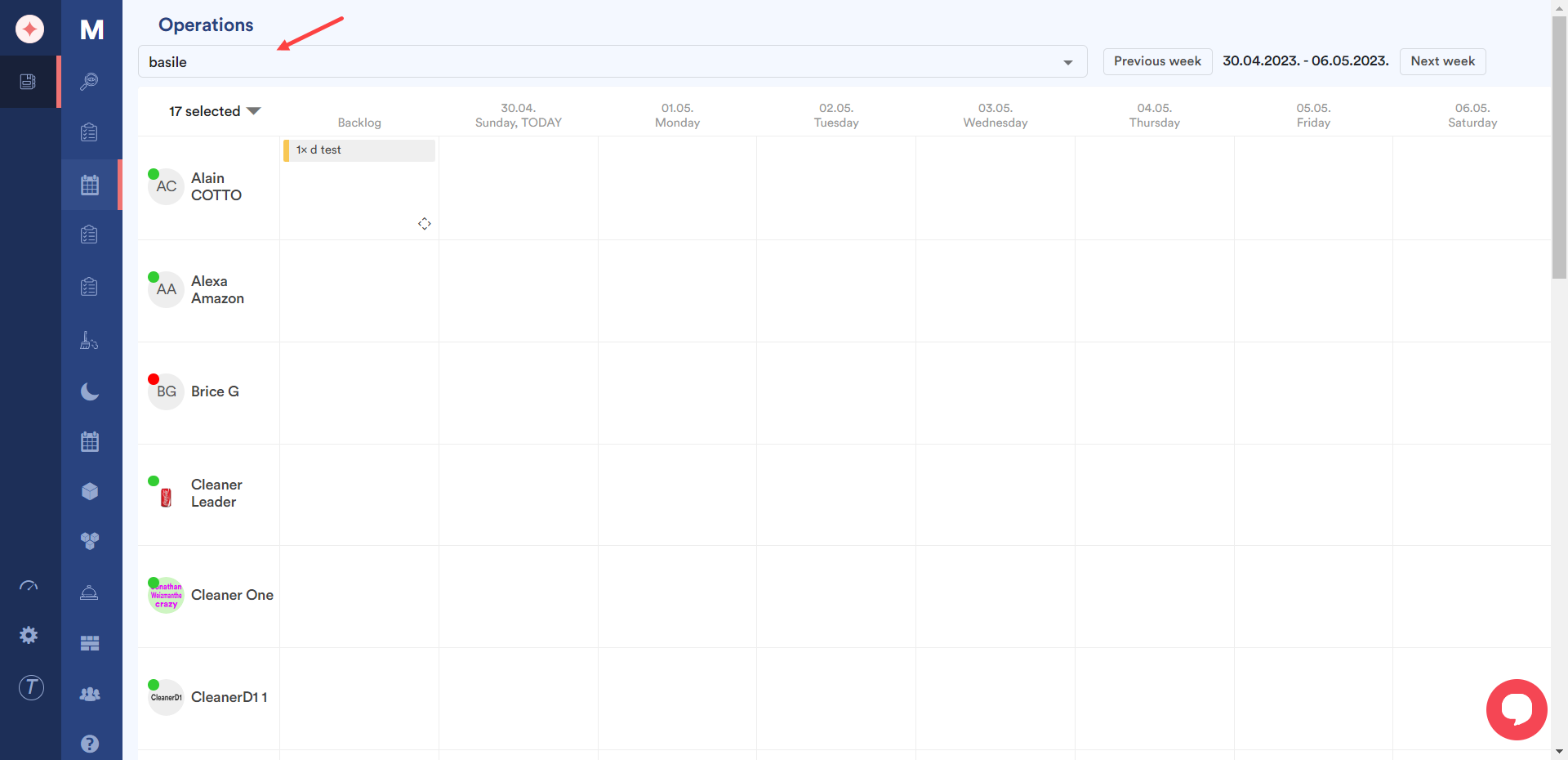
The date range for which the task calendar is being displayed is shown at the top-right corner of the screen. You can jump to the next week calendar by clicking the Next Week button whereas clicking Previous week takes you to the task calendar for the last week.
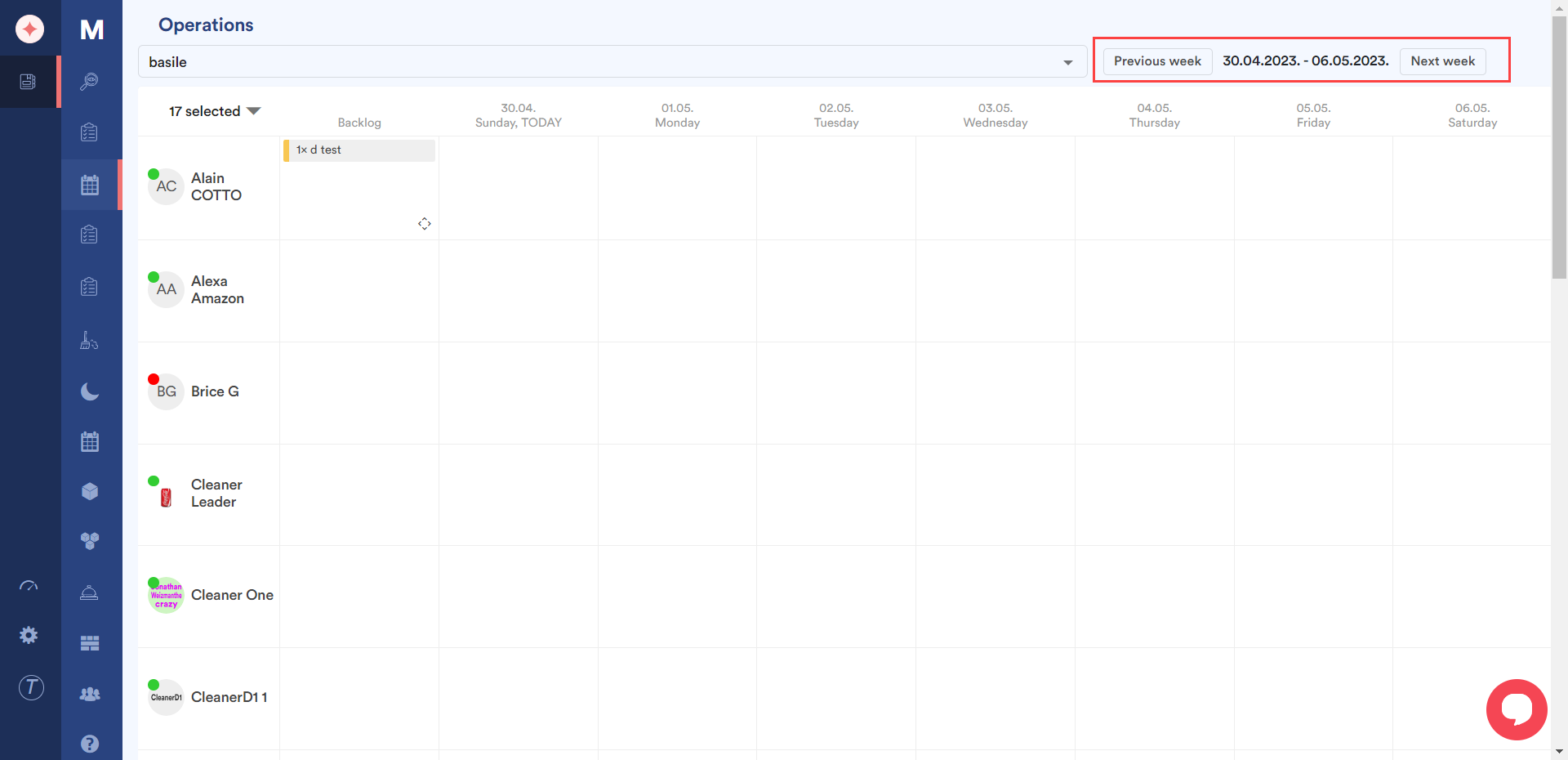
Clicking a block on the calendar reveals the tasks for the selected date assigned to the user of the selected row. You can see all types of tasks assigned to the specific user in this panel.
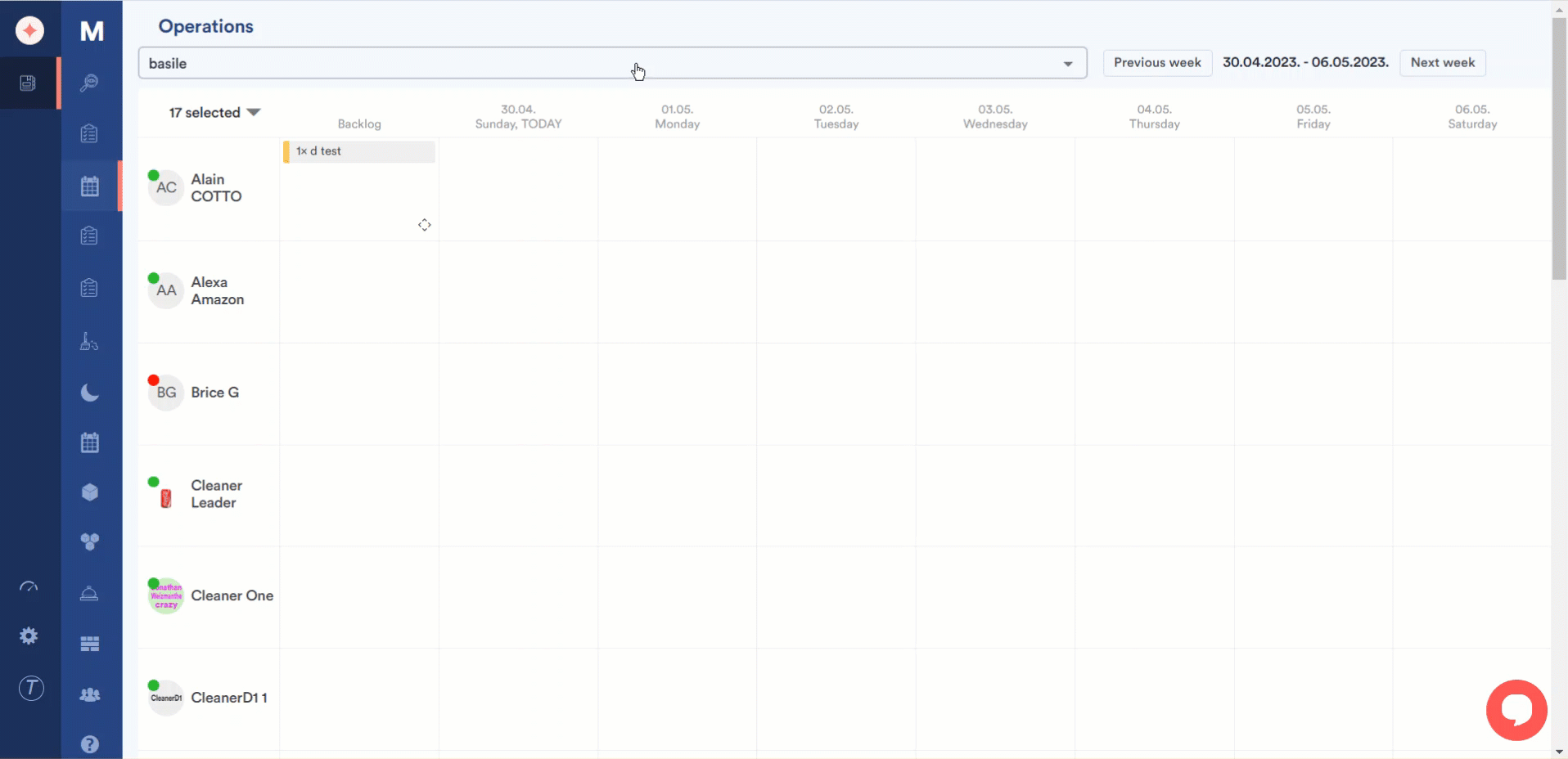
In addition, the selected user groups are also displayed with a counter on the top-left side of the calendar. You can select/unselect user group(s) from this dropdown by marking/unmarking the respective checkbox(s).



Leave a Reply