HOPR > Left Navigation Bar > Settings > Assets
Follow the workflow mentioned above to land on the Assets screen.
Click the +Create an asset button located at the top-right corner of the screen. This opens the create a new asset screen.
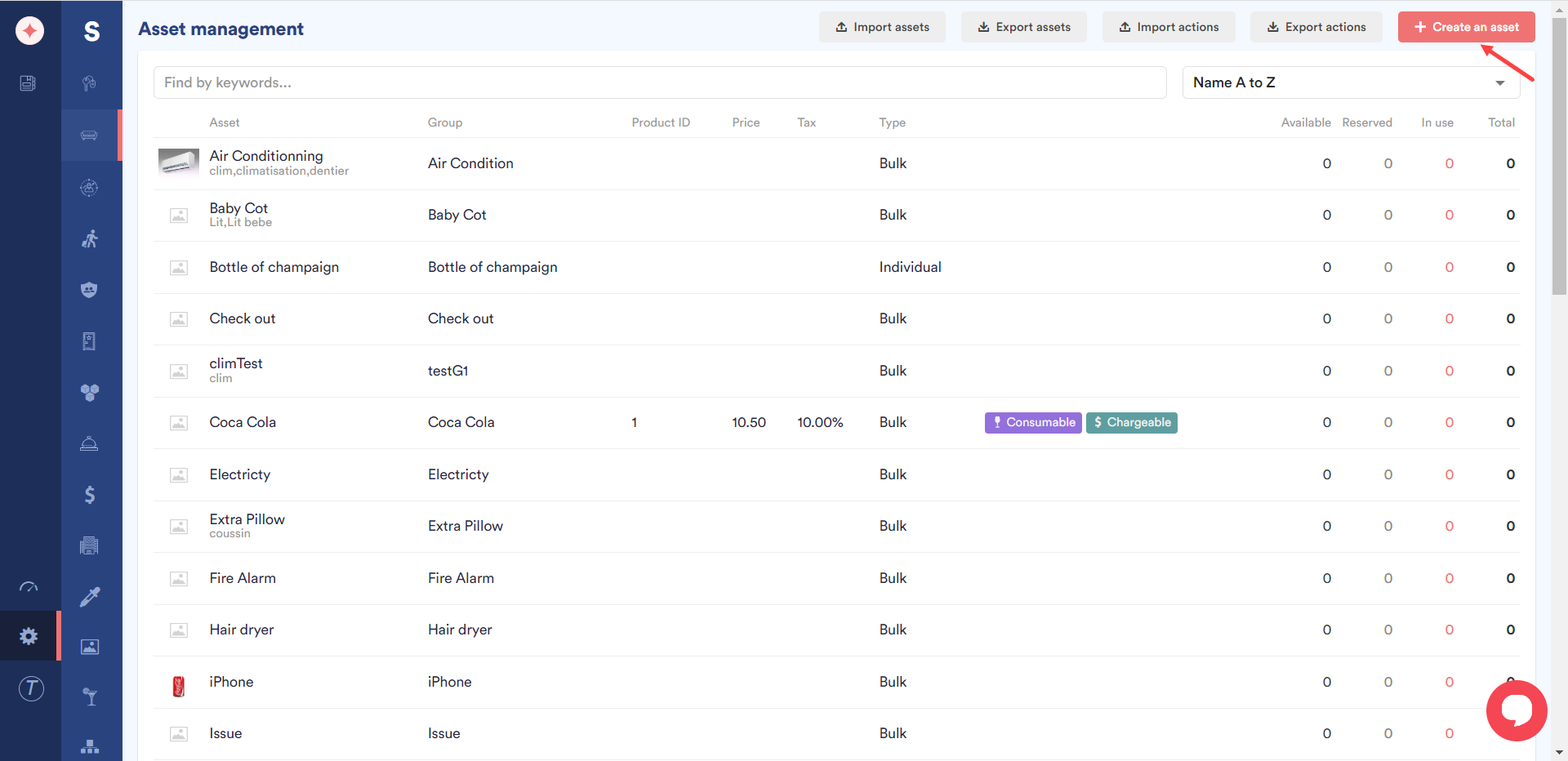
By default, the asset type is set to Simple Asset. You can click the Group Asset radio button in case you want to add a group asset.
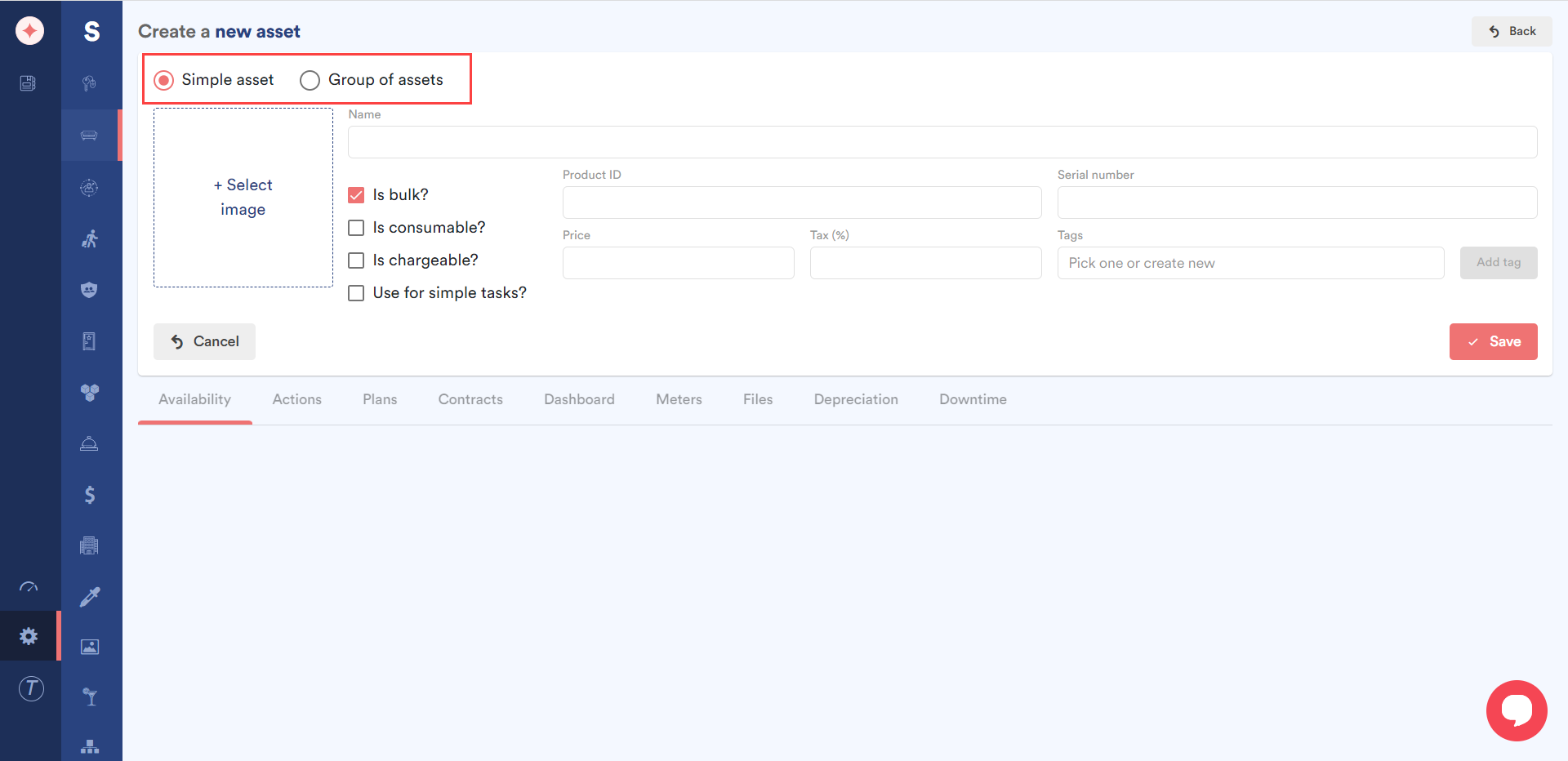
Enter the name of the asset using the Name field.
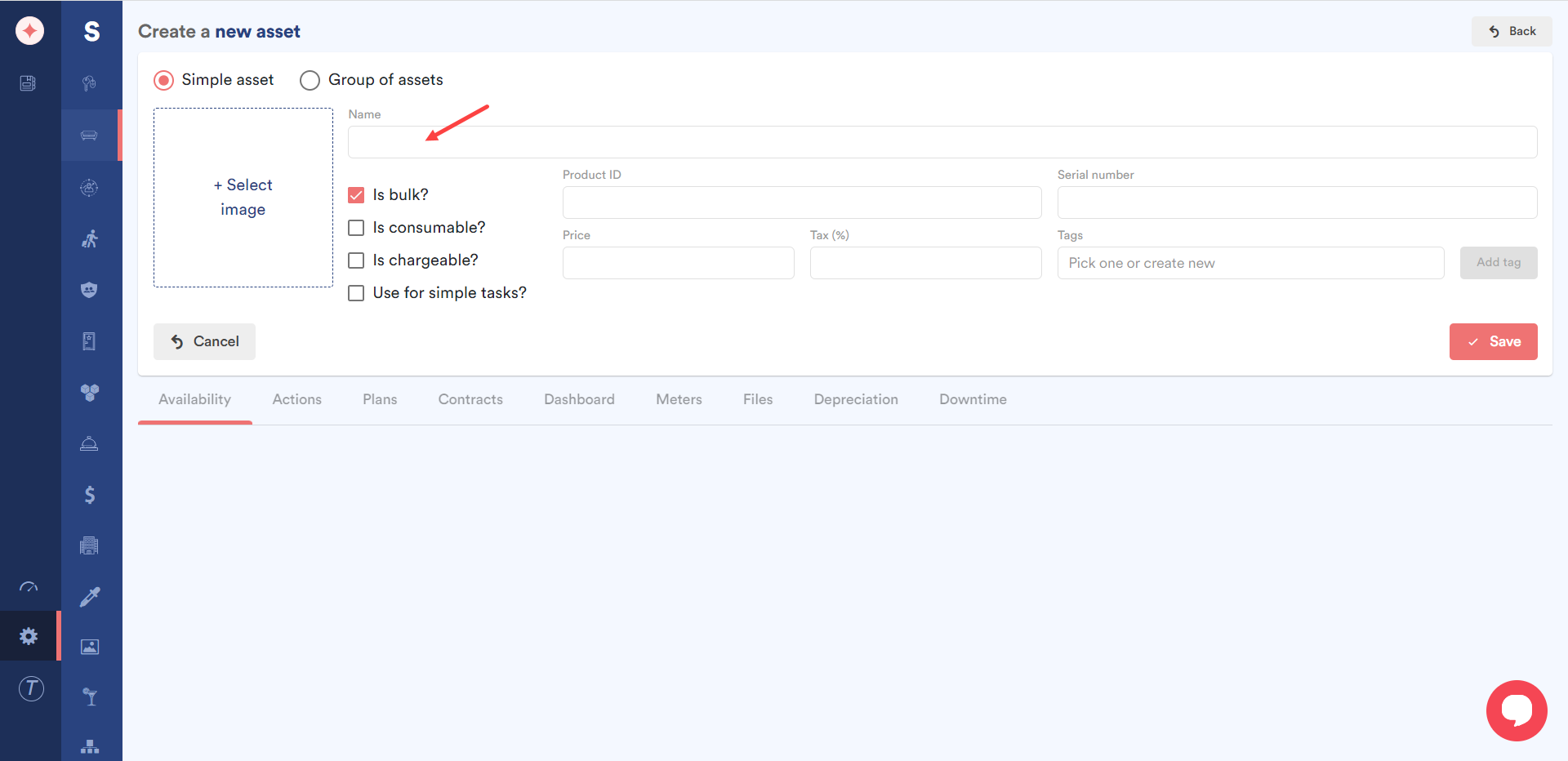
Choose an image for the asset from your system storage by clicking the +Select Image button.
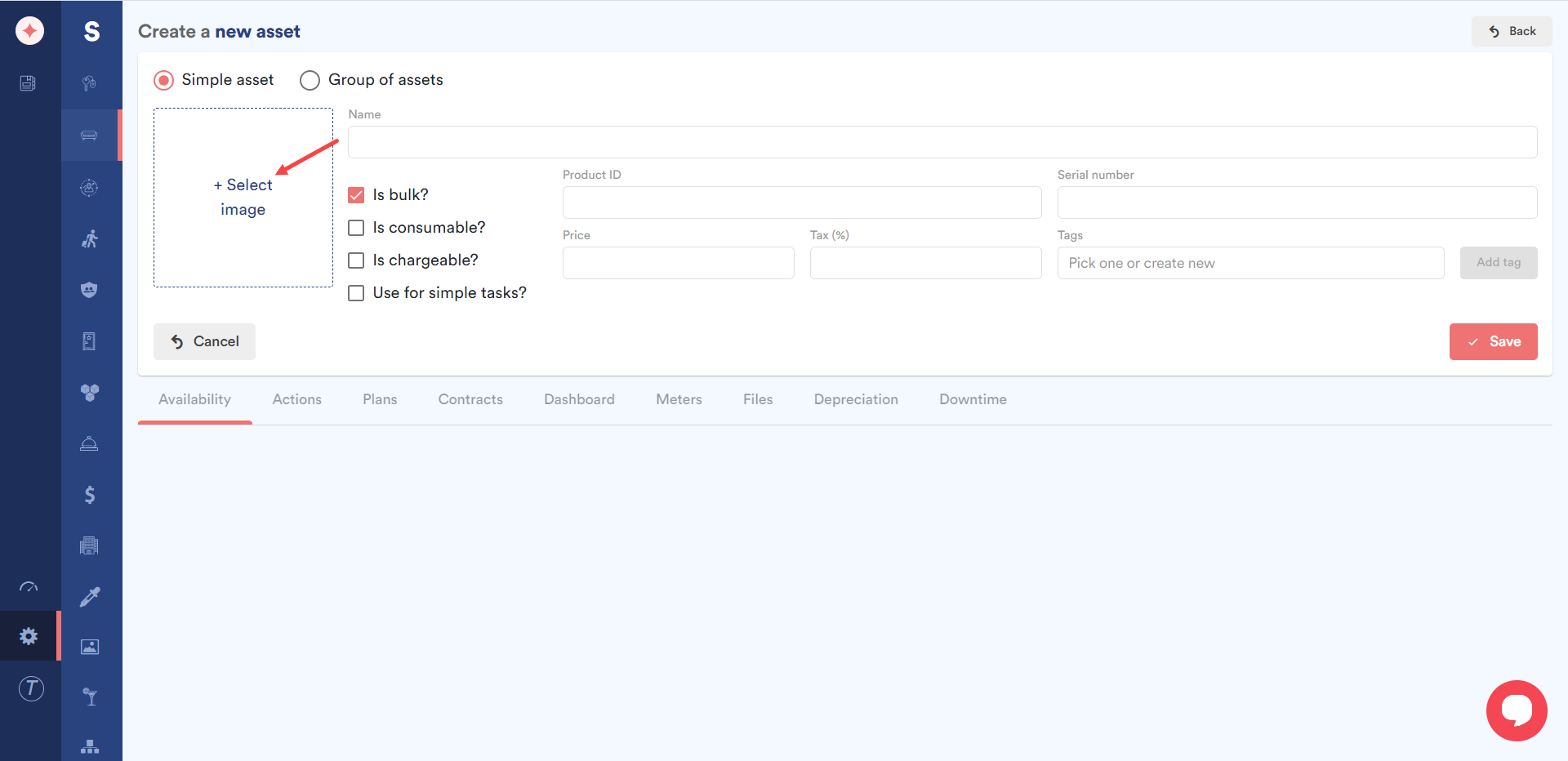
Use the Is bulk?, Is consumable?, Is chargeable?, and Use for simple tasks? checkboxes to make the required selections for the asset.
What is is Bulk Asset?
When an asset is unique, like an Air conditioning unit it must have a serial number. You will then be able to track it undividually.
Howewer you can also decide to address is anonymously, just with the room number. Just set it as Bulk?
What is Consumable?
What Chargeable ?
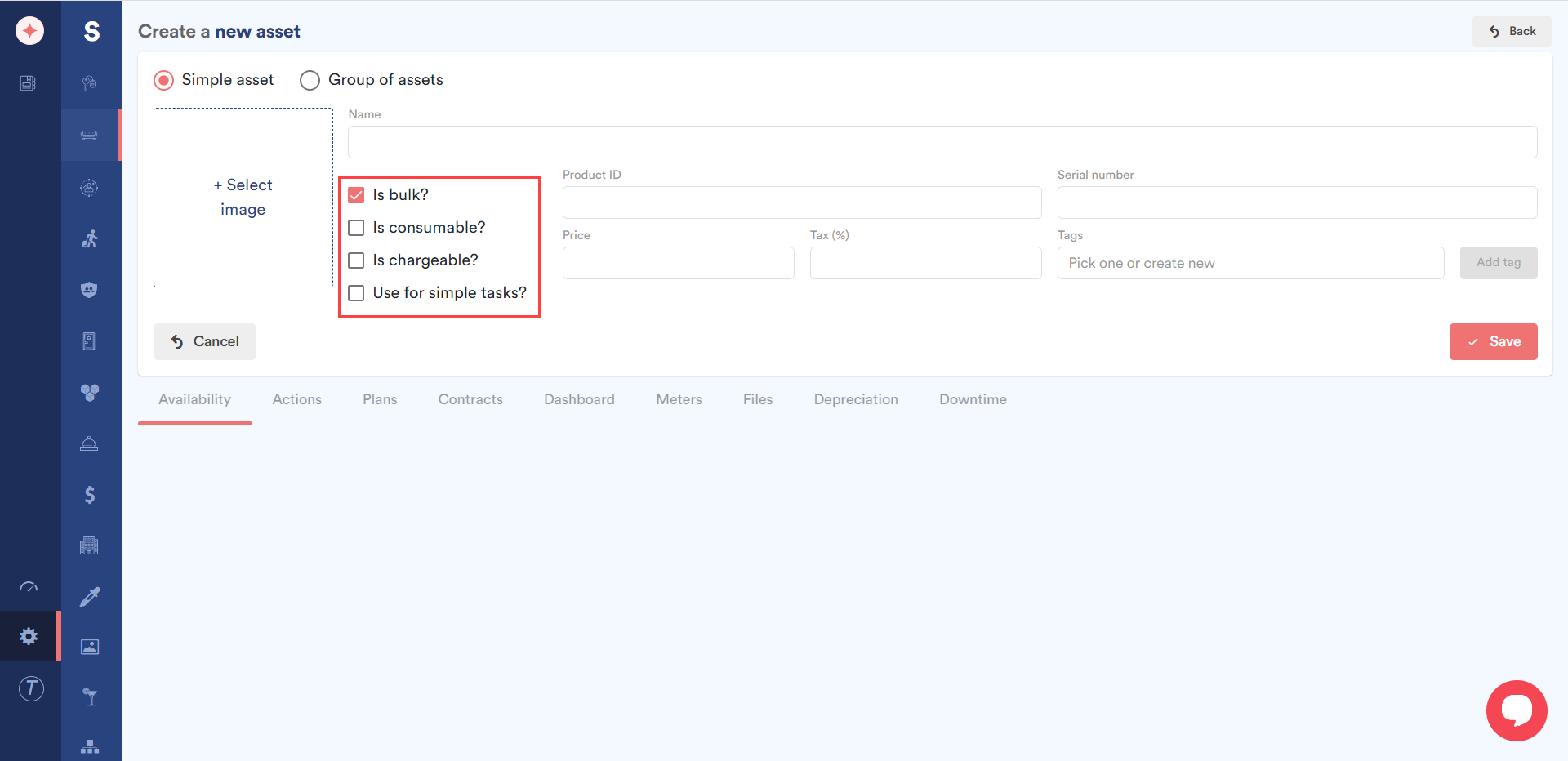
Enter the product ID for the asset in the Product ID field.
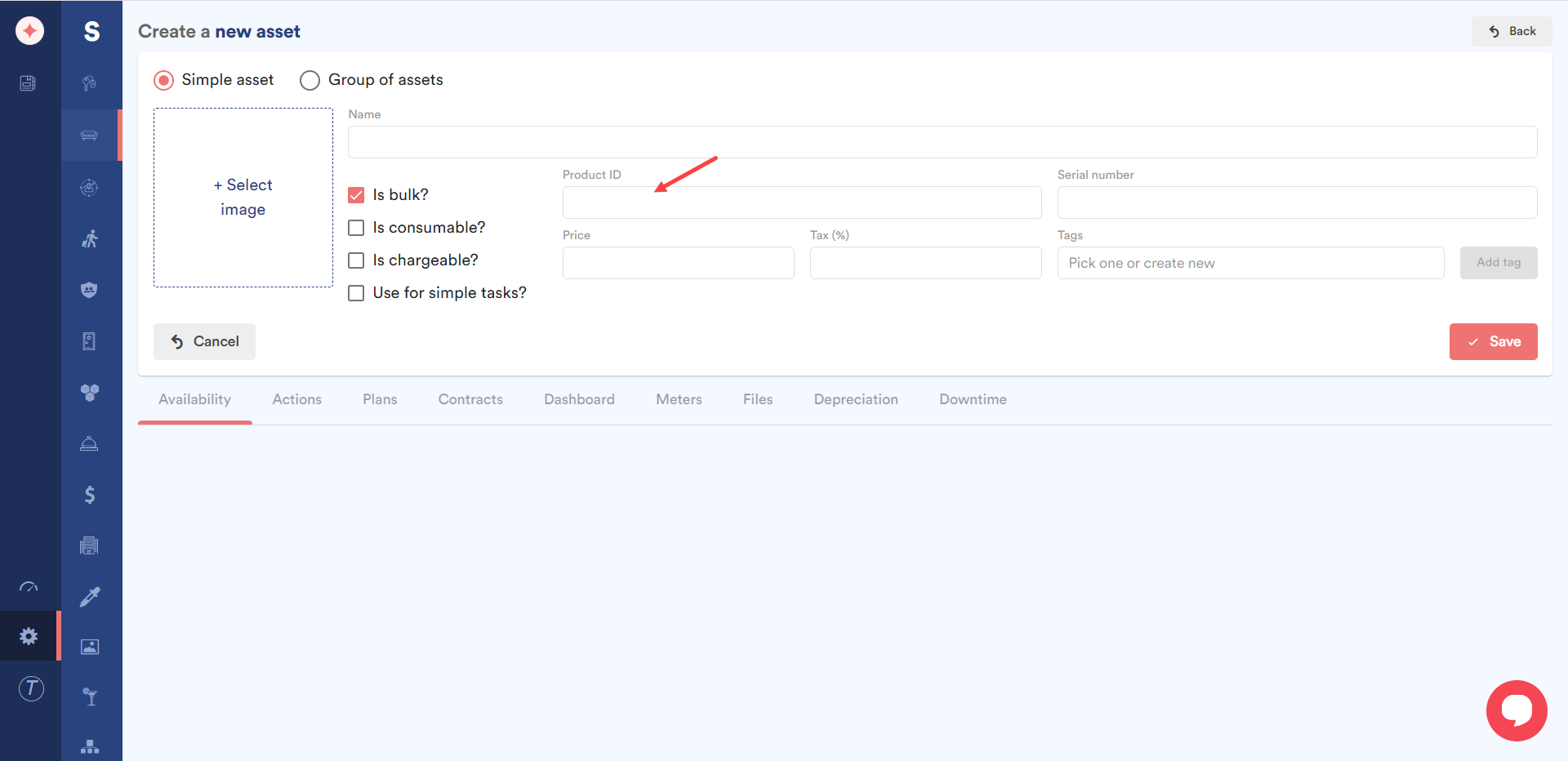
Use the Serial Number field to enter the serial number for the asset.
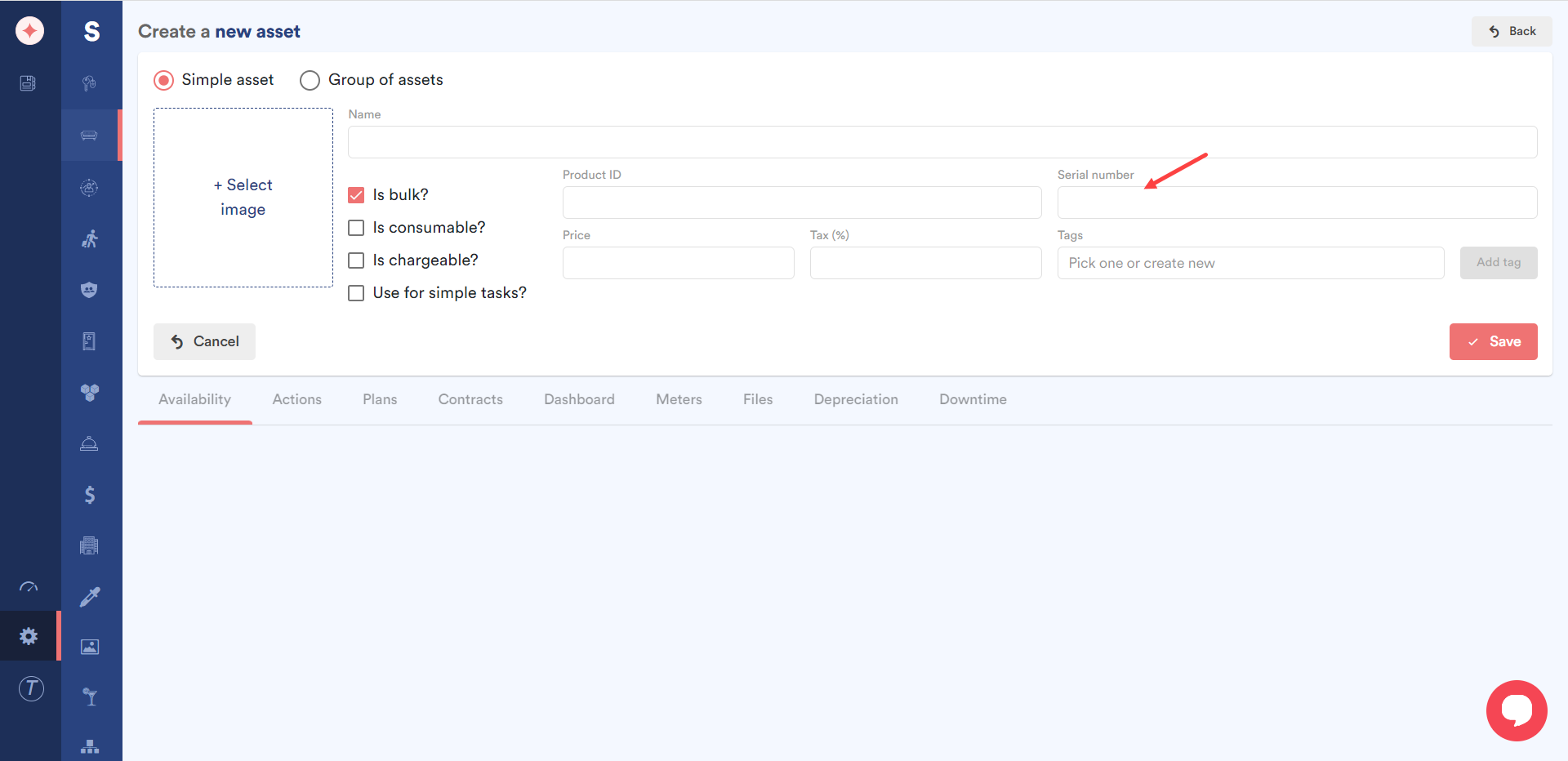
Enter the asset price in the Price field.
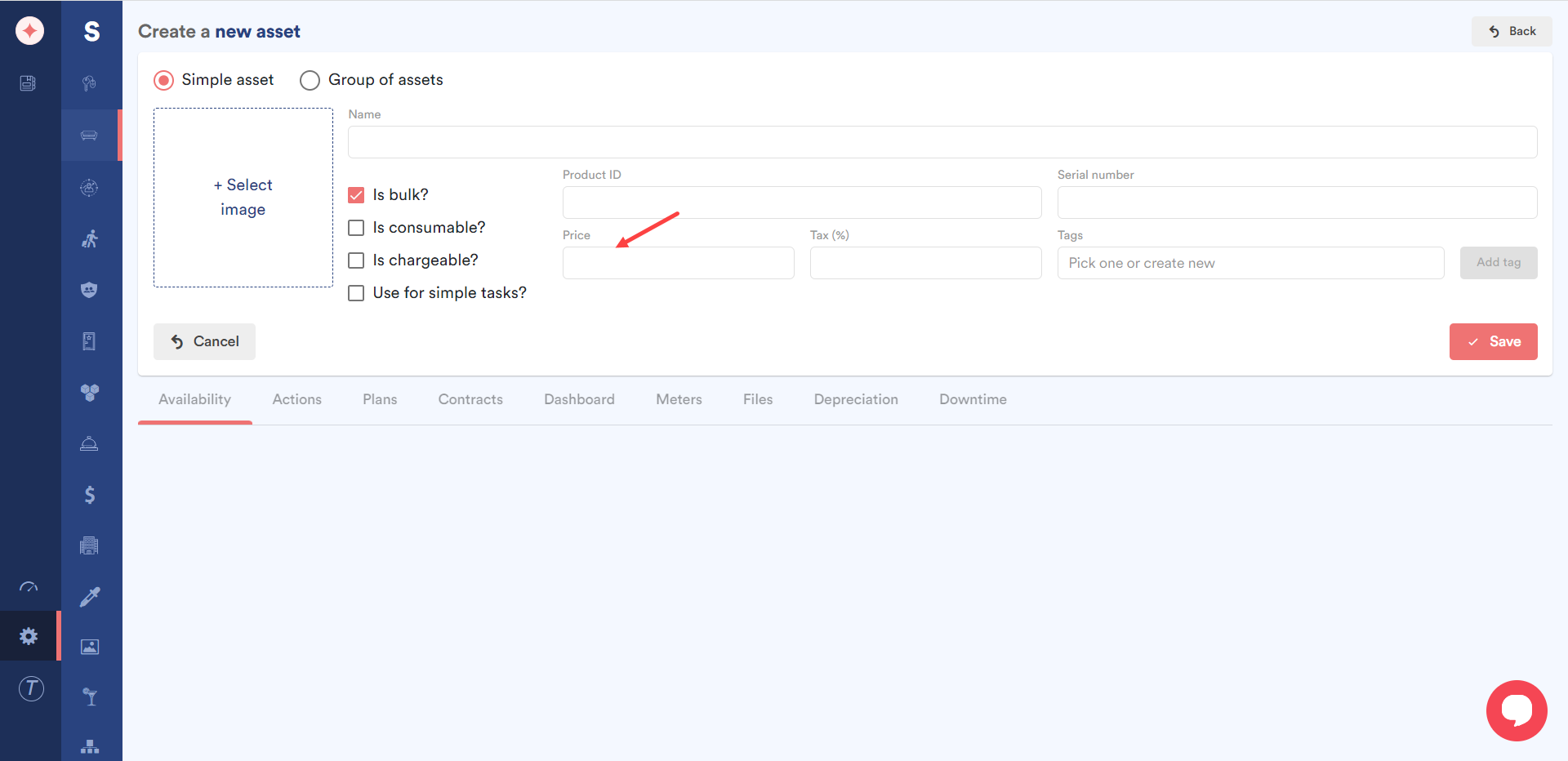
Enter the tax percentage on the asset using the Tax(%) field.
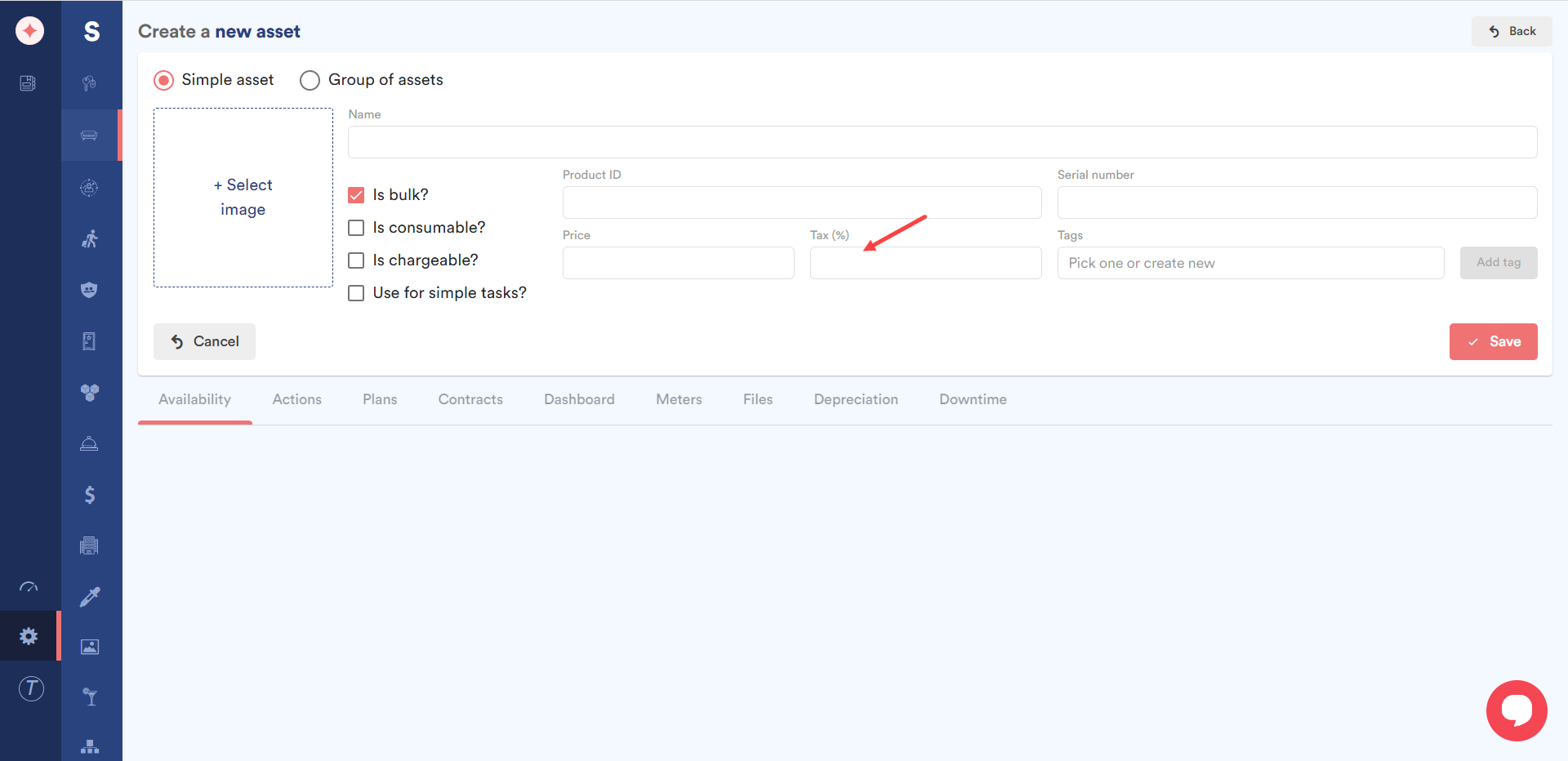
Use the Tag dropdown to associate tags to the asset you are adding.
In case you want to create a new tag, just enter its name and click the Add tag button.
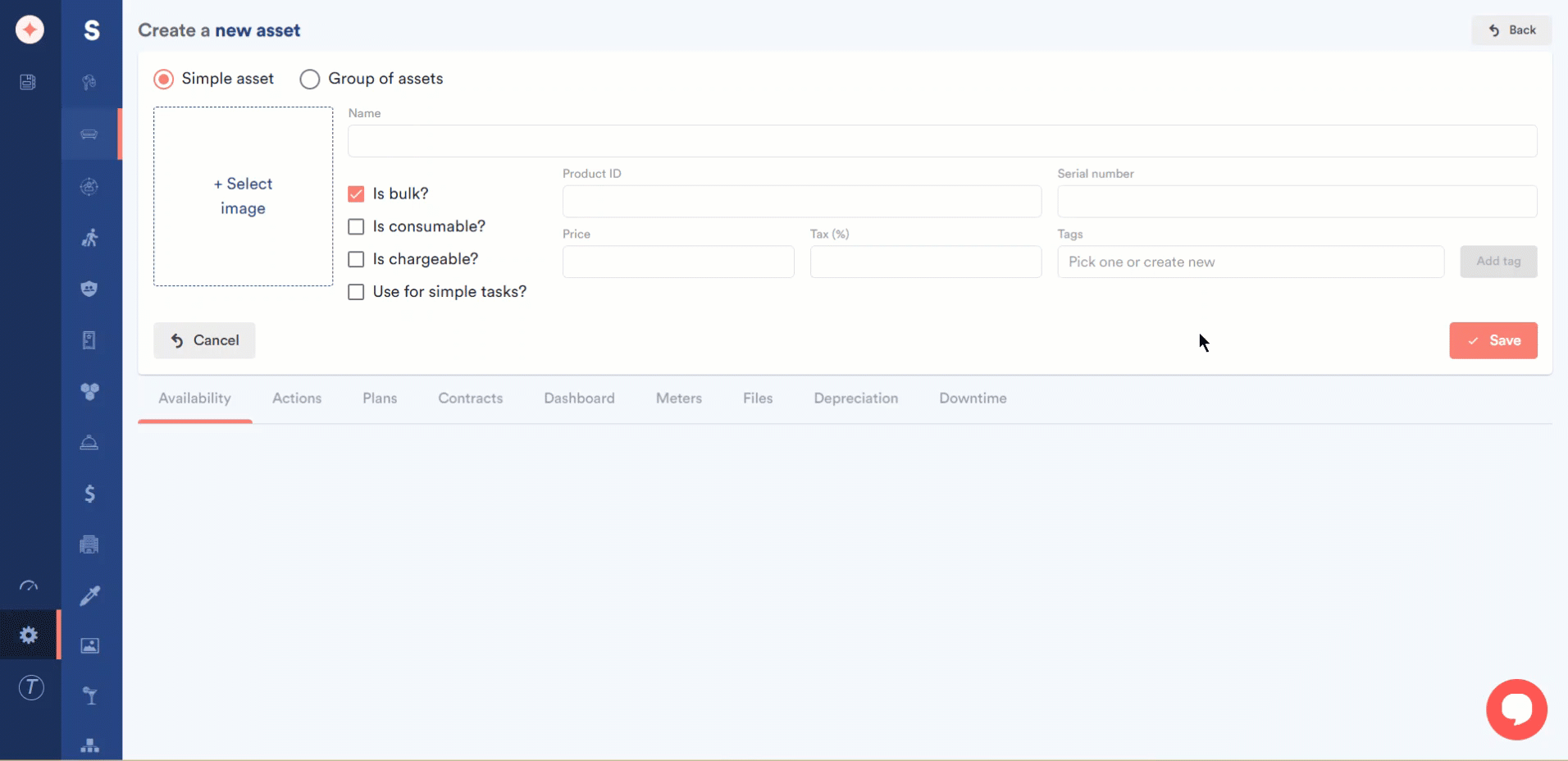
Once the required information is filled in, click the Save button.
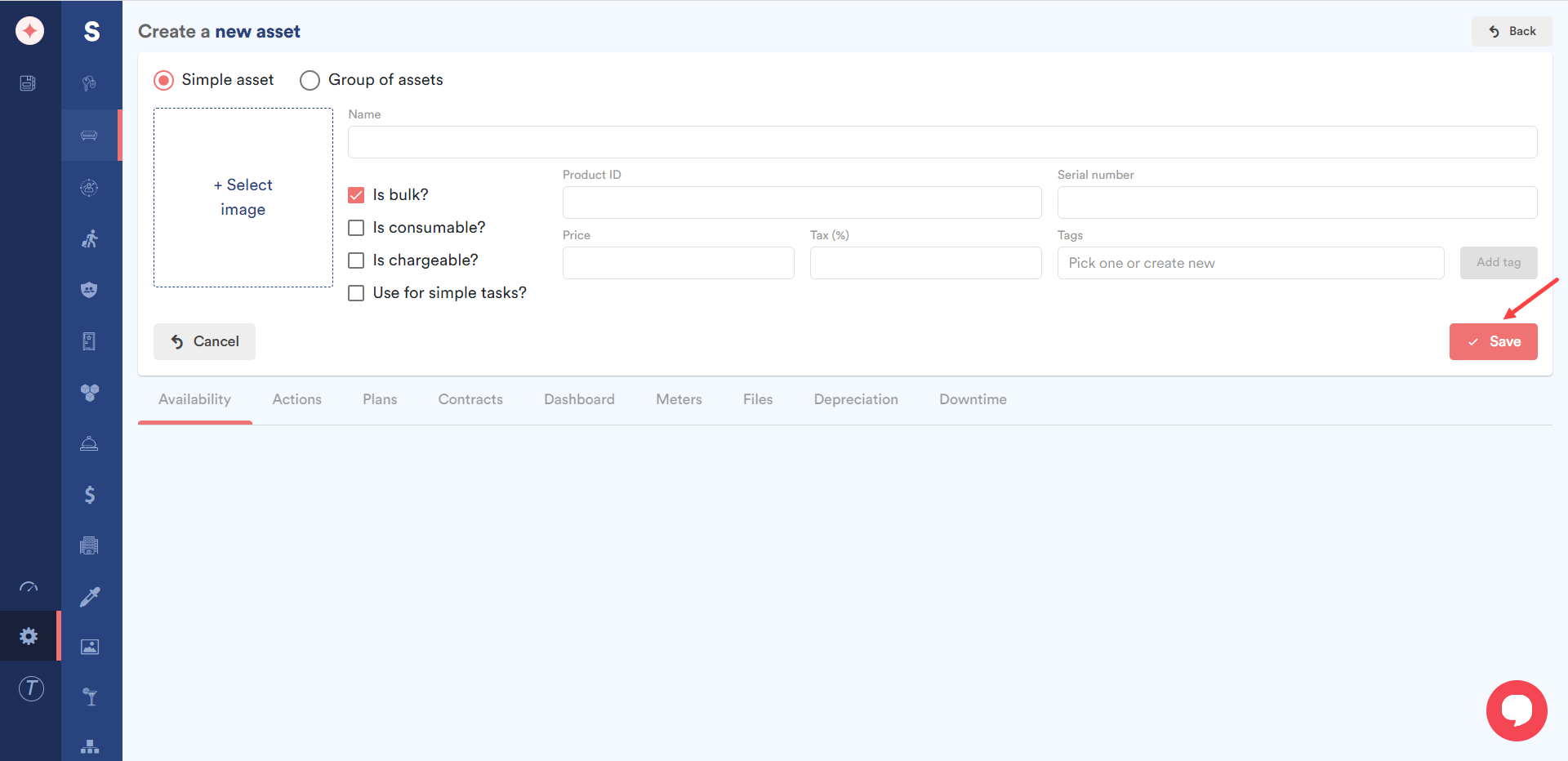


Leave a Reply